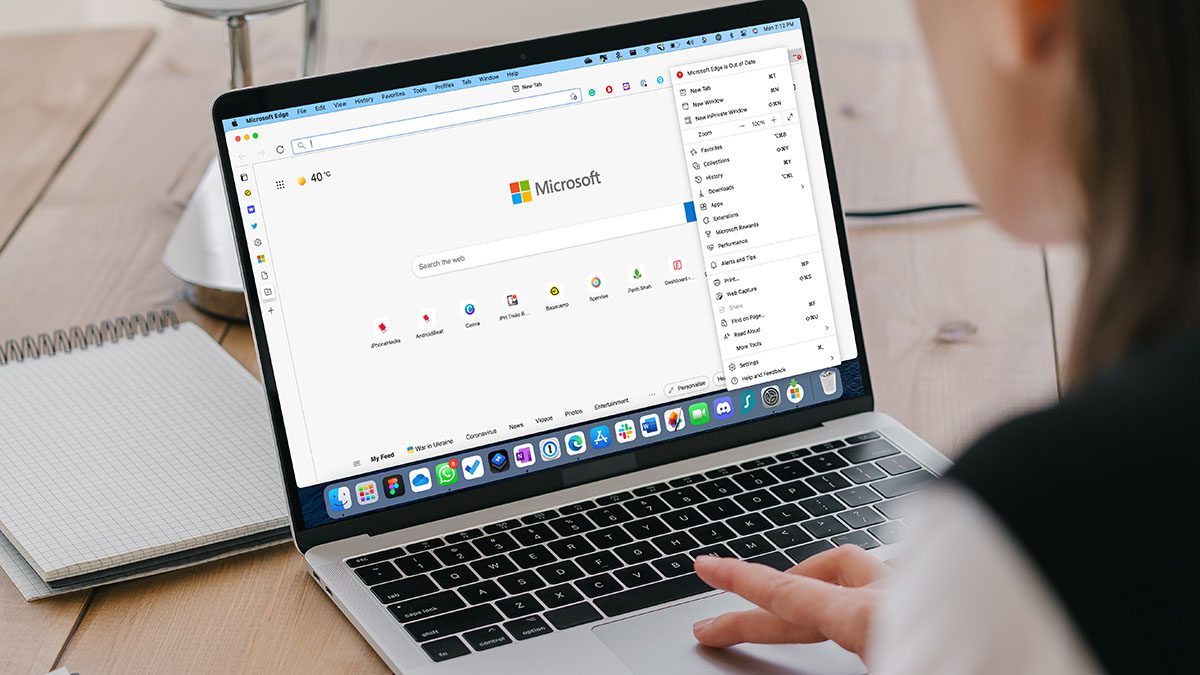The Apple TV app lets you catch up with your favorite TV shows and movies while on vacation with your Mac. If you are watching in a darker environment, you can enable the automatic dimming of flashing lights for the content you watch on Apple TV on your Mac. This is helpful, especially if you are sensitive to flashing lights.

Most of the content available on Apple TV is encoded in 4K HDR and Dolby Vision. But some users complain of being unable to watch movies in 4K in the Apple TV app. If you are face the same, we bring you the best fixes for the Apple TV app not streaming 4K content on your Mac.
1. Check Apple TV Playback Settings
To start with the solutions, we recommend first checking the playback quality settings of the Apple TV app on your Mac. The app lets you downgrade your streaming quality if you are using a hotspot from your iPhone or a Wi-Fi network with limited bandwidth. But if that’s not the case with you, here’s how to check and confirm the playback quality settings.
Step 1: Press Command + Spacebar keyboard shortcut to open Spotlight Search, type Apple TV, and press Return.

Step 2: Click on TV at the top-left corner.

Step 3: Select Settings.

Step 4: Click the Playback tab.

Step 5: Click the Streaming Options drop-down menu.

Step 6: Ensure that High Quality Up to 4K is selected.

Step 7: Click on Ok at the bottom to confirm.

Step 8: Close the window and check if the problem is solved.
2. Check Purchased Content Playback Quality
You’ll need to check the playback quality of the movies you purchased on iTunes. All your purchased content is available in the Library tab of the Apple TV app on your Mac. It has been reported a few times that movies don’t play in 4K quality after purchase despite being listed as available in 4K. Here’s how to check the same.
Step 1: Press Command + Spacebar keyboard shortcut to open Spotlight Search, type Apple TV, and press Return.

Step 2: Click the Library tab at the top.

Step 3: Select Movies from the left menu.
Step 4: Click on the artwork of your purchased movie.

The streaming quality should be visible under the movie title. Sometimes it happens with newly released films on iTunes that they don’t stream in 4K. For example, as of writing this post, Avatar: The Way of Water is streaming in 4K HDR on our Mac. But this was not the case when we purchased this film on its release date.

3. Check Your Internet Connection
If the Apple TV app on macOS is still not downloading or playing 4K content, you need to check your internet connection. Run a speed test to ensure that your Internet Service Provider is not facing any downtime. If you use a dual-band router, we suggest bringing your Mac closer to the router to improve connection strength.
4. Force Quit and Relaunch Apple TV App
You can force quit and relaunch the Apple TV app if Movies and TV shows are not playing in 4K. This will give the app a fresh start and effectively apply the settings we mentioned previously.
Step 1: Click the Apple logo at the top-left corner on the menu bar.

Step 2: Select Force Quit.

Step 3: Select TV from the list of apps and click on Force Quit.

Step 4: Relaunch Apple TV and check if the problem is solved.

5. Remove Downloaded Content
Unless you are connected to a strong internet network, you might want to remove any downloaded content from Apple TV on your Mac. Since downloads are limited to 1080p, you won’t be able to stream them in 4K quality on your Mac. So if there’s any downloaded content, here’s how to remove it.
Step 1: Press Command + Spacebar keyboard shortcut to open Spotlight Search, type Apple TV, and press Return.

Step 2: Click the Library tab at the top.

Step 3: Select the category of your downloaded content.
Step 4: Click the three horizontal dots on the artwork and select Delete from Library.

Step 5: Click on Delete again to confirm.

Step 6: Select Move to Bin.

Once the file is removed from downloads, check if the problem is solved.
6. Update Apple TV App
The last resort, if nothing has worked for you, is to update the Apple TV app on your Mac. For this, you need to install the latest macOS update.
Step 1: Press Command + Spacebar keyboard shortcut to open Spotlight Search, type Check For Software Update, and press Return.
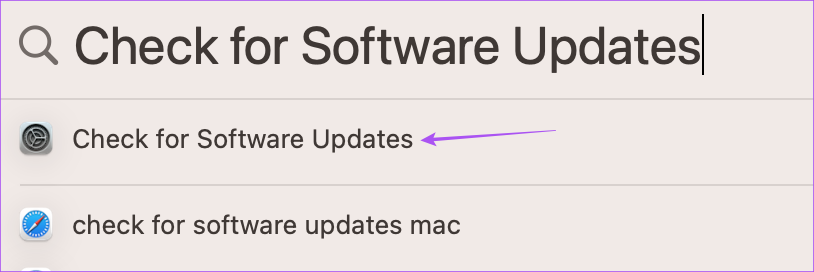
Step 2: If an update is available, download and install it.
Step 3: Launch the Spotlight Search to open the Apple TV app and check if the problem is solved.

Enjoy 4K Content
These solutions should help when the Apple TV app is not streaming 4K content on your Mac. You can also read our post if the Apple TV app is not working at all on your Mac.
Last updated on 26 May, 2023
The above article may contain affiliate links which help support Guiding Tech. However, it does not affect our editorial integrity. The content remains unbiased and authentic.