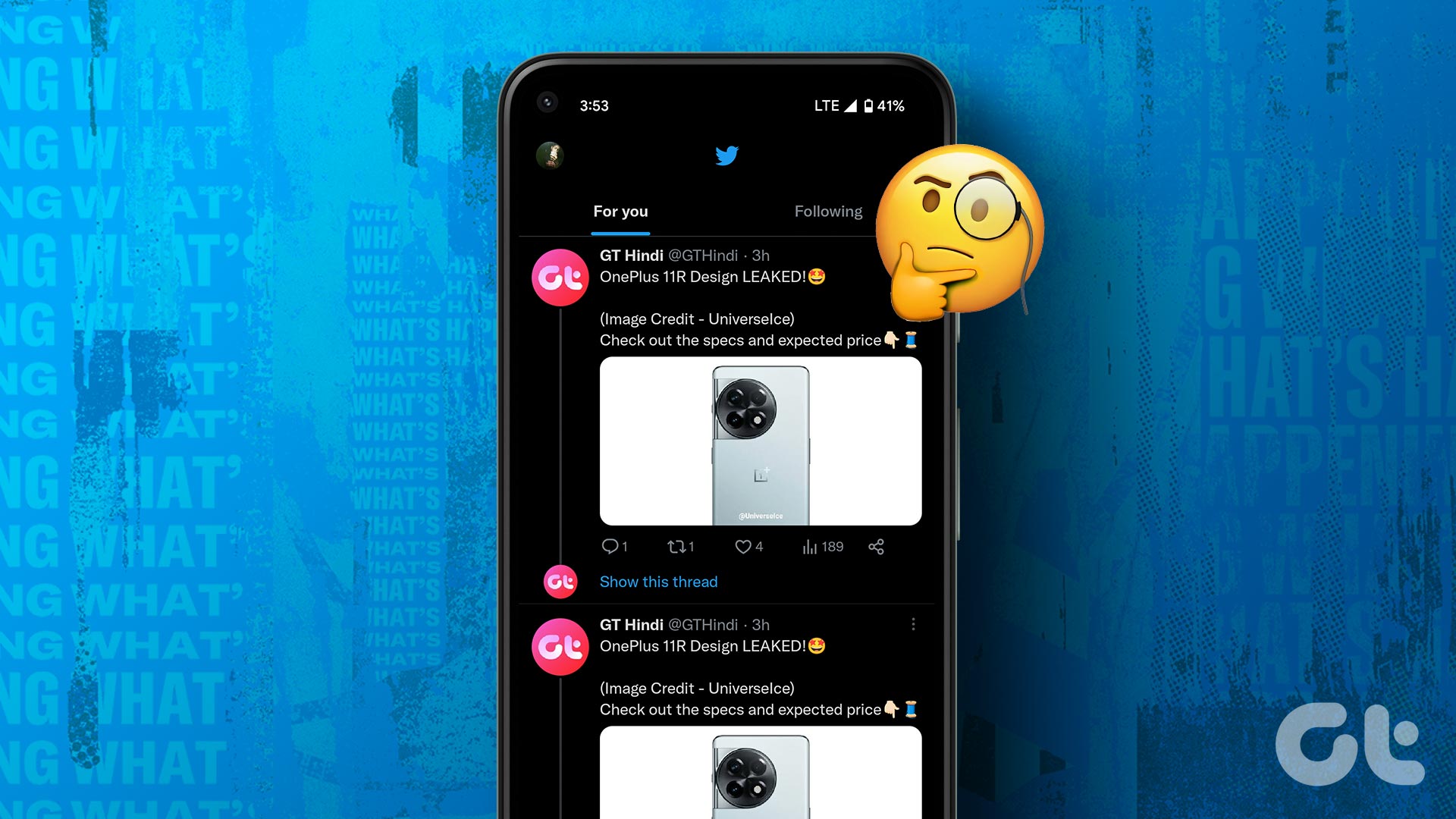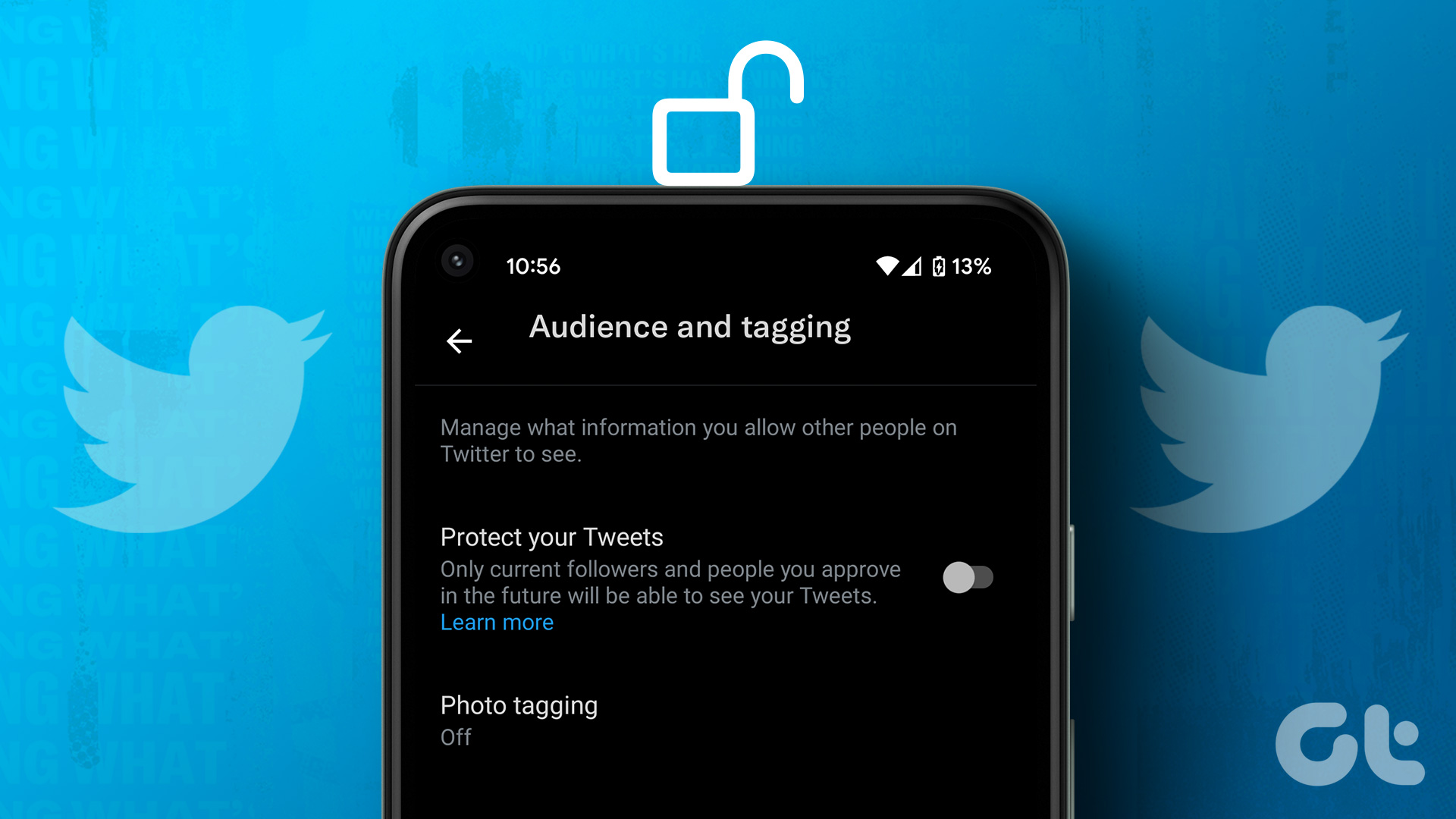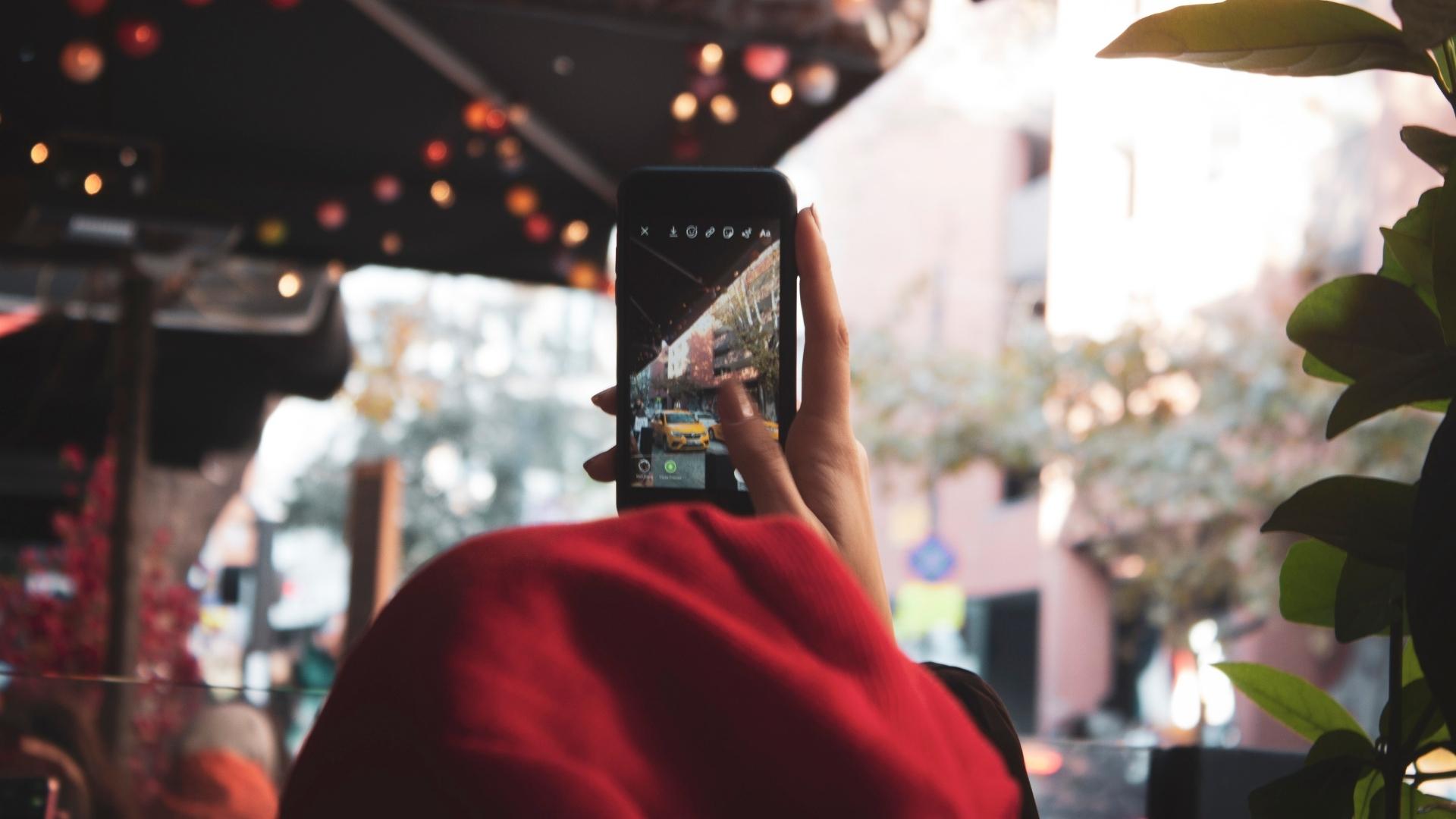If you — like me — are addicted to scrolling on Twitter, you would be absolutely bummed to see the “Rate Limit Exceeded” message on your timeline. Twitter recently introduced limits to viewing tweets on a single day. You won’t be able to view any new tweets if you’ve exceeded this limit. But, some users have been seeing the error even before meeting the daily quota.

Don’t worry, though, as there are some simple workarounds to help with the issue. Whether you’re using the smartphone app or the web version, here’s how to fix the “Rate limit exceeded” error on Twitter.
What Does “Rate Limit Exceeded” Mean on Twitter
Recently, Twitter introduced usage limits to prevent data scraping on the platform. As per the platform, it has been done to ensure AI bots don’t have access to a lot of data. This has resulted in several users facing the rate limit issue.
How Many Tweets Can You Read per Day on Twitter
As per the restrictions, there are different limits for different tiers of users.
- If you’re a Twitter Blue subscriber, you can read 10,000 tweets per day before hitting the limit.
- For unverified users who have been on the platform for a while, the limit is 1,000 tweets.
- New accounts can only view 500 tweets per day.
Tip: If you’re tired of all these new restrictions on Twitter, you can consider switching to Instagram’s Threads. Here’s an in-depth comparison between Threads vs. Twitter for more insights.
How to Bypass the Rate Limit on Twitter
If you’re facing FOMO of being unable to view Tweets, here are some simple hacks you can try.
1. Kill the App From Recent Apps and Reopen It
It has been seen that quitting the Twitter app, ending it from the recent apps screen, and reopening it has solved the rate limit issue for some users. You can start with this basic solution to see if it works.


Quit the Twitter app by swiping up from the bottom of the screen. Now, swipe up and hold to access the recent apps section. Kill the Twitter app by swiping up on it or to the side, depending on your phone.
If you’re using Twitter on the web, try closing your browser and reopening it.
2. Turn Off Your Internet Connection and Reconnect to It
Along with restarting the app, it’s also recommended to restart your internet connection. If you’re using a Wi-Fi network, disable the Wi-Fi toggle on your smartphone. Wait for a while before turning it back on.
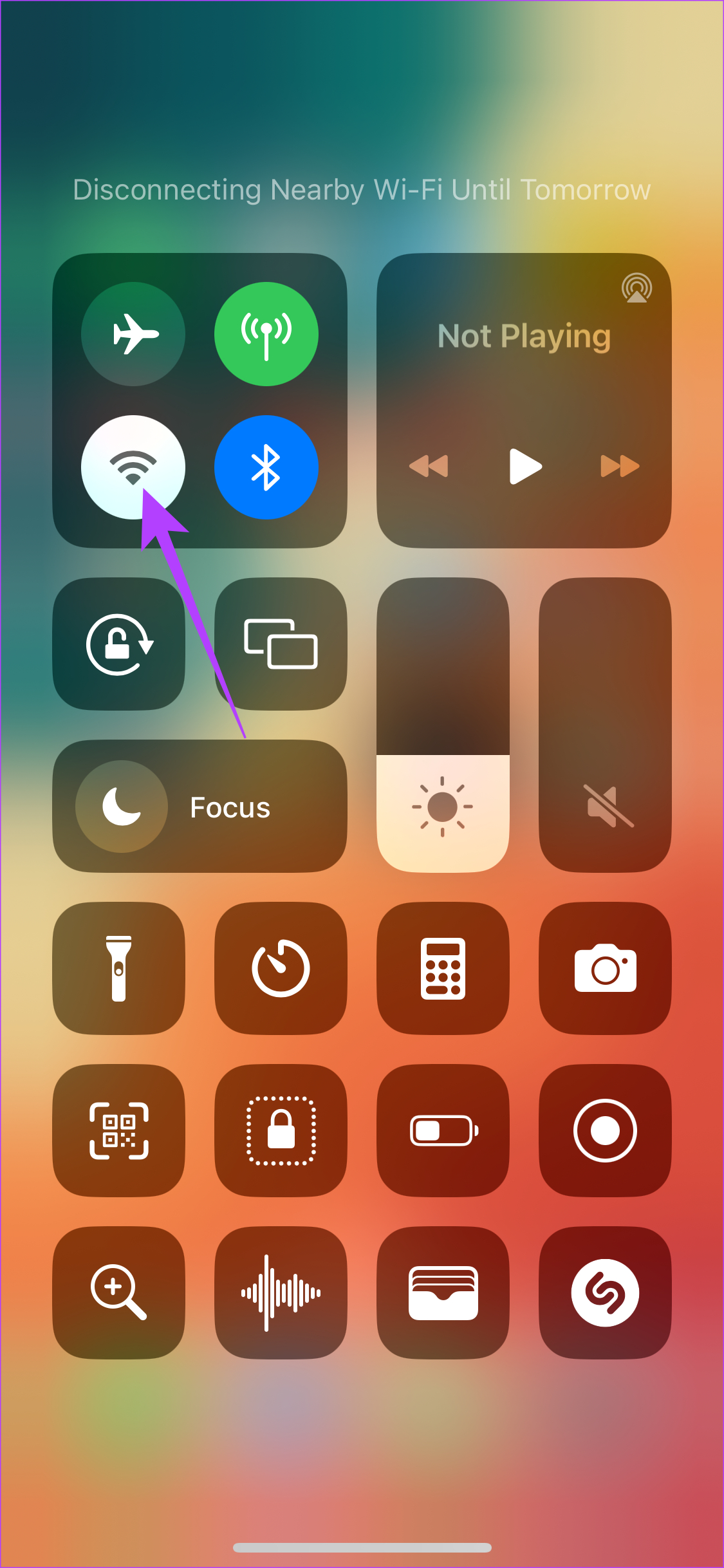
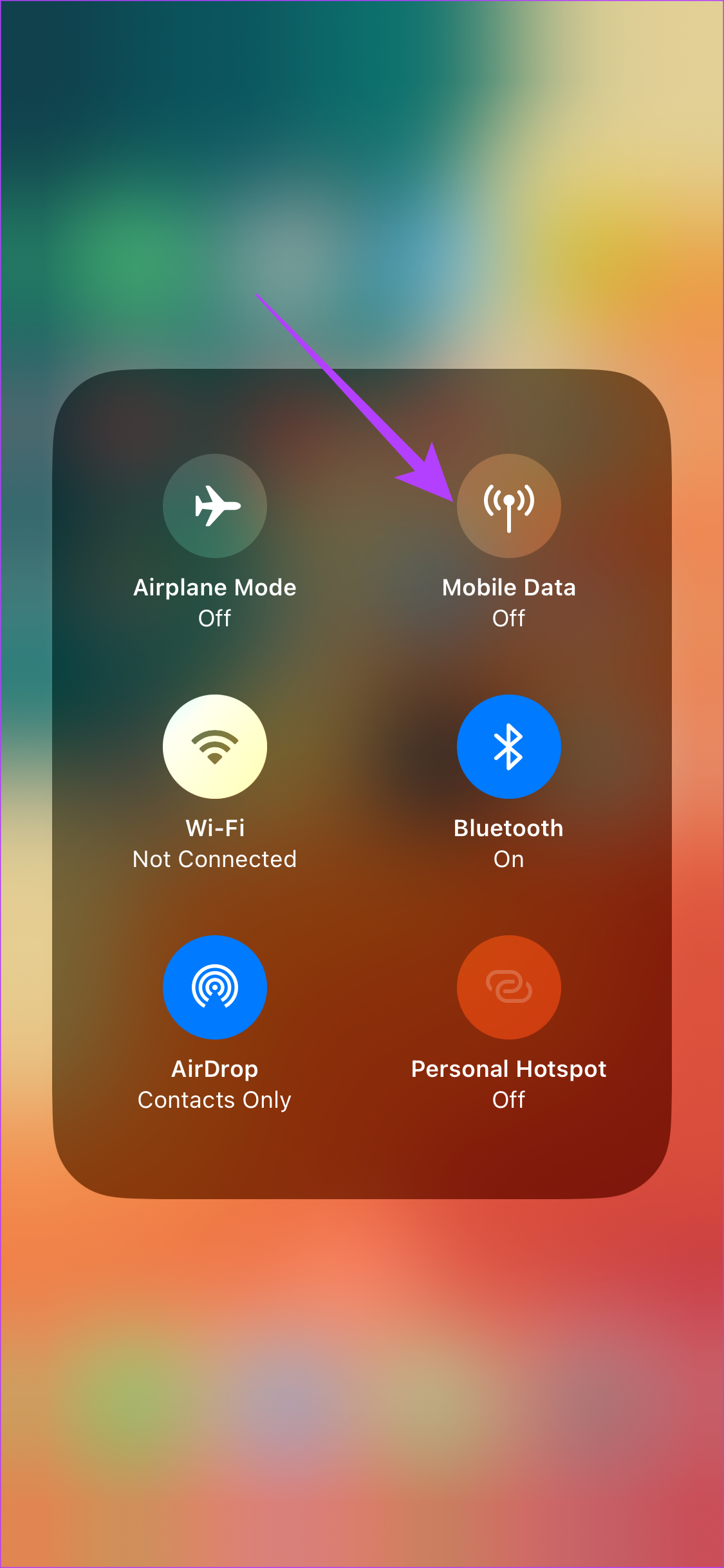
Connected to mobile data instead? Turn off the LTE/5G toggle and wait for a few minutes before re-enabling it. The idea is that reconnecting to the network might register as a new Twitter session and hence, load new tweets.
When using Twitter on a computer, disable the Wi-Fi toggle or unplug the ethernet cable.
3. Clear App Cache and Data
This is a rudimentary step that can fix several issues with apps on an Android device. Deleting the app’s cache and data will clean up any residual files, tricking the app into thinking you’re running a new session. Here’s how to do it.
Step 1: Open the Settings app on your smartphone. Navigate to the Apps section. Scroll down on the apps list and tap on Twitter.
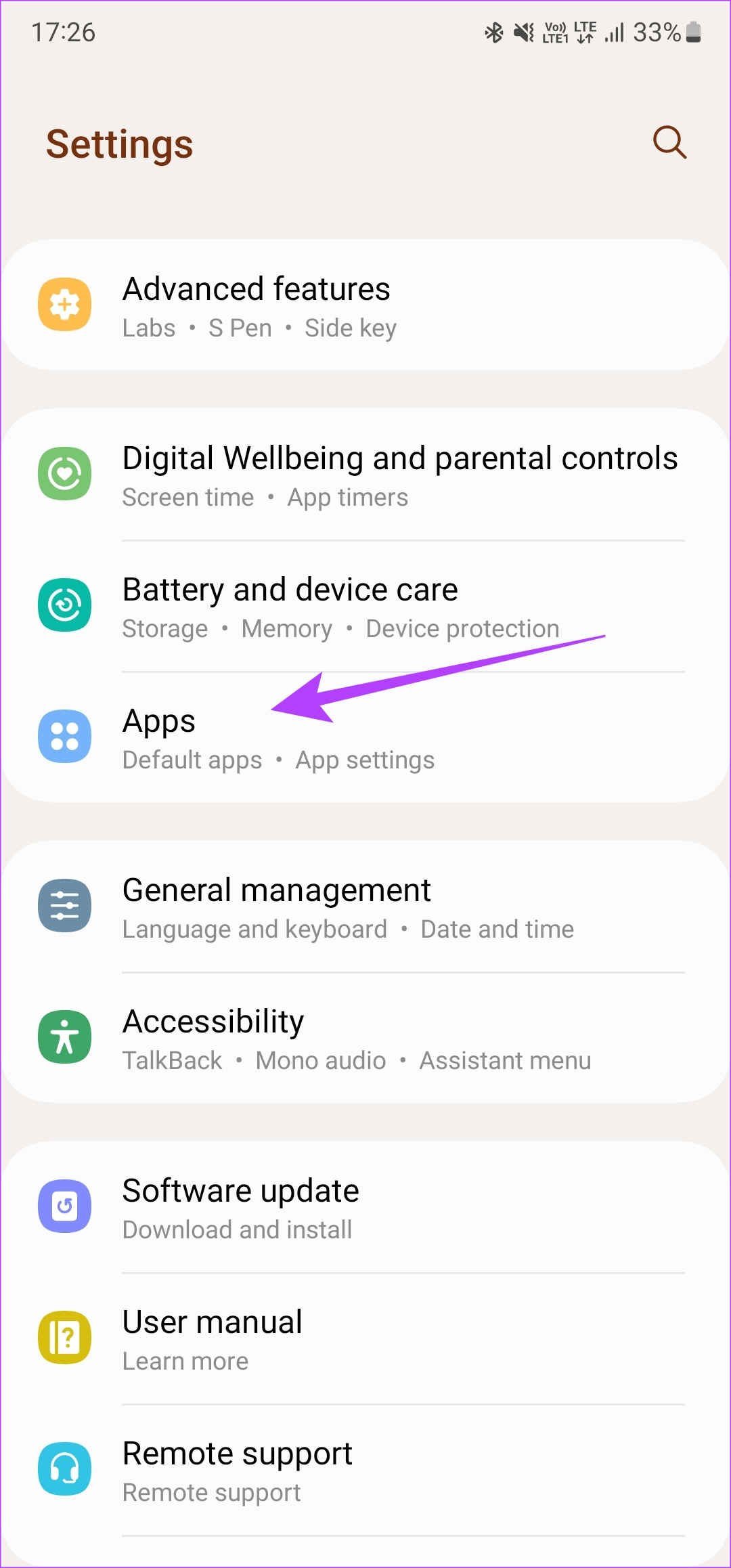
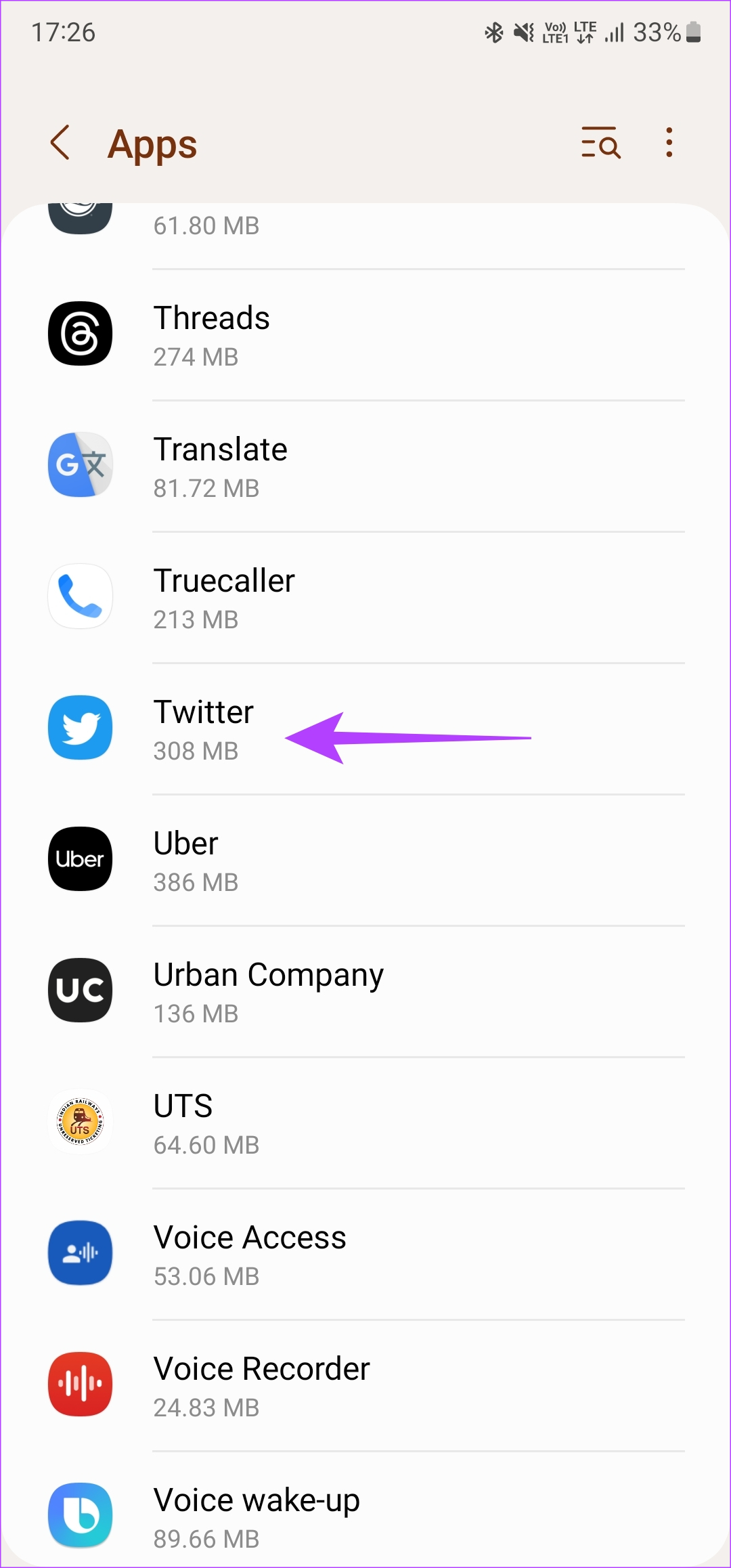
Step 2: Select the Storage option. Then, tap on Clear cache, followed by Clear Data.

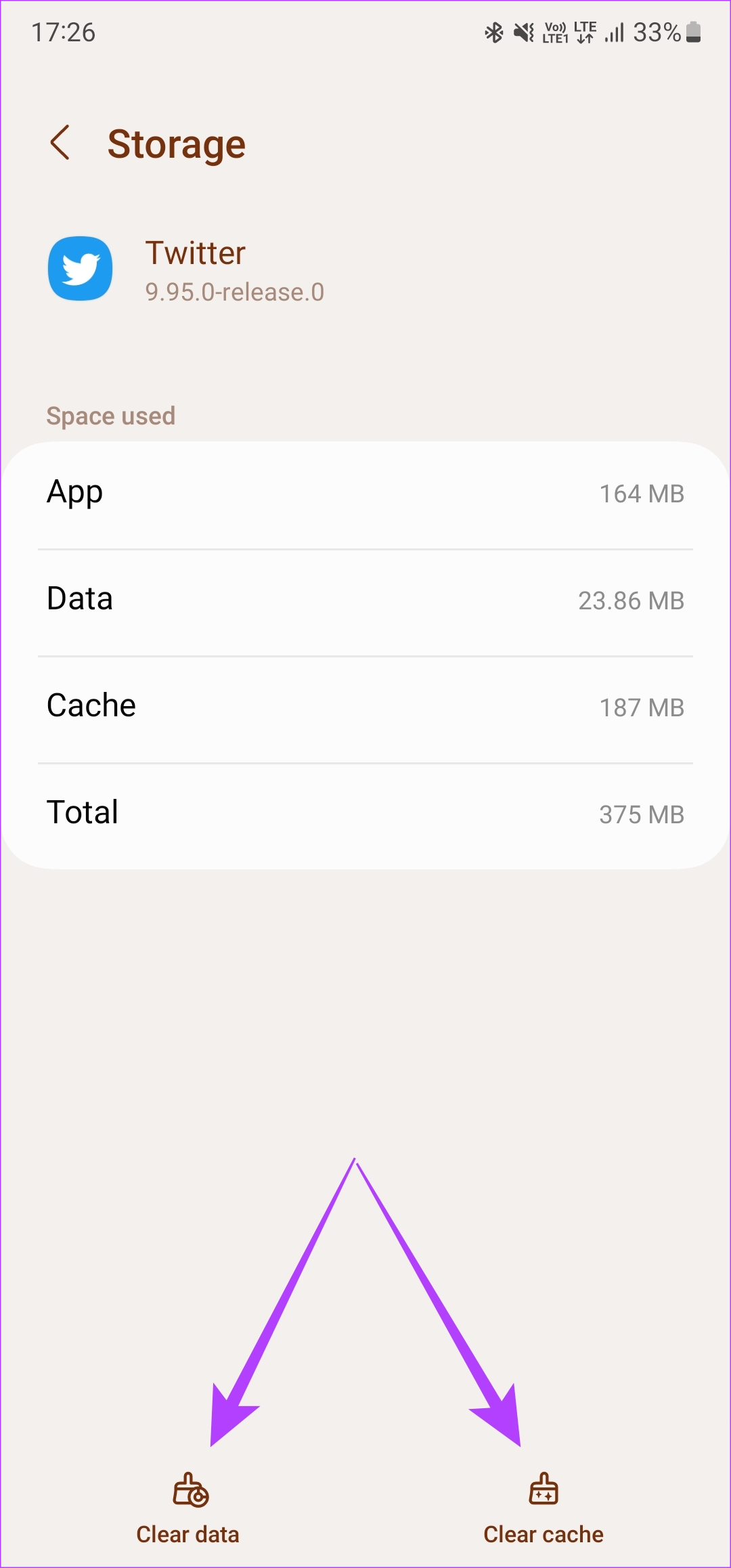
Open the Twitter app. Now, log in to your account, and the tweets should load up.
Note: If you’re using a web browser, refer to our guide on clearing the Twitter cache from the web.
4. Log Out and Log Back Into Twitter
Sometimes, a simple solution like this can help bring back tweets. Try signing out of your Twitter account before logging back in to see if it resumes your scrolling spree!
How to Log Out and Log in to the Twitter App
Step 1: Open the Twitter app on your smartphone. Tap on your profile picture in the top-left corner of the app. Then, select the profile switch icon.

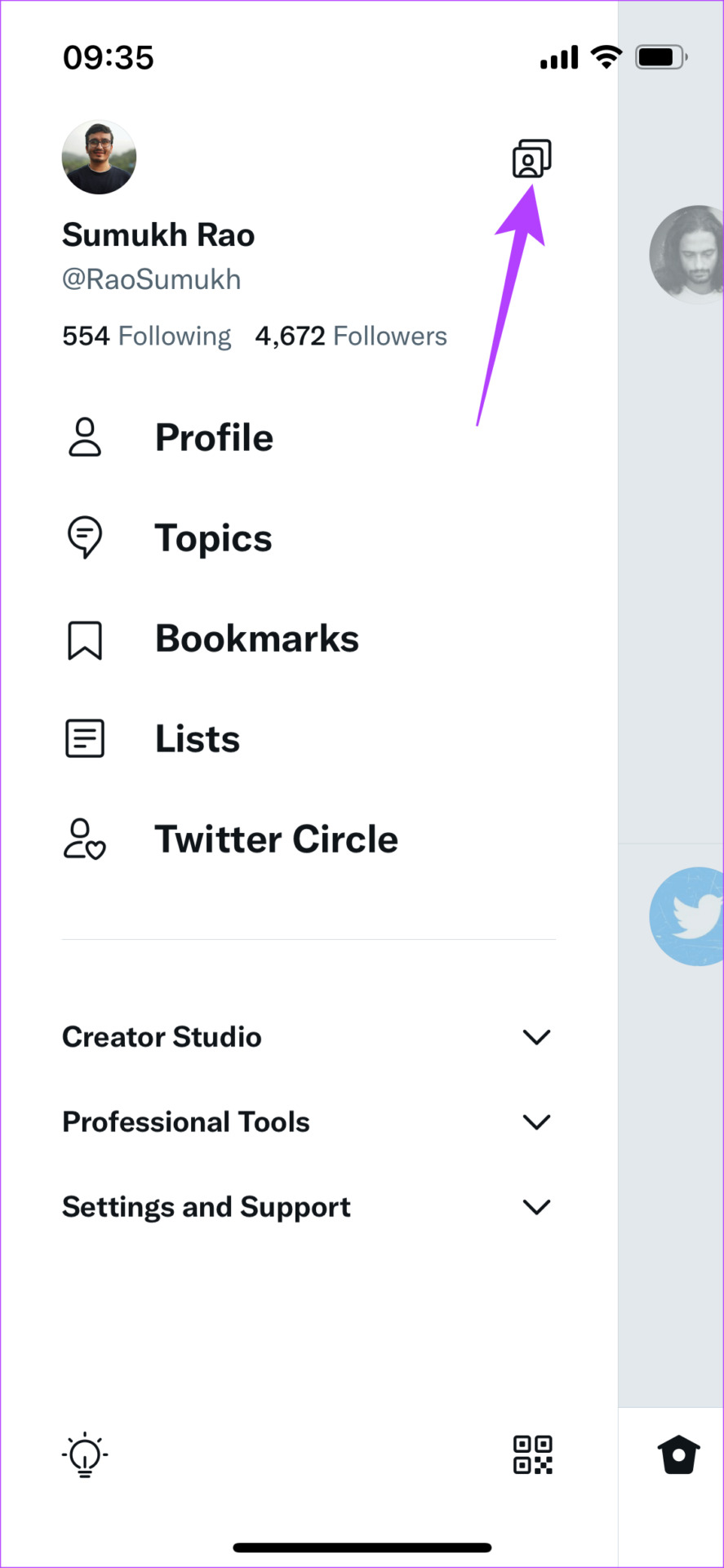
Step 2: Choose the Edit option.
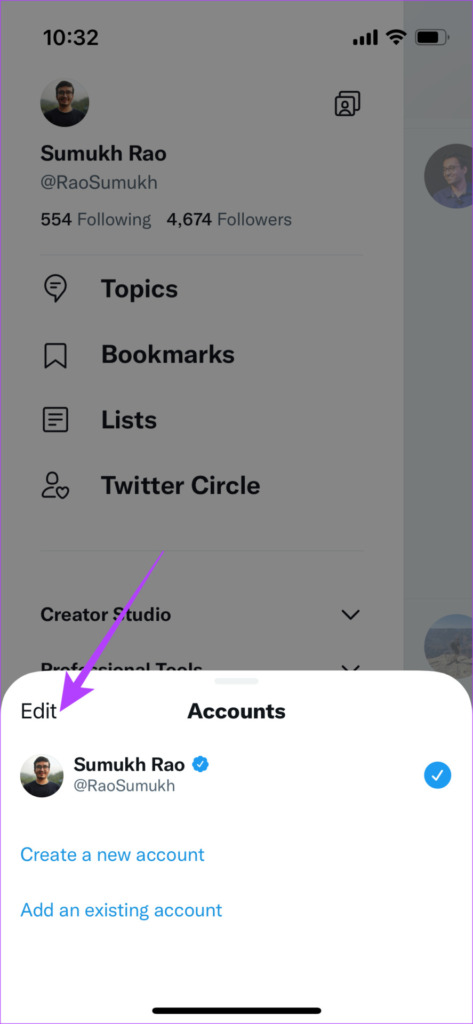
Step 3: Tap on the red remove button next to the account you want to sign out of. Then, select Log out.
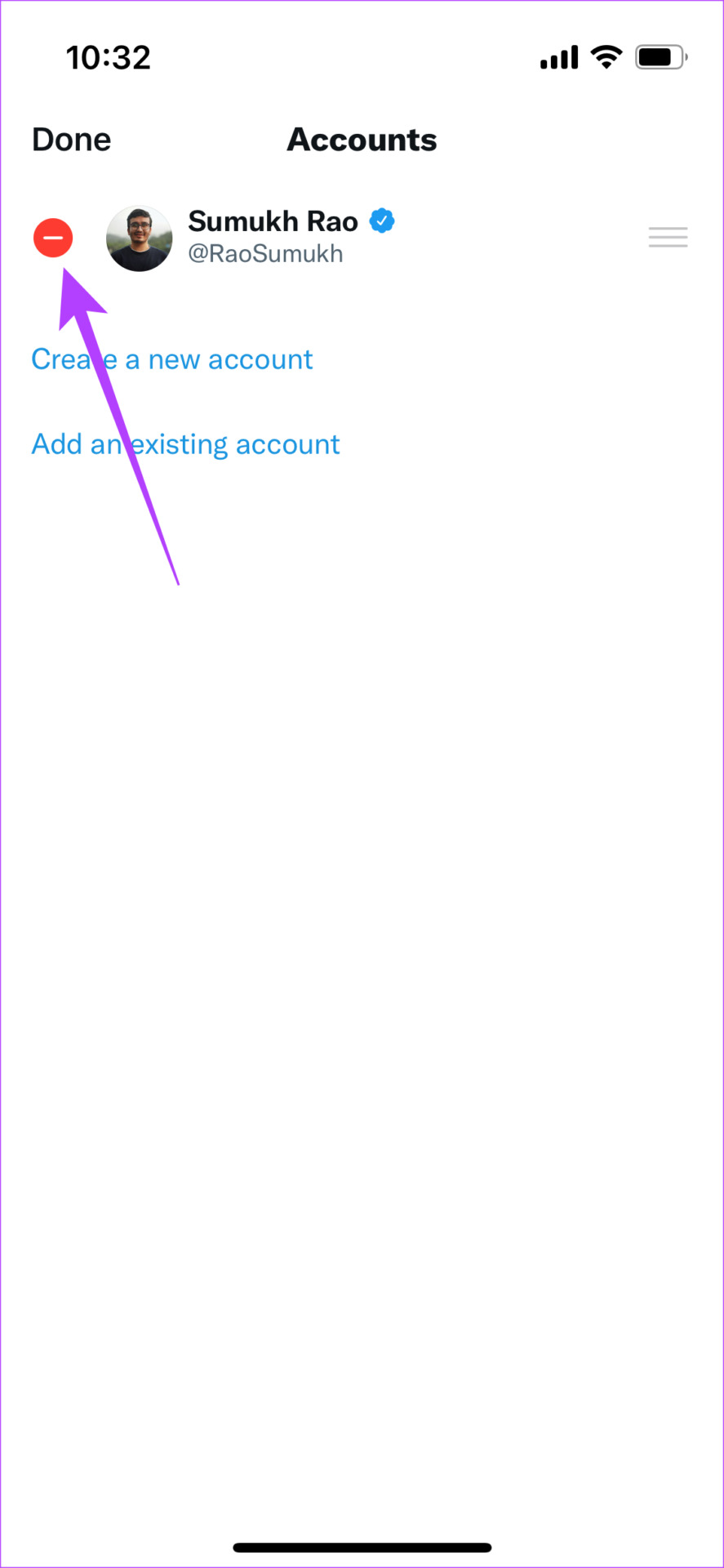
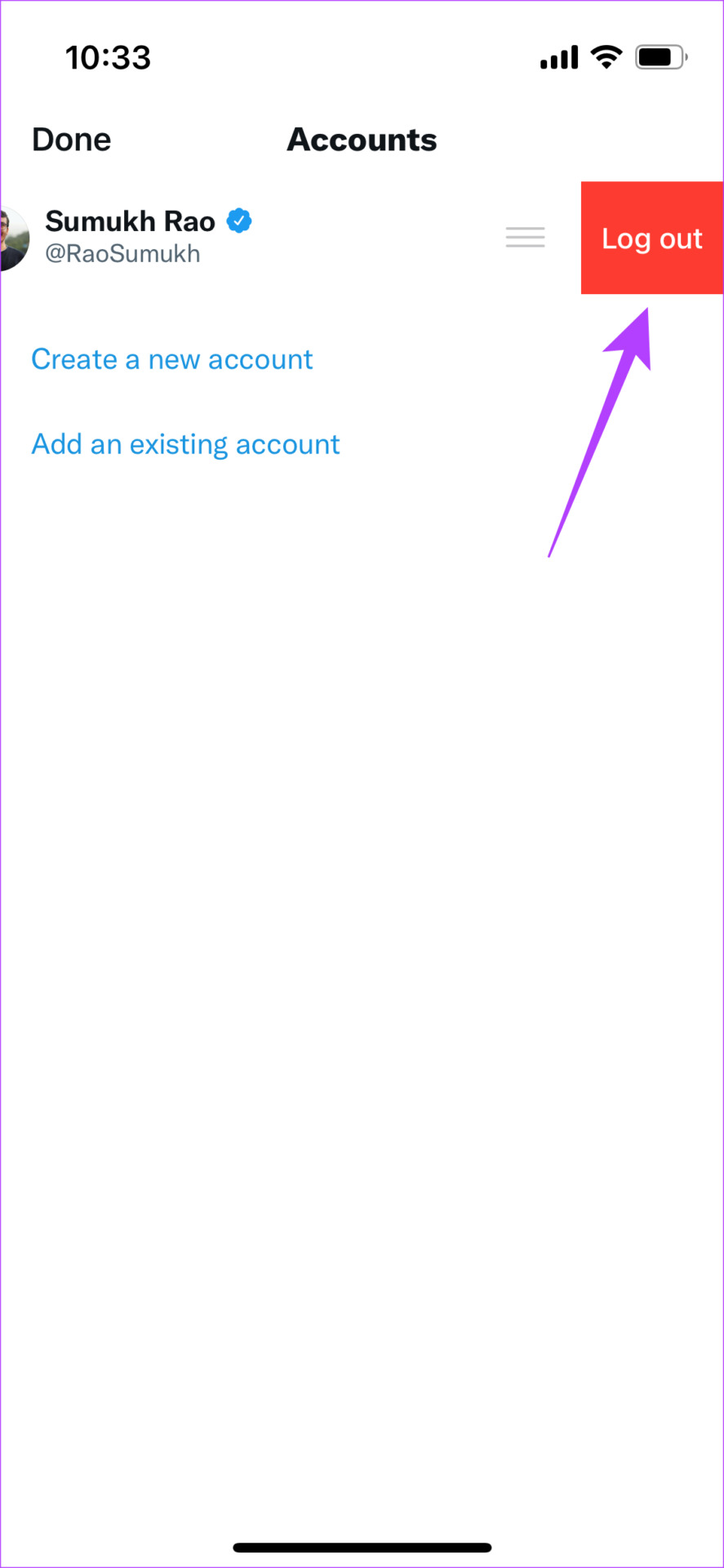
Step 4: You will now be logged out of Twitter. Now, sign back in by entering your credentials.
How to Log Out and Log In on Twitter Web
Step 1: Click on your profile picture in the left pane on the Twitter web.

Step 2: Select the Logout option.
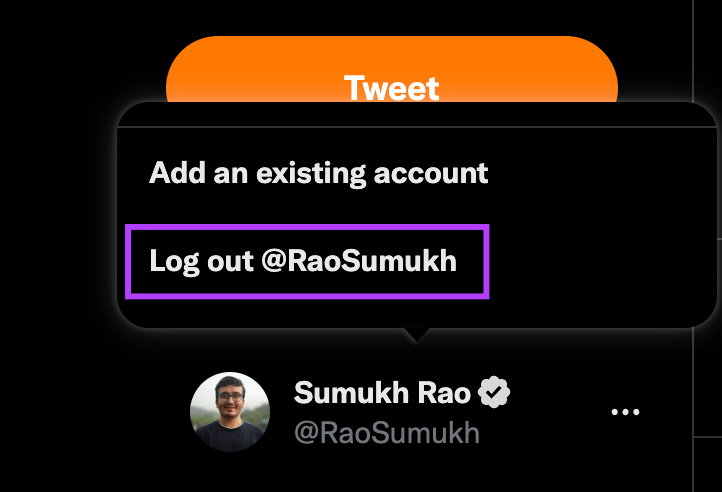
5. Uninstall and Reinstall the App
If signing out and signing back into the app didn’t work out, reinstalling the app might help. Here’s how you can uninstall Twitter and install the app once again on your smartphone.
On iPhone
Step 1: Find Twitter on your iPhone’s Home Screen. Press and hold on to the icon to bring up the contextual menu.
Step 2: Select the Remove App option. Tap on Delete App to uninstall it from your iPhone.
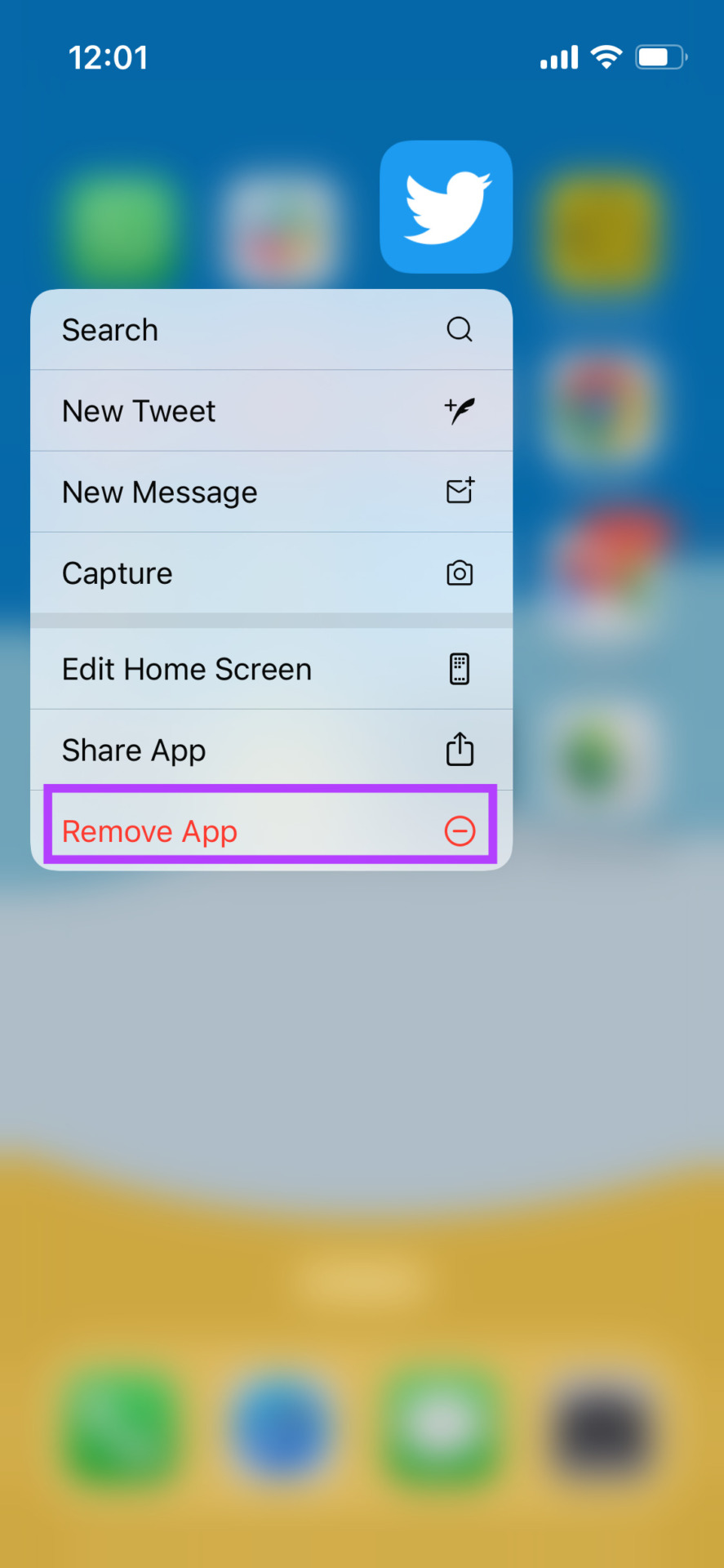
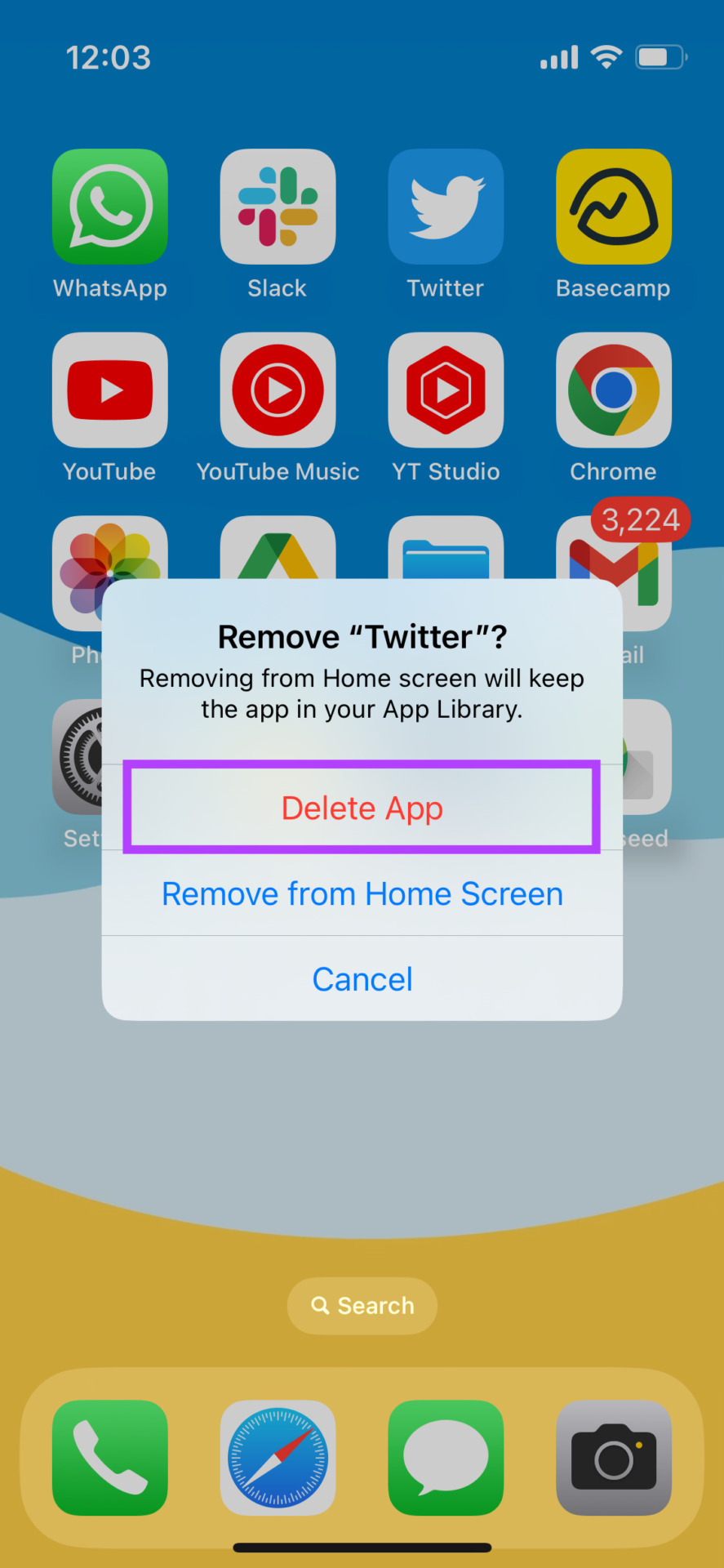
Step 3: After that, head over to the App Store. Tap on the Search icon in the bottom-right corner. Use the search bar at the top to look for Twitter.

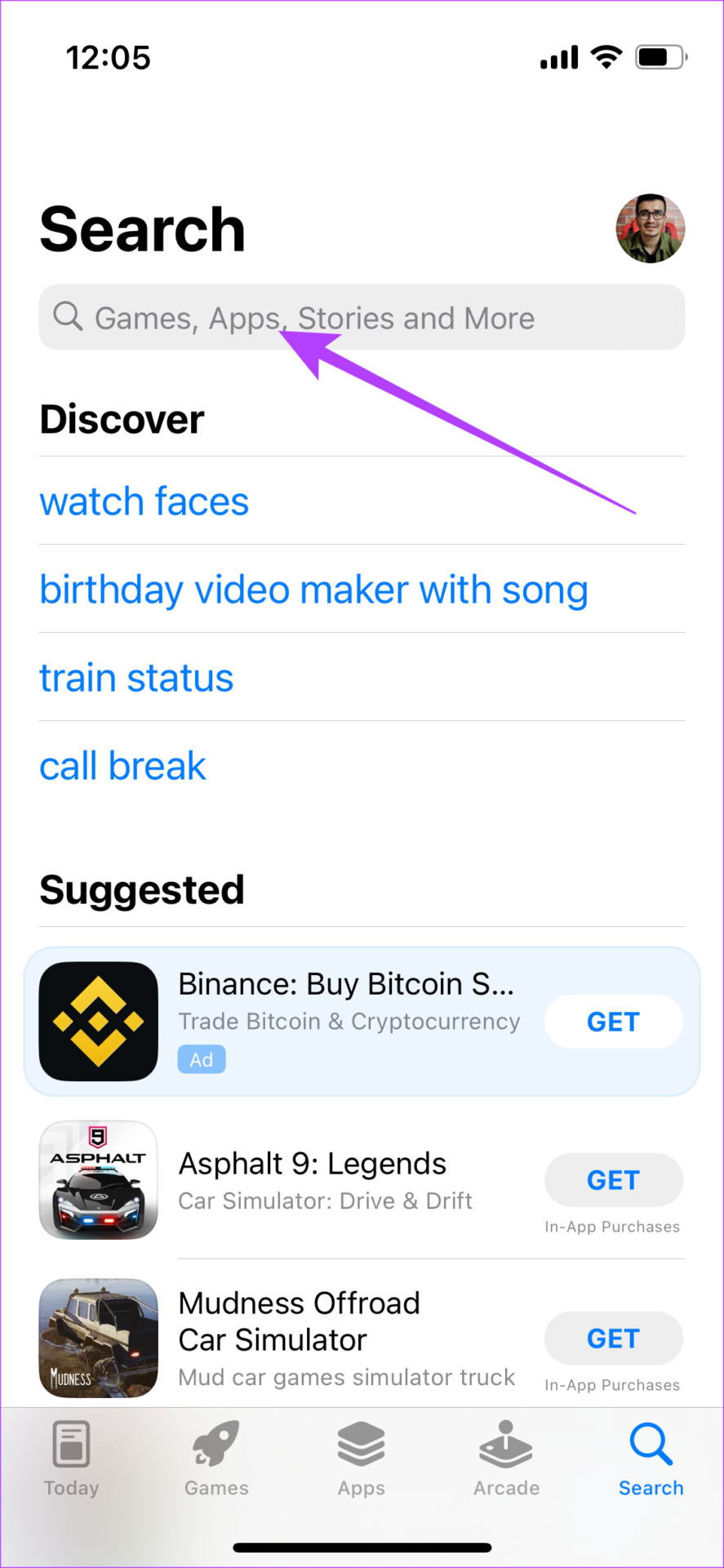
Step 4: Install Twitter and set it up on your iPhone.
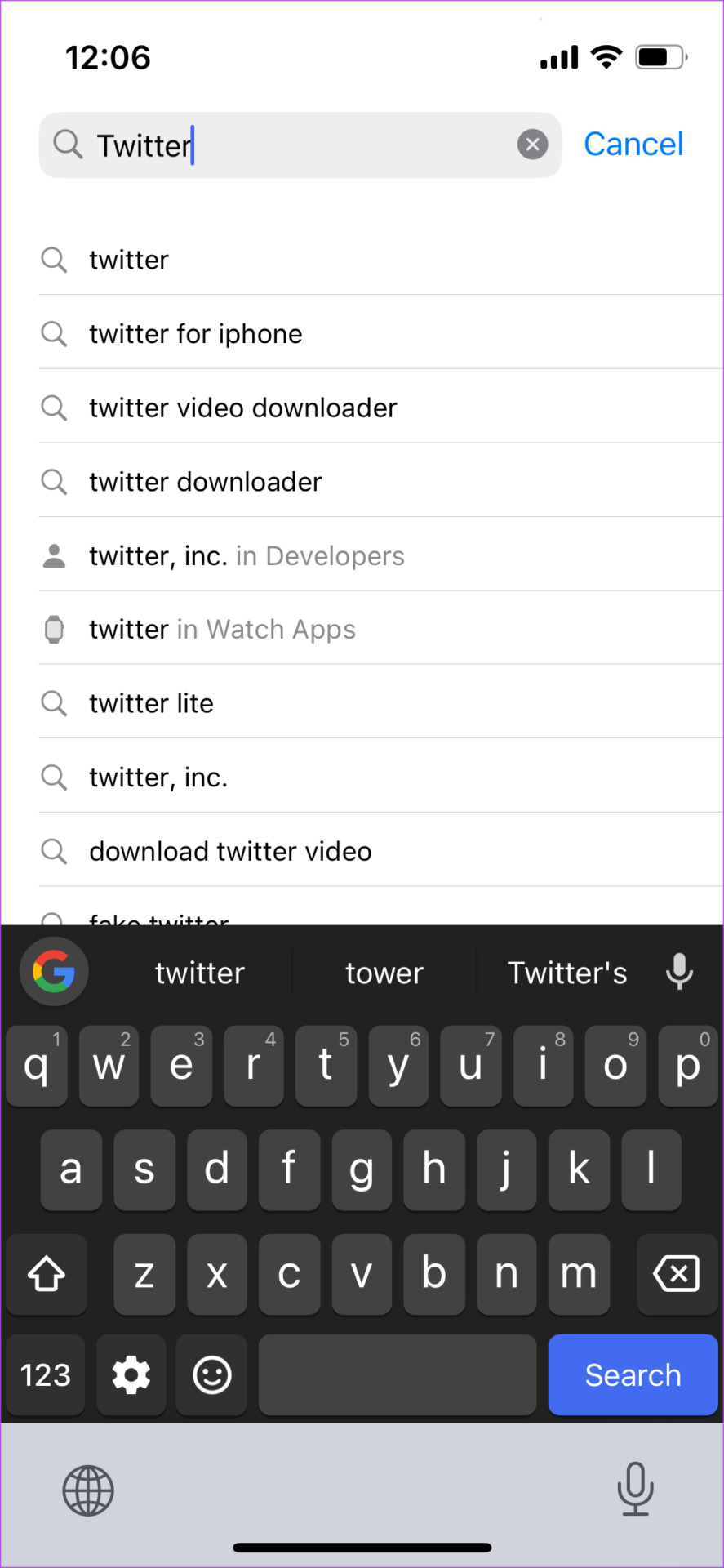
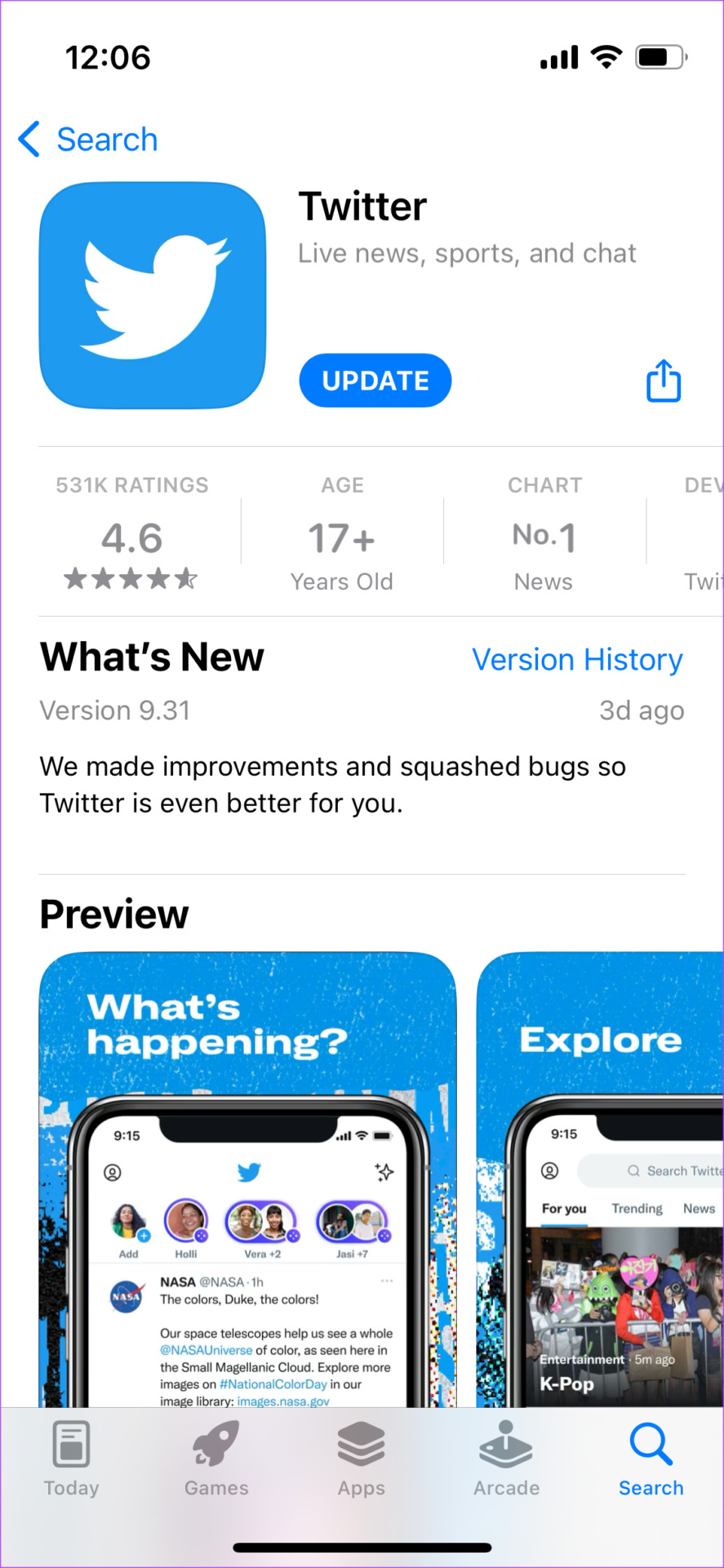
On Android
Step 1: Find the Twitter app in your phone’s app drawer and long-press on it to bring up the contextual menu.
Step 2: Tap on the App Info button. Select Uninstall.
Confirm by clicking on OK.

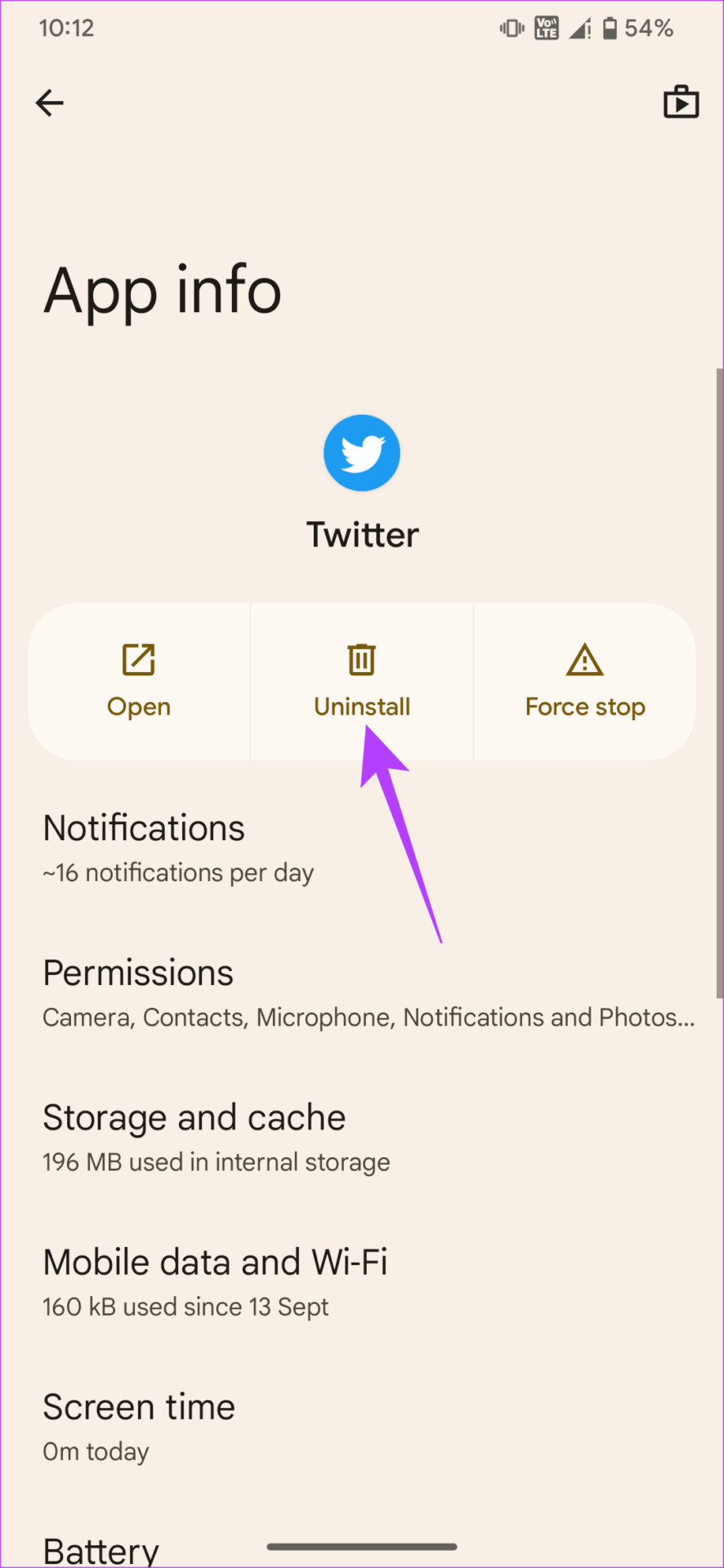
Step 3: Head over to the Play Store and search for Twitter using the search bar at the top.
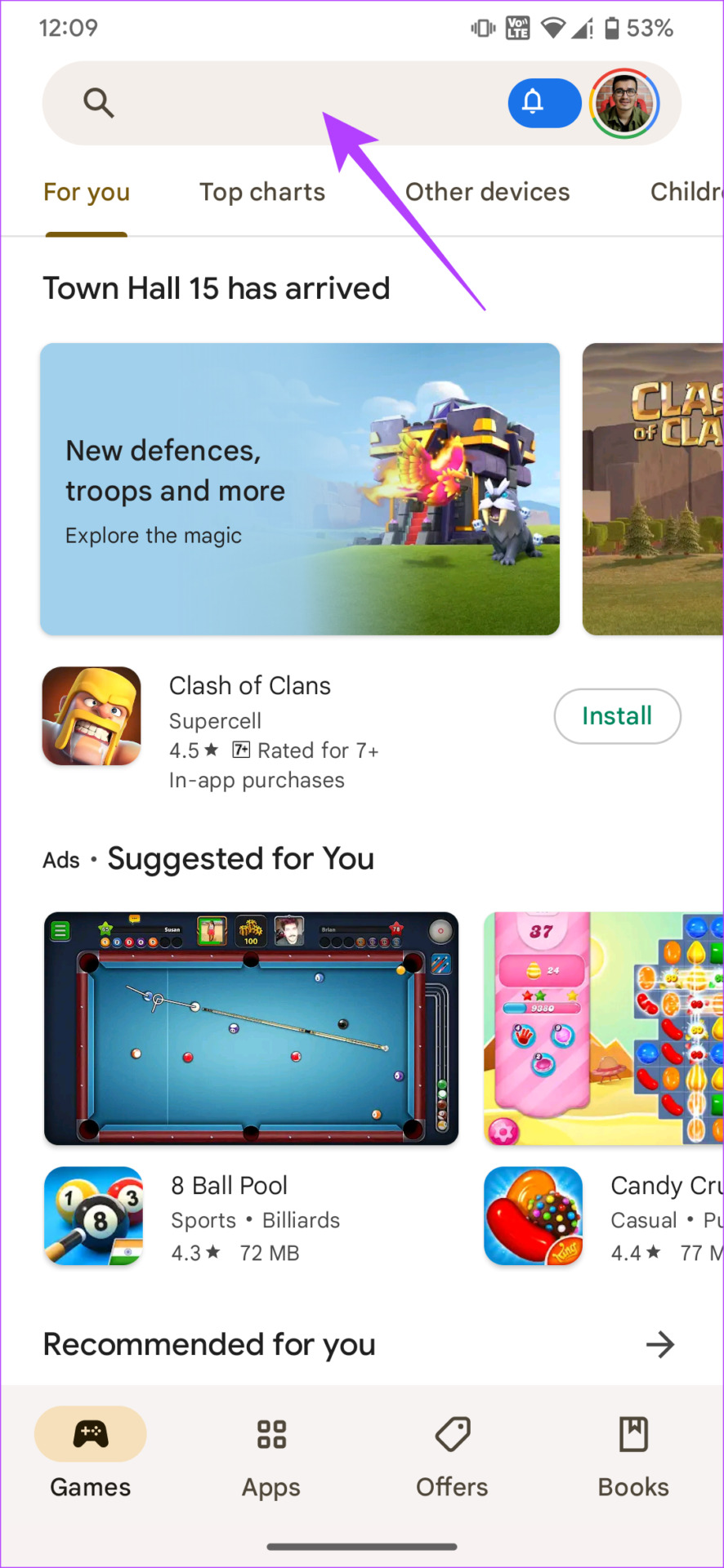
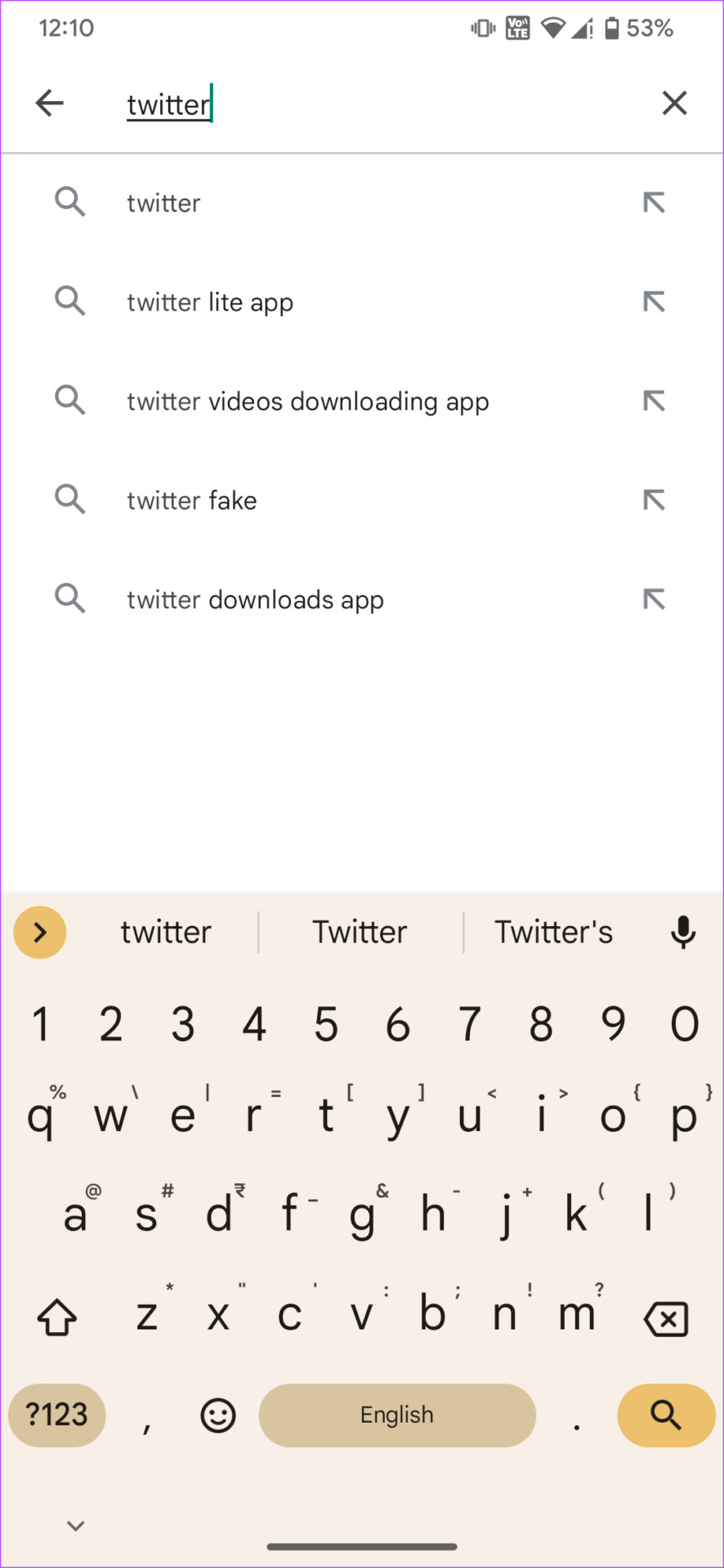
Step 4: Install the app and use it on your phone.
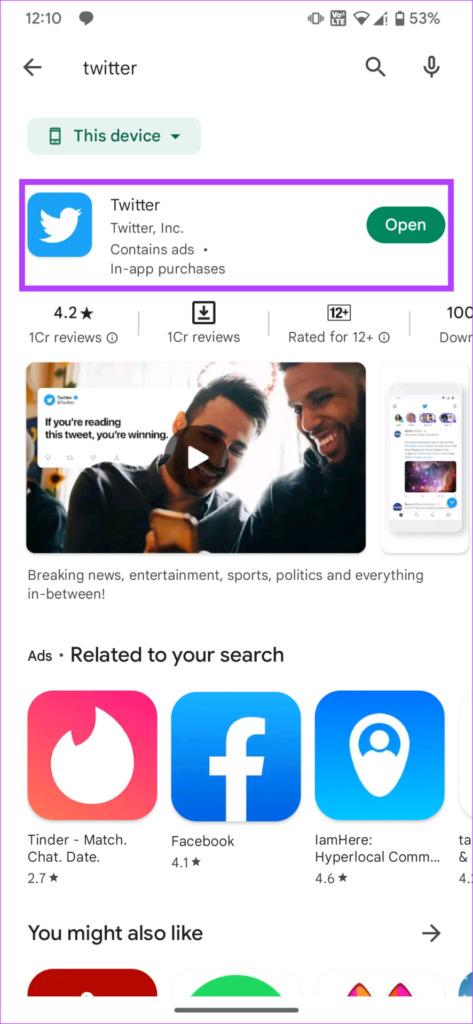
6. Use the Web Version Instead of the App
It’s possible that only a certain version of the platform is tracking the number of tweets you read in a day. A good way to circumvent this is to use Twitter on a different medium.

If you were using the app while you encountered the error, try switching to a browser on your phone. In case you were already using the browser, install the app and give it a shot.
7. Try a Different Device
Did using Twitter on a web browser instead of the app not make any difference? Try switching devices to see if Twitter loads properly.
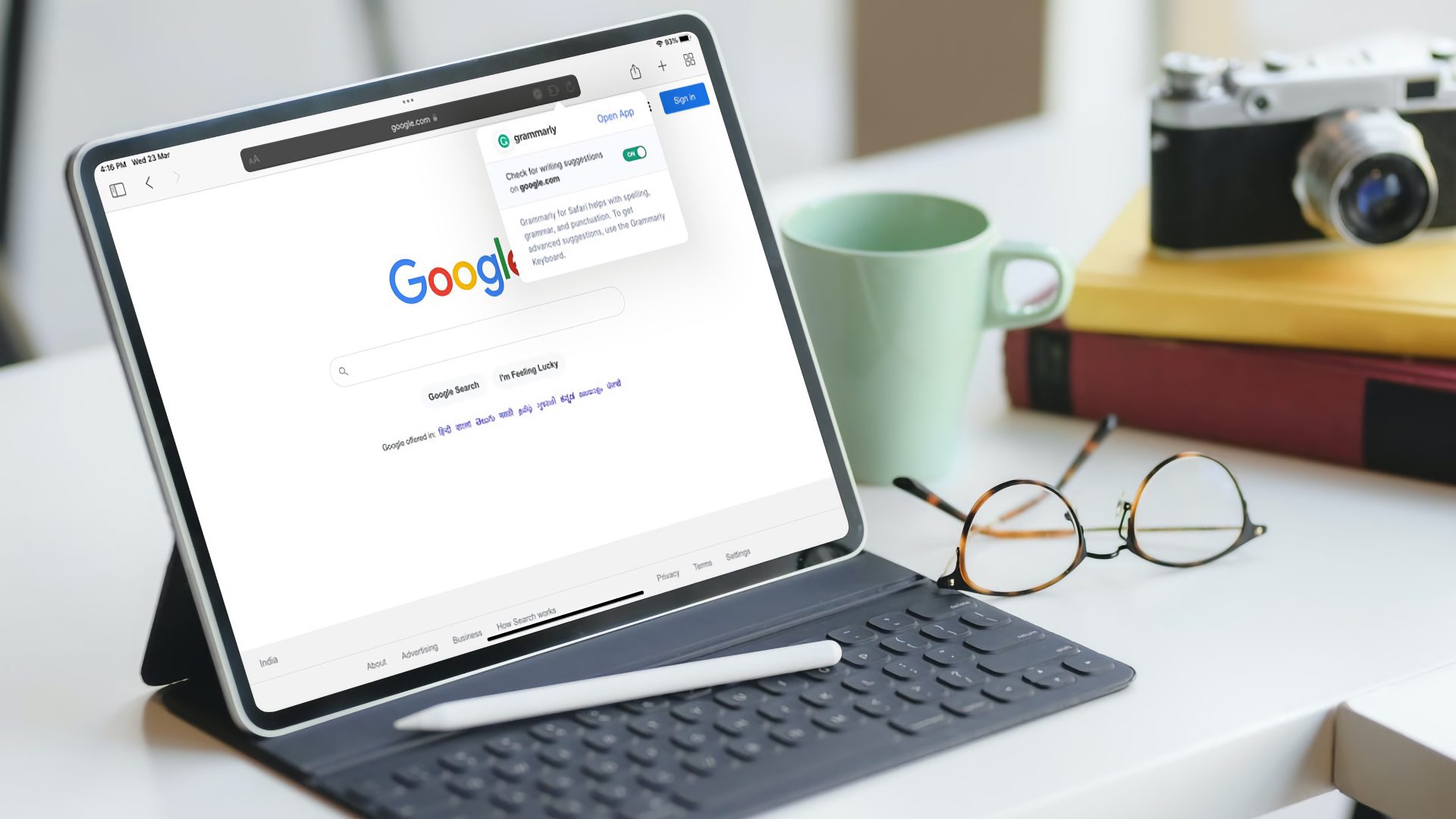
Instead of using a phone, try accessing Twitter on a tablet or PC. If you were already using a laptop or a Mac, try switching over to a smartphone. For all you know, the rate limit error might be restricted to certain devices only.
8. Subscribe to Twitter Blue
If all fails, your only option is to subscribe to Twitter Blue. As mentioned at the beginning, the Twitter rate limit is the highest for verified Blue subscribers. Even if you’re addicted to Twitter, chances are that you won’t exceed the 10,000 tweets limit.
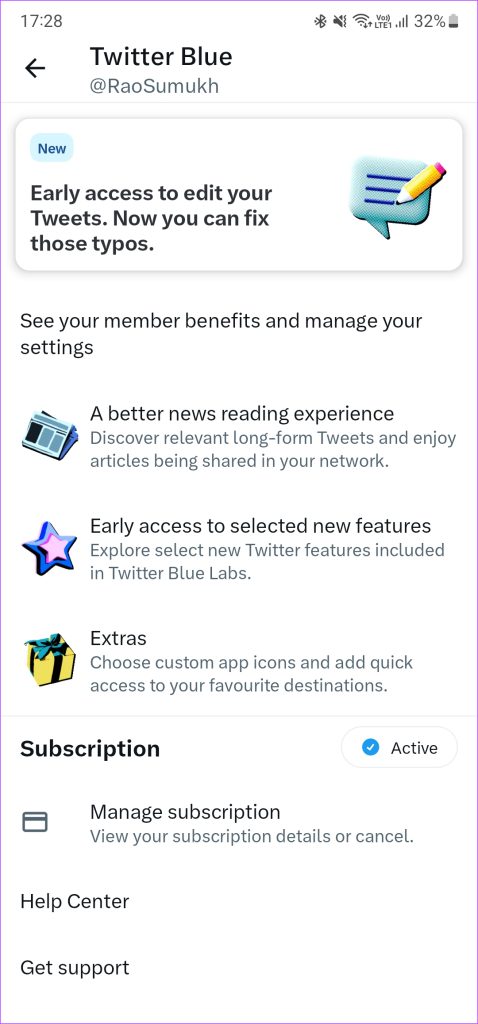
So, if you want a one-shot solution to the problem, you will have to shell out $8.
Pro tip: Subscribe to Twitter Blue on the web instead of using the Android or iOS app. This will help you save some money since you don’t have to pay the platform markups.
FAQs for Twitter “Rate Limit Exceeded” Error
No, it is a temporary limit that should be scrapped sometime soon. Especially with Instagram Threads now making its debut, Twitter would want as many users to be active on its platform.
If you want your account to be verified or you want additional features like editing tweets, longer tweets, etc., it might be worth paying those extra few bucks.
There’s no limit on the number of tweets you can put out.
Scroll Away
Imagine wanting to consume content on Twitter, but you can’t because of limits. It would surely put you off, making you not want to use the app, right? Well, thankfully, there are some workarounds to the “Twitter rate limit exceeded” error that should let you use the app without issues.
Last updated on 07 July, 2023
The above article may contain affiliate links which help support Guiding Tech. However, it does not affect our editorial integrity. The content remains unbiased and authentic.