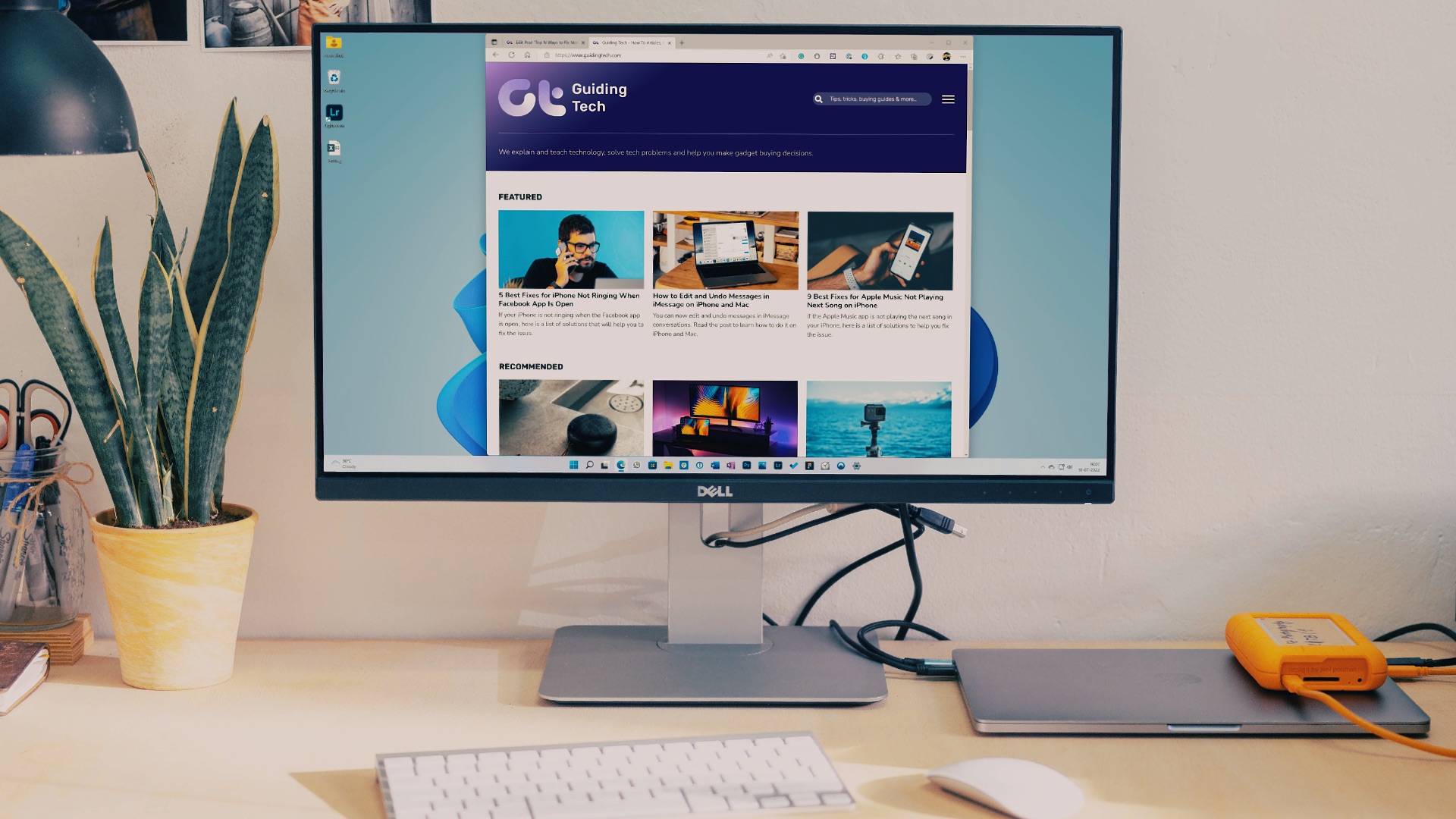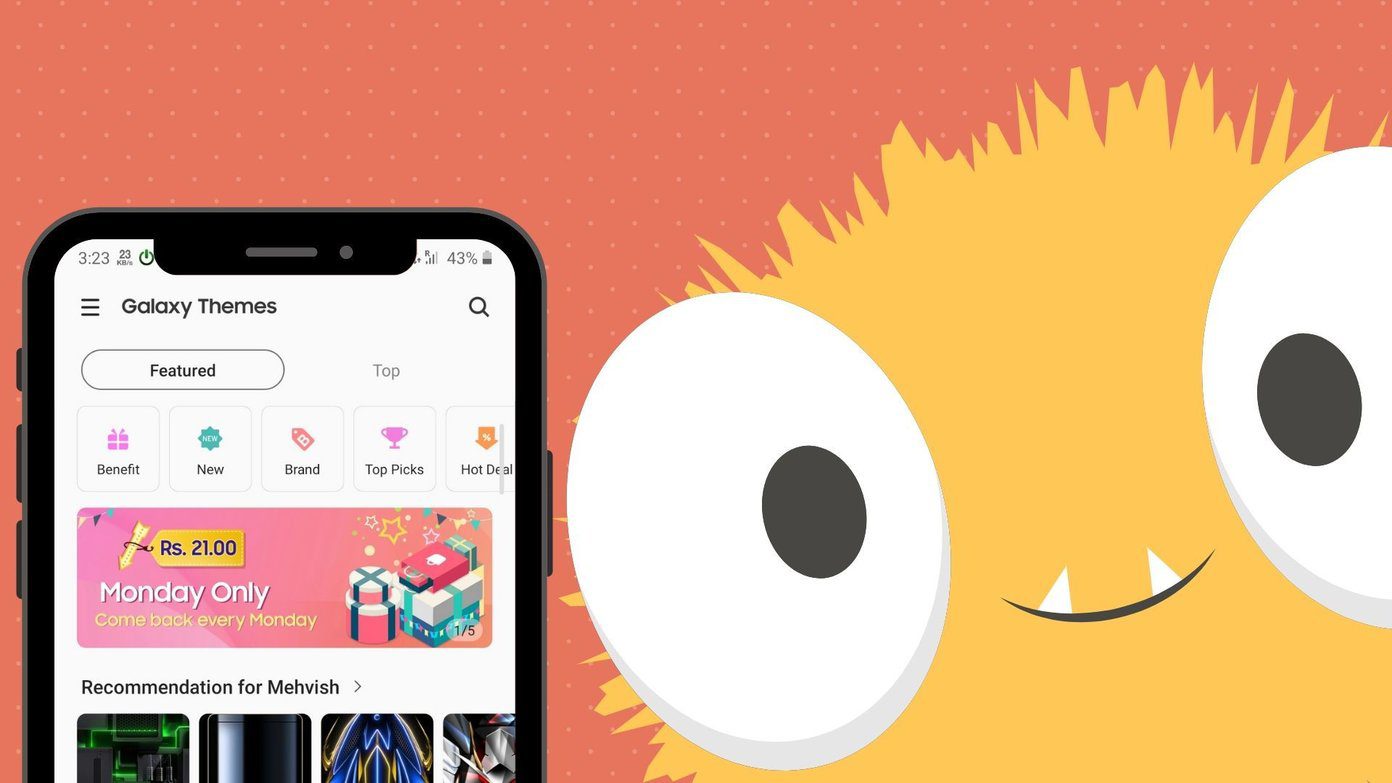The mouse is our choice of weapon when we take on the web. This humble, almost taken-for-granted invention has brought about an evolutionary change in the digital man. What would we be without it! But a mouse could also be a stumbling block if we don’t optimize it to deliver us the productivity we seek. Also, if you have a problem with any of your mouse-buttons, you can swap the left, middle, and right buttons using these browser tools. Scrolling webpages and modifying its default behavior goes a long way in making the usual scroll-drag operation.. intelligent!
Here are two extensions (for Chrome and Firefox) that can help you set up smart scrolling and ensure that you can scroll a page even when the mouse scroll button refuses to work.
Scrollbar Anywhere (Chrome Extension)

Scrollbar Anywhere behaves just as its name suggests. You can scroll a webpage from any part of your browser by simply pressing the right mouse button and drag scrolling the mouse. The behavior is as if the scrollbar is just right under the pointer. Scrollbar Anywhere has a few options you can configure to fine-tune your productivity.
For instance, you can change the way your mouse behaves by assigning one of the three buttons to work as the hold-drag button. This one really helps the southpaws. Another option I like to set up is an optimum figure for Friction (How quickly the page will come to a stop when gliding). Handy for articles which I like to quickly scan and read.
The extension is inspired by a similar add-on that’s there for Firefox and the one we look next here.
Scrollbar Anywhere (Firefox add-on)
This Firefox add-on is the one which inspired the Chrome variant. It works in exactly the same way. Scrollbar Anywhere for Firefox is an add-on that has been preliminary reviewed by Mozilla. Under the hood, the add-on looks a bit different if you go by the options you can set:
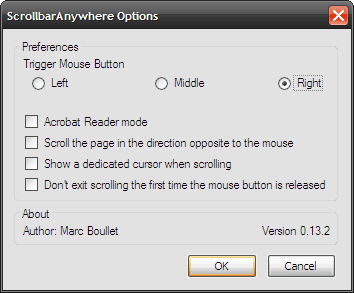
For instance, the Adobe Reader mode is for simple Adobe style grab scrolling. You can match this setting with the Grab and drag option in the Chrome extension.
Try out these two well liked extensions and tell us if it has improved your browsing productivity.
Last updated on 02 February, 2022
The above article may contain affiliate links which help support Guiding Tech. However, it does not affect our editorial integrity. The content remains unbiased and authentic.