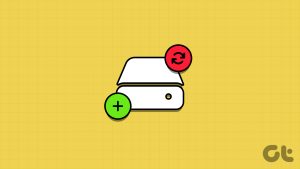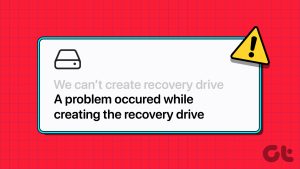If you used previous versions of Windows, i.e. XP and Vista, then you might know that preparing system repair disc is not a straight-forward task on those versions. On the contrary, Windows 7 provides an easy, quick and hassle-free way to create a system recovery disc.
This disc will contain Windows system recovery tools and it can be used for multiple purposes. You can boot your computer using this disc and also restore your computer to a previous state when needed.
How to create system repair disc in Windows 7
To create a system repair disc, click on start button. Type Create a system Repair Disc. Press Enter (even typing repair would do).
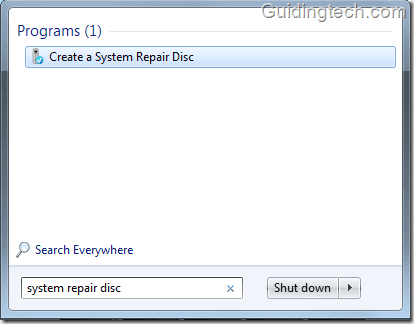
Select the drive from the drop down menu. Click on “Create disc” button.
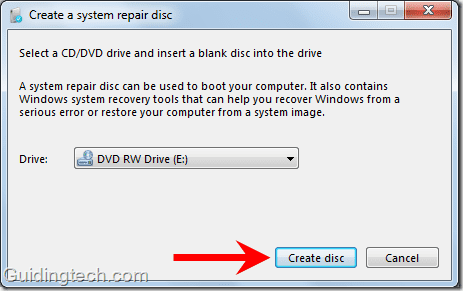
Windows will start preparing files to create a disc.

After few seconds, Windows starts creating your disc. It will take some more seconds to prepare a disc.
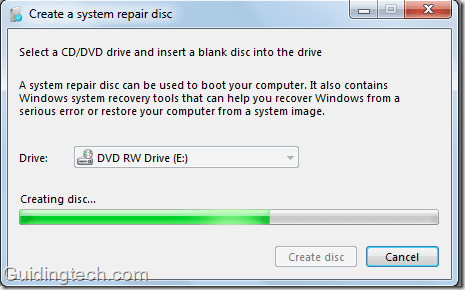
After system repair disc preparation process is completed, remove the disc and keep it at safe place so that you can use it in future whenever you need it.
How to repair your computer using system recovery disc
Go to BIOS settings. Set CD/DVD as the first boot device. Insert the system repair disc. Boot your computer. You’ll get system recovery options. These are the recovery tools:
- Startup Repair
- System Restore
- System Image Recovery
- Windows Memory Diagnostic
- Command Prompt
Select any one of the above given options and proceed with the further steps.
Last updated on 02 February, 2022
The above article may contain affiliate links which help support Guiding Tech. However, it does not affect our editorial integrity. The content remains unbiased and authentic.