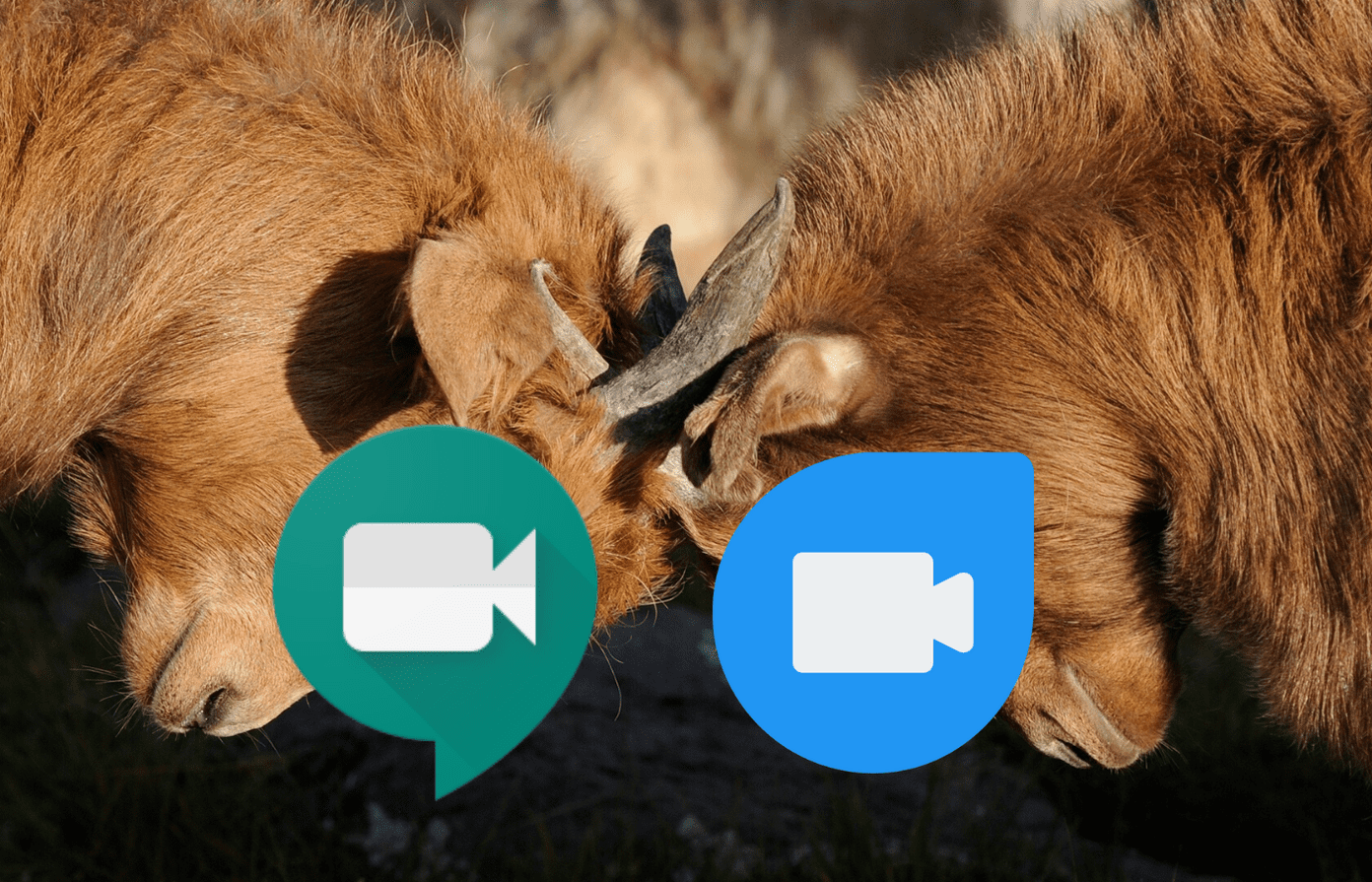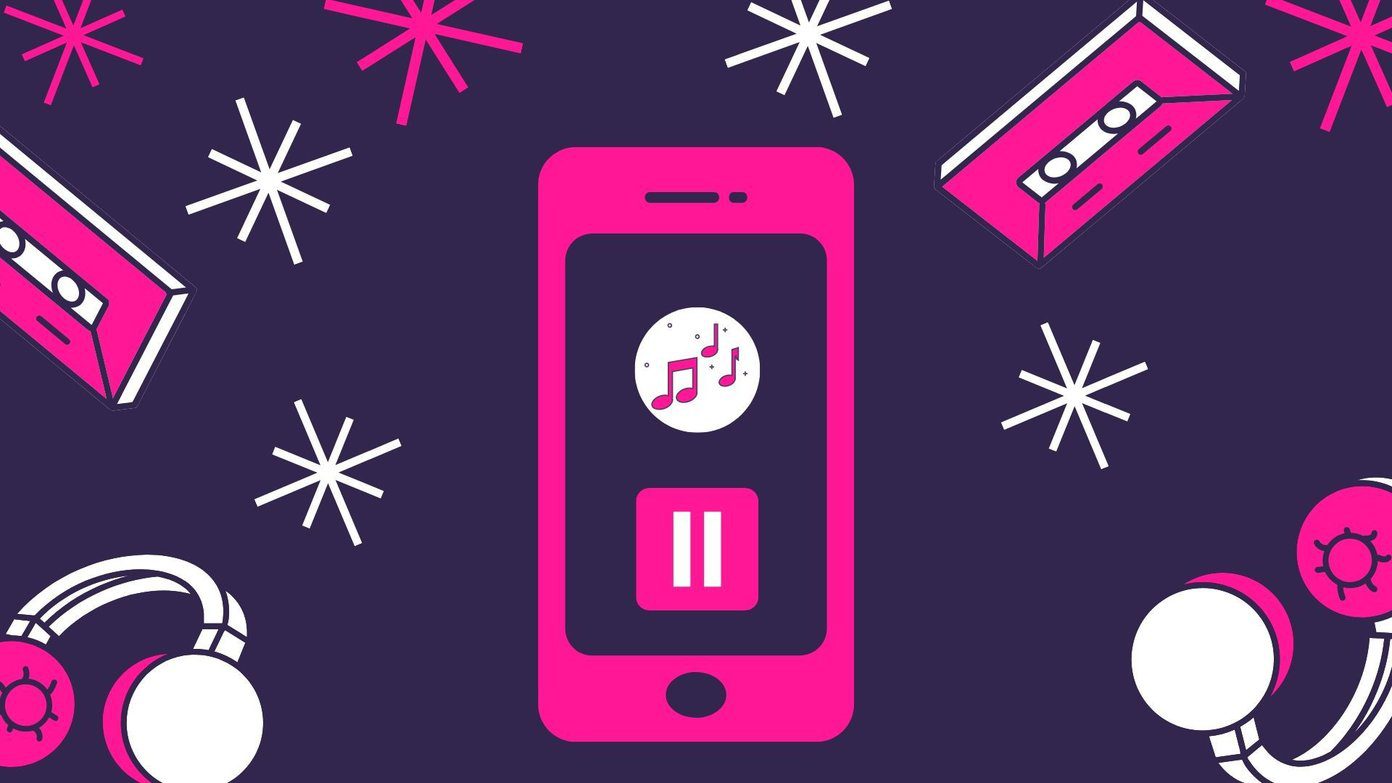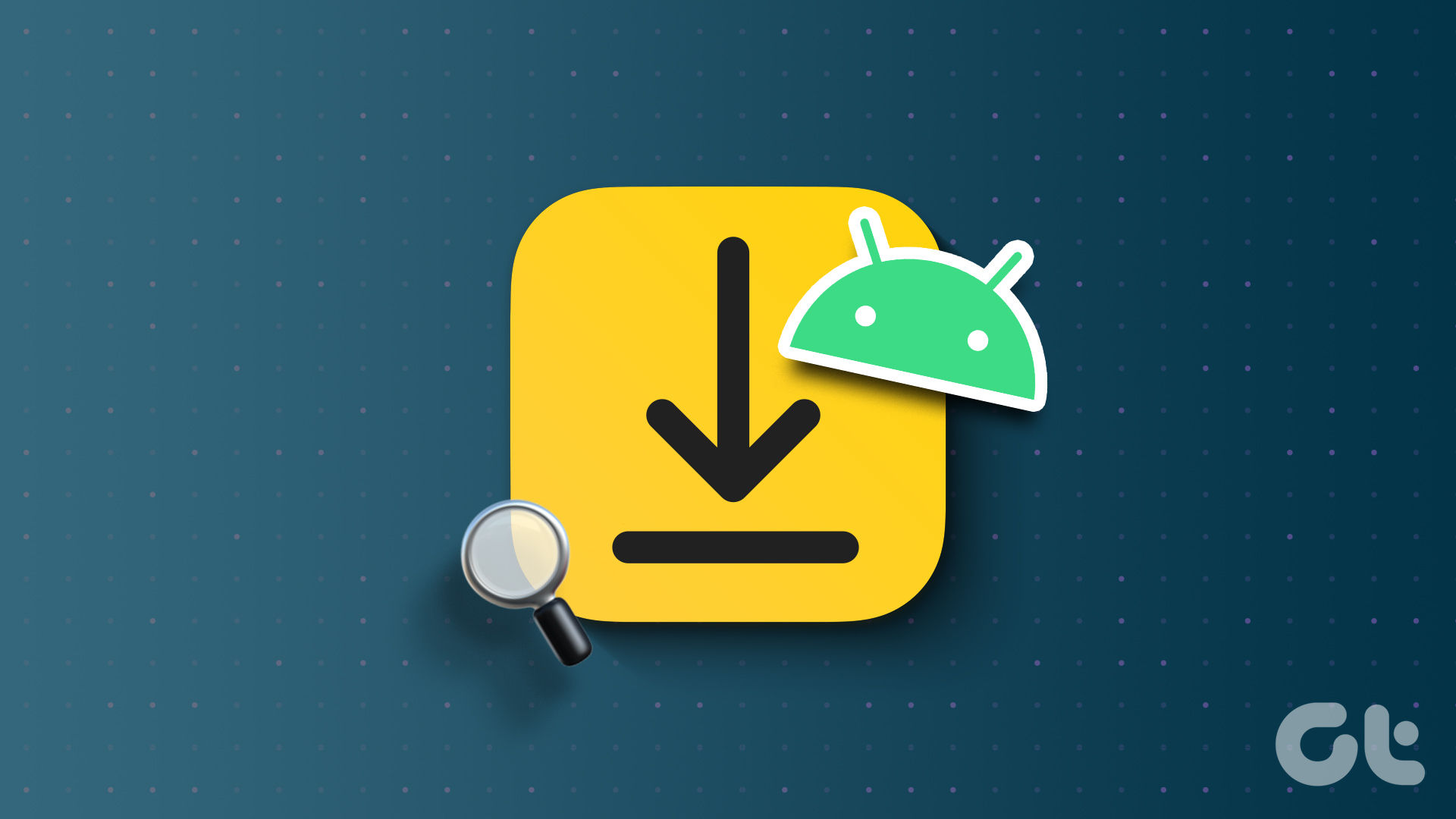Our smartphones are like multi-tool kit, but the basic job of a phone is to make calls. And for that, we use the phone or the dialer app. So it should be to our liking. Here we will compare the two popular dialer apps — one is from Samsung, and the other is from Google.
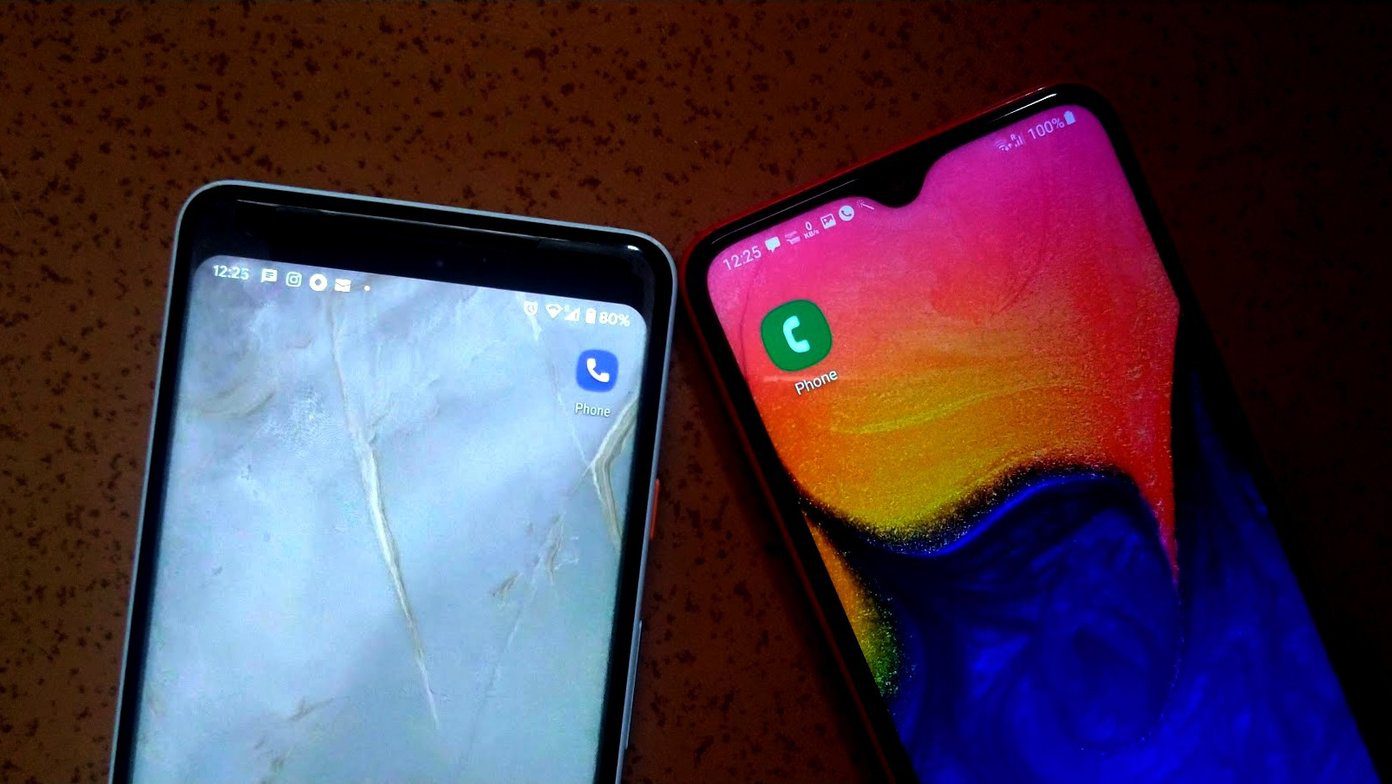
Both brands offer their apps on their phones and not everyone likes those apps. The beauty of Android phones is that you can customize anything. Be it the contacts, launcher, and even the dialer app.
We have already compared various Samsung apps with Google apps. In this post, we will compare the phone app from Samsung and Google in detail. Let’s check them out.
User Interface
Both the phone apps have the regular user interface. It’s also similar in several ways.
At the bottom, you will find three tabs in both the apps. While the Samsung phone app houses Keypad, Recents, and Contacts, the Google Phone app is home to Favorites, Recents, and Contacts. In the Google phone app, you will find a floating button at the bottom-right corner for the keypad.

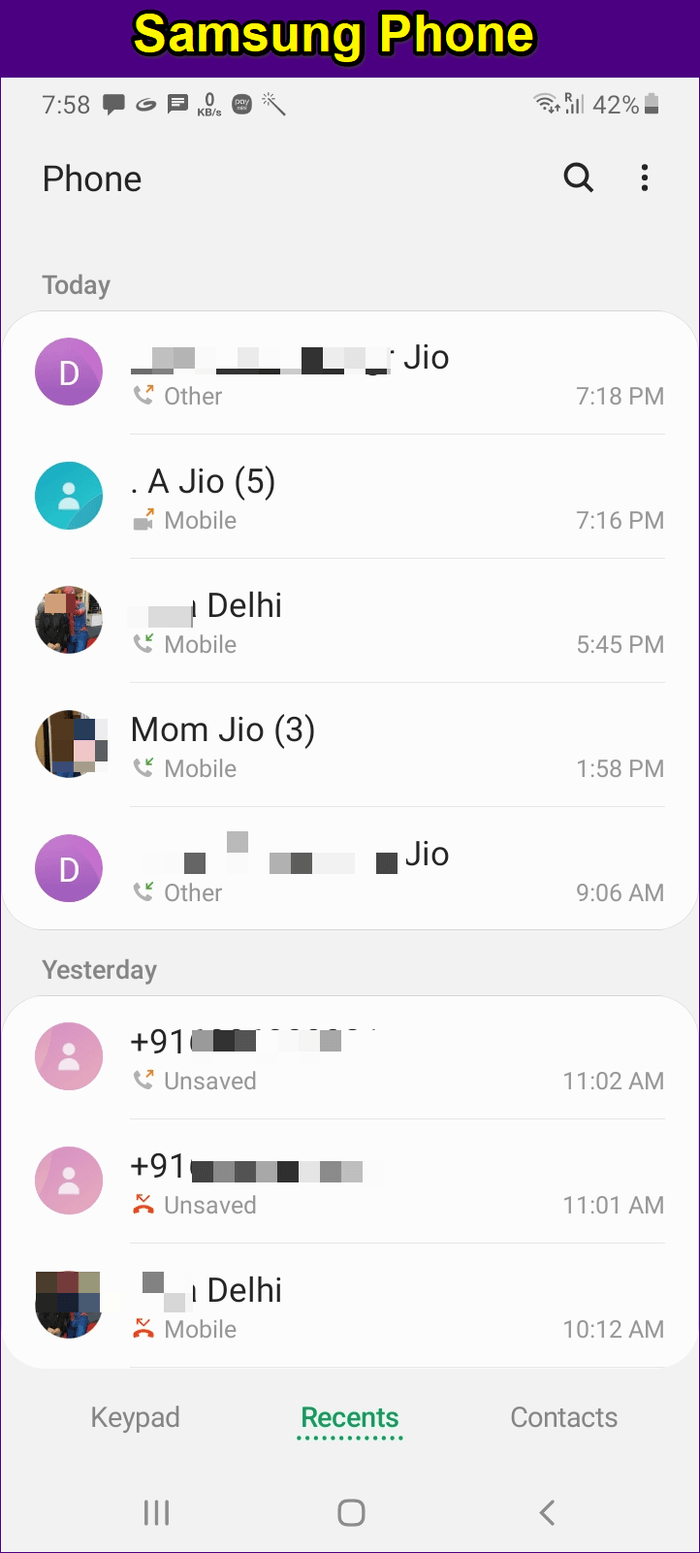
In both apps, the search is at the top. While Google offers a search bar, Samsung has reserved the spot for a search icon only. Keeping just the search icon hides the voice search facility, which is available directly in the Google Phone app.
Also, you will notice that in the Google apps, all the icons are accompanied by text, which isn’t the case in the Samsung app. Even though identifying the call icons isn’t a difficult job, having text with it comes in handy at times.
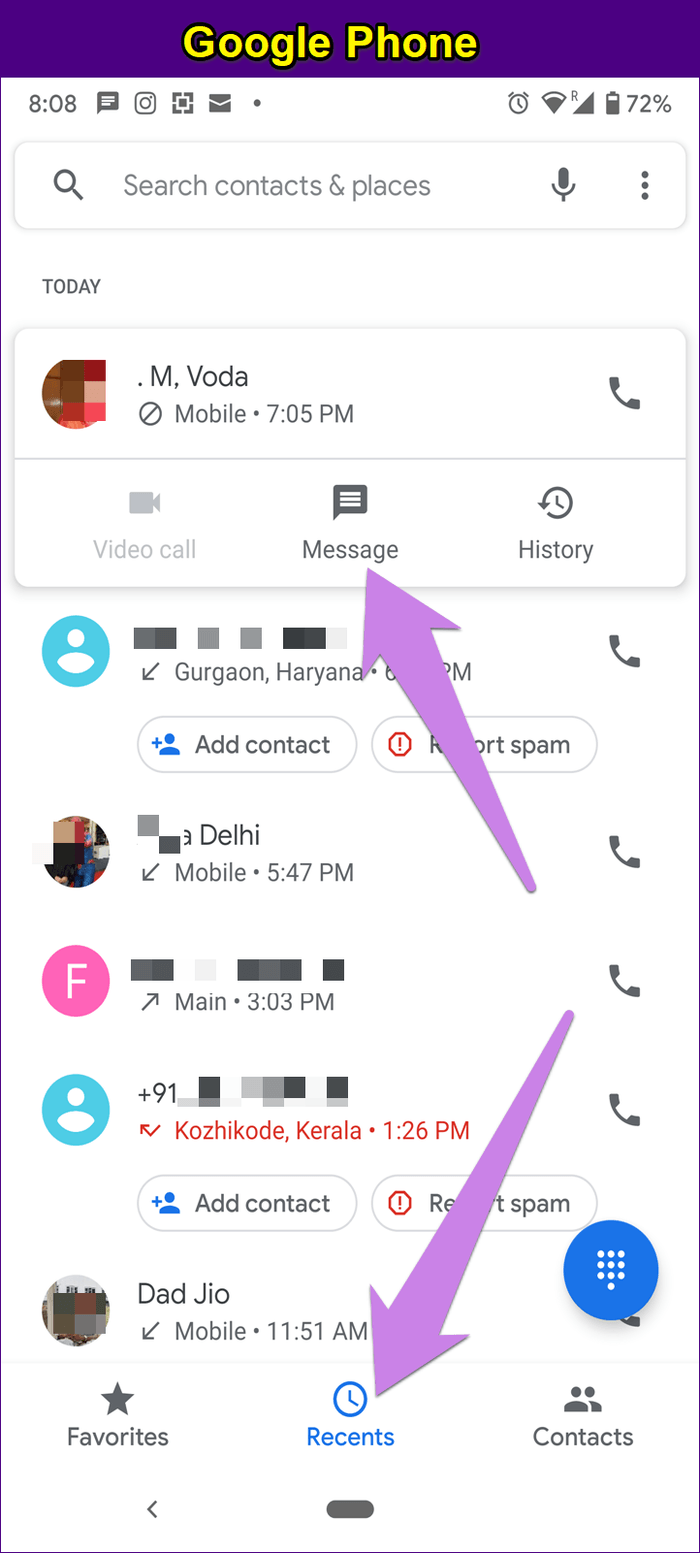

Favorites and Speed Dial
Dialing a number plays a crucial role in determining the superiority of the dialer app. In the Google Phone app, you can add numbers to the Favorites section, which gets a special and separate place in the bottom bar. Just below the favorites, you will find another section that houses frequently dialed contacts. Sadly, you cannot create speed dial entries in this app.
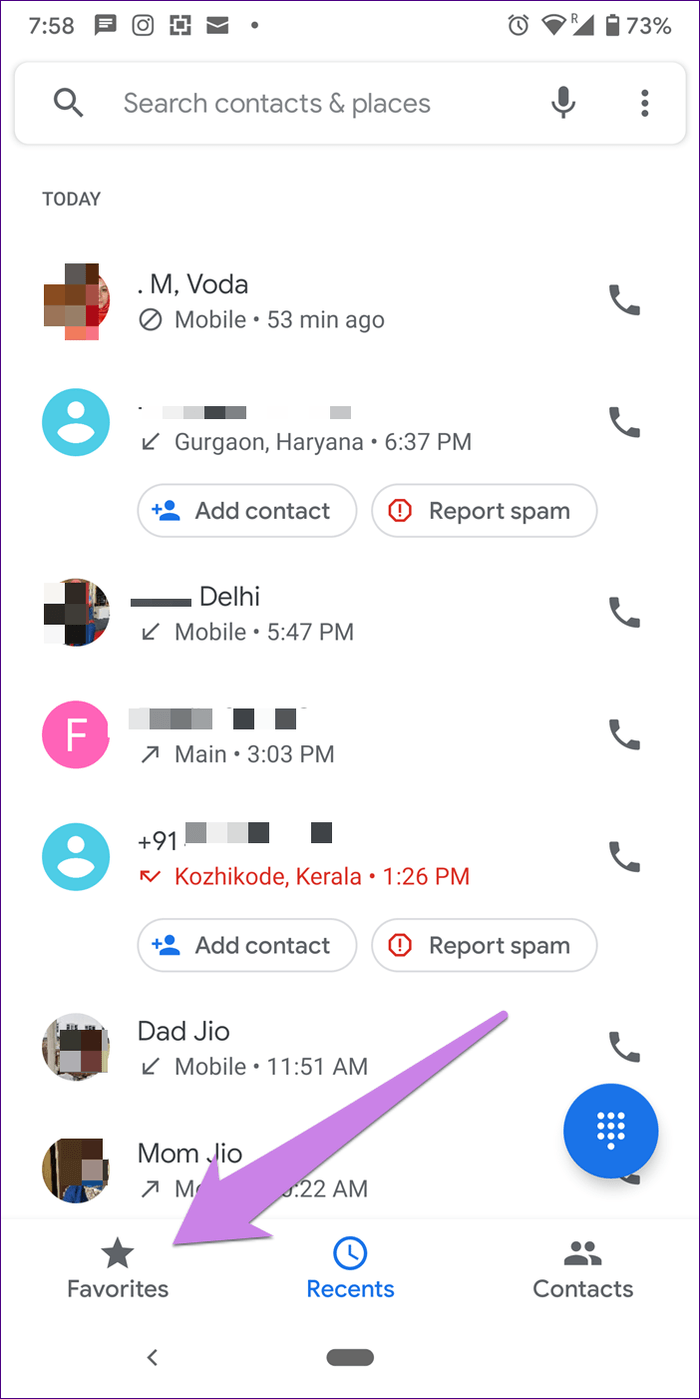

In the Samsung Phone app, you get both favorites and speed dial. However, favorites do not get a dedicated section. You will find them under the Contacts tab. If that seems too far, you can keep numbers as speed dial. For that, touch and hold any number on the keypad. You will be asked to assign a contact to that number. Once set, touch and hold the same number again to dial it immediately.
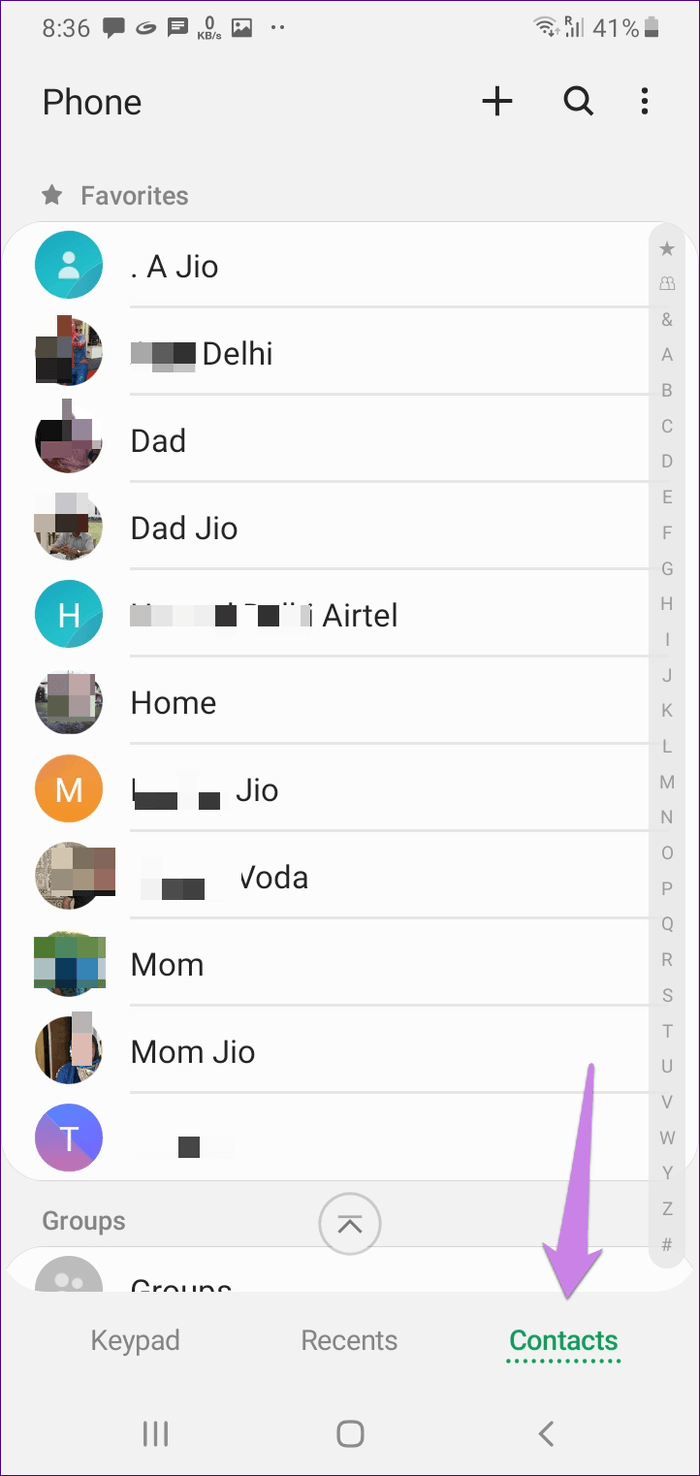

Gestures for Calling
Gestures make our lives easy. Fortunately, the Samsung Phone app supports gestures. On the Recents screen, swipe right to call someone and swipe left to message them. Sadly, the Google Phone app doesn’t support gestures as of now. I hope Google adds some soon.

View Messages in Call History
If you are the kind of person who likes to keep a record of all the communication — be it messages or calls, you will love the Samsung Phone app. In this app, besides calls, you can also view the history of your messages. And if you don’t like it, the feature can be disabled in the app settings. For that, tap on the three-dot icon at the top-right corner of the Phone app and select Hide messages. The Google Phone app doesn’t offer this feature.

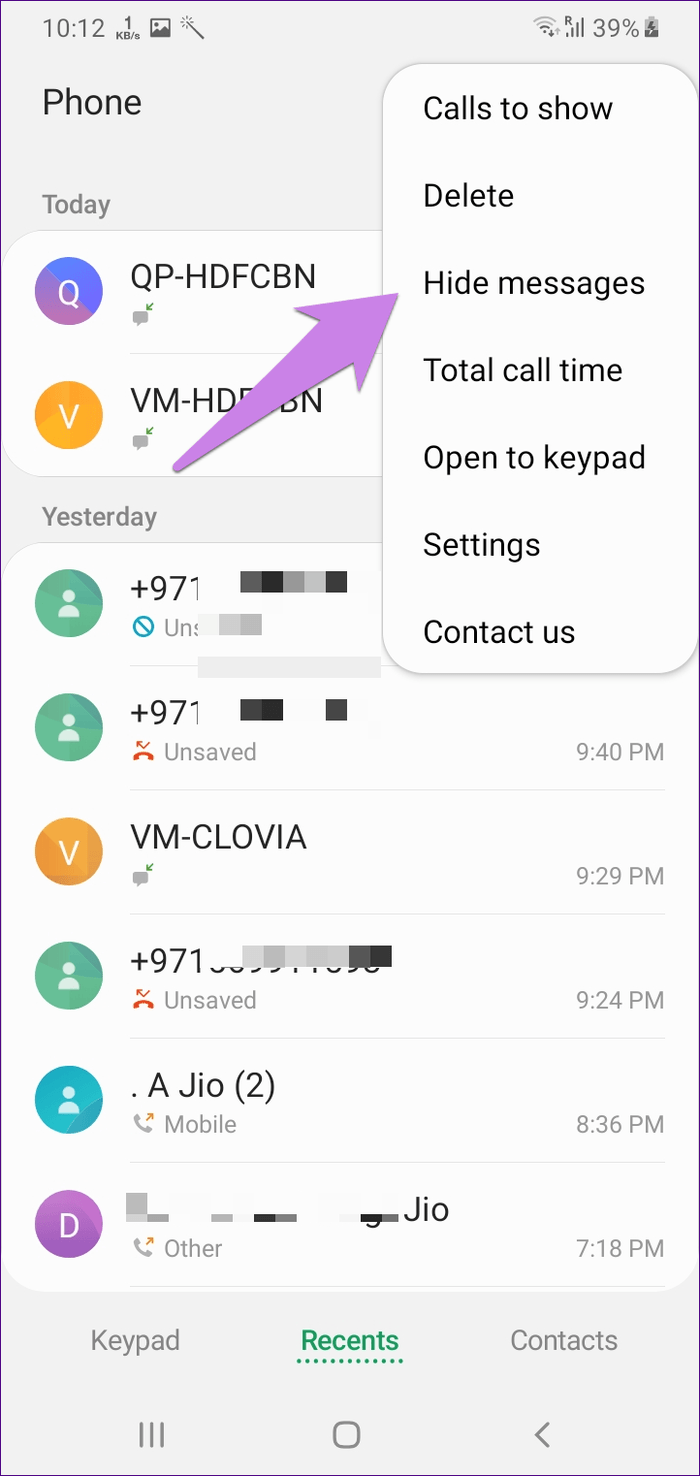
Integrated Business Search
The search bar at the top in the Google Phone app may look simple, but it isn’t. It’s a mini Google search in itself. You can use it to find the contacts numbers of nearby business places in your area. For that, type the name of the place, and it will show the related results.
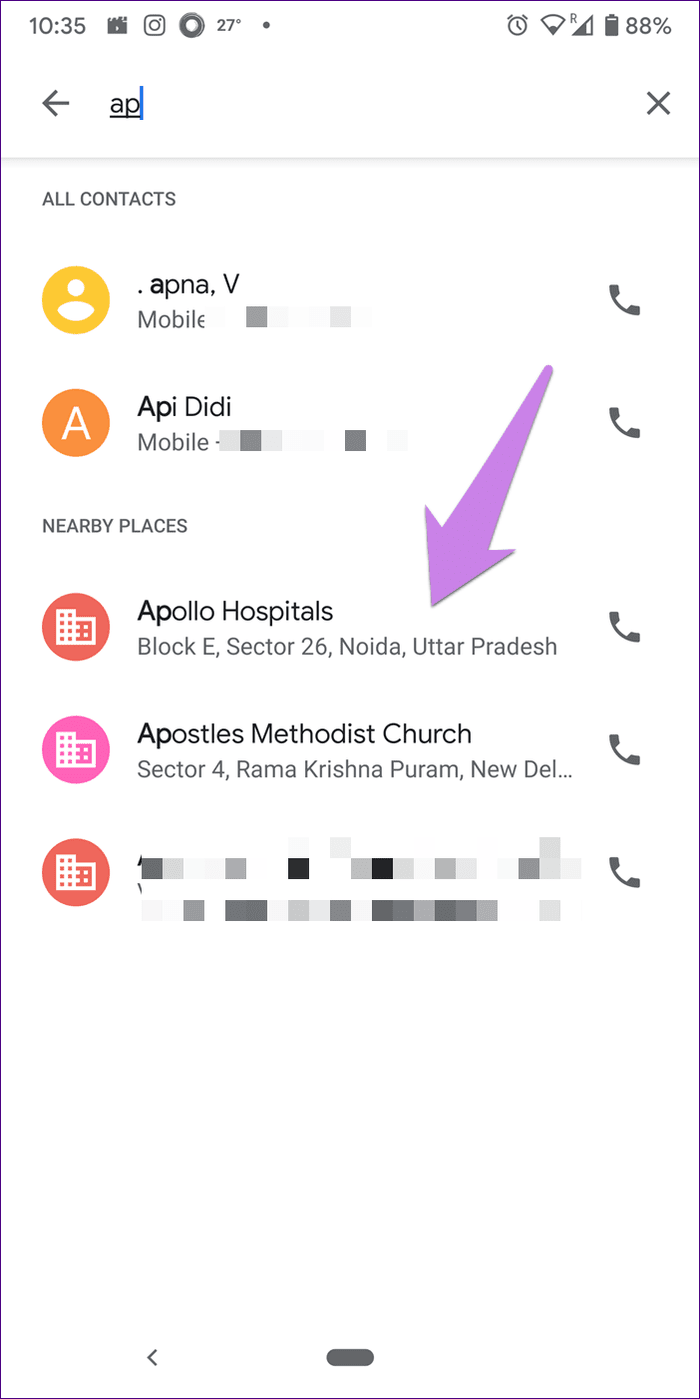
To use that feature, you need to activate Nearby places in the app settings. For that, tap on the three-dot icon at the top-right corner and select Settings. Then tap on Nearby places. Turn on the toggle for Nearby places. You can even activate personalized search results. For that, you will have to grant access to the Google account. This feature isn’t available in the Samsung Phone app.
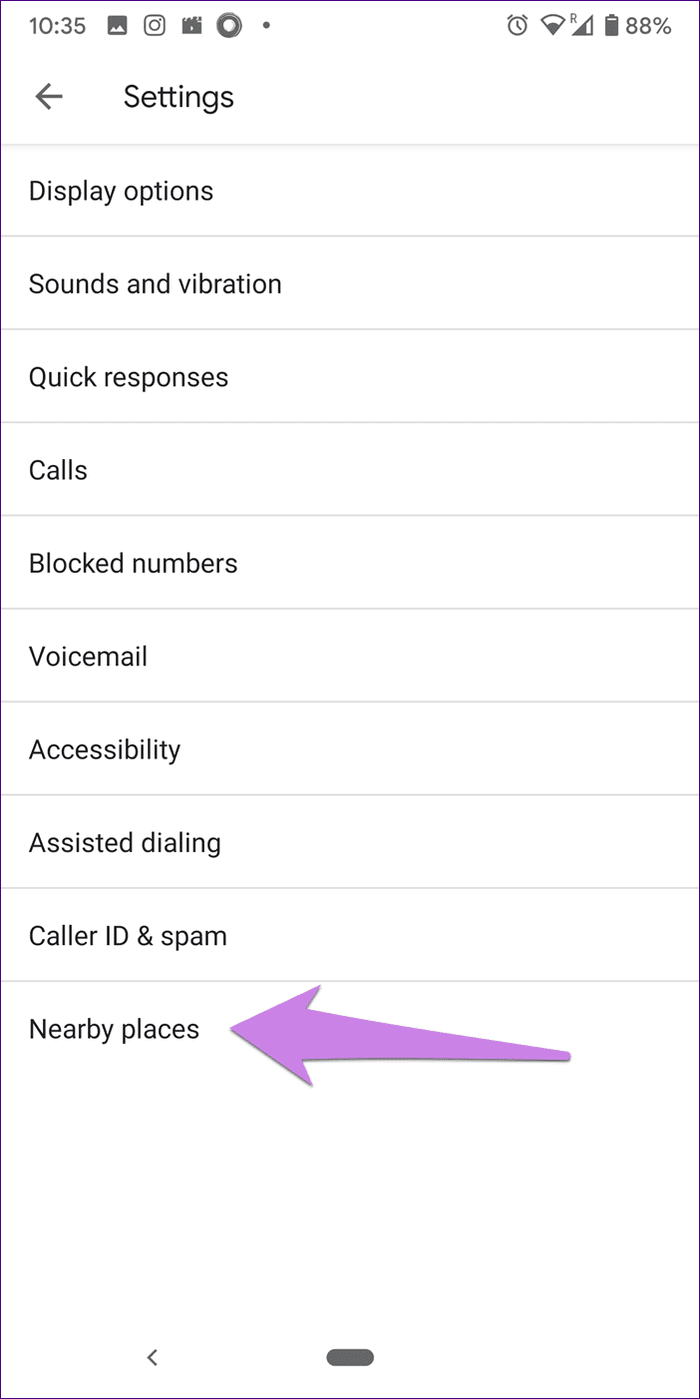

Call History
On the Recents screen, you will find all the call logs. But if you want to filter the call history, the Samsung Phone app offers a better experience as compared to the Google Phone app. That’s because you can filter call logs as missed calls, rejected calls, outgoing calls, and incoming calls. It comes quite handy when you are looking for a number in the call logs. In Google, you can filter out only Missed calls.


Spam Protection and Call Blocking
Both apps let you block contacts without installing a third-party app. You can even block unknown callers. When it comes to spam protection, both the apps offer that. However, the capability of spam protection depends on your region.
Note: Samsung uses HiyaRecord Calls
You may not use this feature regularly, but if you want to record calls, the Phone app from Samsung comes with a built-in ability to record calls. The Google Phone app lacks this feature.
Note:
Availability
The Google Phone app runs on all Android devices having stock Android. Similarly, the Samsung Phone app is limited to Samsung phones. Both the apps aren’t available on the Play Store. So you cannot install them on any other device directly.
Grass Is Greener on Other Side
If you have a Samsung phone, you might think the Google Phone app is better, and the same would be the case with users having the stock Android phones that run the Google Phone app. However, as you have seen above, both offer all the important features. There isn’t any major difference between the two.
Since you cannot install either of the apps on different devices, we would suggest trying some other caller apps if you want to switch.
Next up: Do you often miss calls on your phone? Check out these 4 useful ways to not miss a call.
Last updated on 07 February, 2022
The above article may contain affiliate links which help support Guiding Tech. However, it does not affect our editorial integrity. The content remains unbiased and authentic.