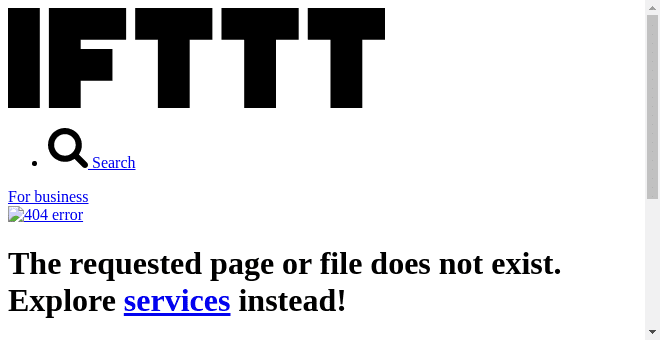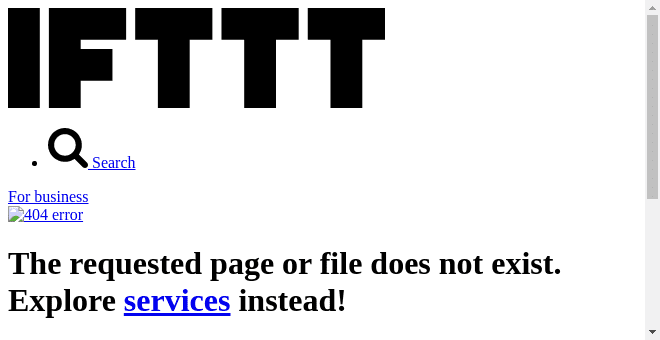The word automation was popularized in the 1930’s when industries finally saw an influx of automatic machinery that could do the job that once required humans. Now, we use it as a blanket term for anything we do on computers that ends up saving us time. And, of course, smartphones are computers after all.
You’ll find complicated automation software on Android like Tasker that will follow the steps exactly as you’ve described them, completely without your supervision. They’ll go from invoking to completion, all by themselves. On iOS, there’s Workflow trying to make most of iOS’ closed ecosystem.

But Workflow is a different kind of automation. Because usually, it’s you who’s invoking it. IFTTT, on the other hand, is totally autonomous automation, that’s usually limited to the web. You create “recipes” that are simply instructions where If X happens, Then do Y. And over the years, IFTTT has become the most preferred automation system. Now, they’re going one step forward.
By taking that X part of the equation and putting it on your hands. So now it’s you who does an action that invokes a reaction that you’ve programmed.
Today, we’re going to talk about Do Note and how it can be immensely helpful for quickly taking notes, tasks and sending them to services like Evernote, Dropbox, Todoist and a lot more.
Do Camera and Do Button: Ashish has already talked about Do Button. Check out his guide here. And I’ve covered Do Camera, which is a great companion app to Do Note.
For a productive netizen who uses the above tools to manage their work and personal life, Do Note (available for both Android and iOS) is a must have. It’s going to help you save a lot of time.
Get Started With Grocery list/To-Do/Ideas Note
The best way to realize the value of the powerful automation that lies beneath Do Note is to use it to do something you do frequently. For you, that can be adding an item to your grocery list that’s sitting in Evernote, Dropbox or Todoist.
Usually, you’d need to open Evernote, find the grocery list note, tap Edit, scroll to the bottom and then type the additions. But if you’ve configured the recipe in Do Note to add an item to your Grocery list note, all you need to do is open the Do Note app, swipe to the recipe, type in and tap the button. It’s a lot quicker in real life.
Above you’ll see two sped up GIFs of me creating a new note in Evernote. The one on the left uses the classic Evernote app. The one on the right uses a Do Note recipe. As you can see, the Do Note app is much faster and simpler to use.
And it can be any kind of to-do list or ideas list. I have a recipe to quickly add an article idea to my Ideas note in Evernote so I don’t forget it later.
Below I’ve talked about how Do Note works and if you want to directly jump to the super useful Do Note recipes, scroll to the last section.
How Does Do Note Work?
If you’re familiar with IFTTT, most of the logic is carried forward. There are recipes that you need to configure. You’ll find them in the app itself. You’ll need to connect to available “Channels”, which are apps and services.
The way Do Note is different from any other app is how it operates. When you open the app, you’ll see a blank canvas with just one button in the middle and the keyboard already enabled. The recipe name will flash for a second. It’s a carousel so swipe right/left to view more recipes you’ve set up. That’s all there is. No list, no menus, no hierarchies, nothing.

Because the app is so simple, you’ll have to make sure you don’t overdo it with recipes, or else they’ll get lost in the heap and you’ll waste time trying to find them. In fact, until a few weeks back Do Note limited itself to just 3 active recipes. Now you have access to unlimited recipes but you should only use 6-8 of the possible many.

Plus, to make things even easier, there’s a widget for both Android and iOS. On Android, you’ll see arrow buttons to scroll between available recipes. Tap one to go directly to the recipe.
How to Use Do Note
When you open the app, tap the Recipe button in the bottom-right. You’ll see all the enabled recipes here. Tap the + button to browse for more recipes. When you find something you like, just tap the Add button.
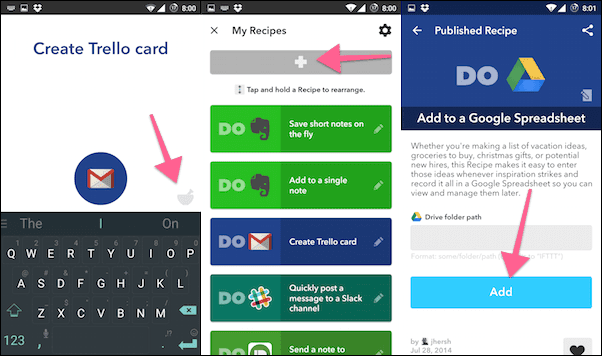
You can edit recipes as well. And, of course, just like IFTTT you can start fresh and create recipes from scratch.
The Best Do Note Recipes to Get Started With
1. Create/Add to a Note in Evernote
If you keep your grocery list, to-dos and ideas in Evernote, set up the following recipes to quickly add an item to a checklist, to add some new lines to an Ideas note or to create a new note altogether.
2. Create/Add to a Note in Dropbox
If you’re the kind of person who uses plain text notes saved in Dropbox instead of something like Evernote, the following recipes are pretty similar to the ones I talked about above.
3. Add a Task in Todoist
Using Do Note, you can quickly add a task to the Inbox or a special list. There’s a recipe to add chores to a to-do list. You’re of course free to edit the list title.
4. Post Text in Slack Channel
This is an interesting recipe for anyone who uses Slack. When set up, you can quickly send any kind of text to a public Slack channel in your team.
5. Post to Facebook/Twitter
If you quickly get distracted by Facebook/Twitter, here’s a recipe to post status updates to the respective networks without ever opening the app.
6. Post to WordPress
This one isn’t for professional bloggers but if you have a personal WordPress blog where you share text-based updates, there’s now a really fast way to do it, right from your phone.
7. Email Yourself
Some people still like to email themselves little notes and tasks. If that’s you, this recipe will make the process easier.
Also, there’s a recipe to create your own personal weekly email digest. What this means is you keep adding notes using the recipes and at the end, all the notes of the week will be delivered to you via email.
What’s Your Favorite Thing About IFTTT?
IFTTT spans a large horizon now. Share what’s your favorite thing about IFTTT in the comments below. Additionally, let us know what Do Note recipes you can think of that can be useful to a whole lot of people? We’re ready with our notepads.
Last updated on 03 February, 2022
The above article may contain affiliate links which help support Guiding Tech. However, it does not affect our editorial integrity. The content remains unbiased and authentic.