Finally, the unbreakable iOS 9, as claimed by Apple, has been jailbroken, thanks to team Pangu. Some say that it’s not necessary to get jailbreak on iOS 9 now that iOS has evolved a lot. My thoughts don’t resonate with them. The Control Center sill lags, there’s no shortcut for mobile data toggle and there’s no way to delete documents and data associated with the app without reinstalling them.

For those who are still waiting patiently waiting on iOS 8 for jailbreak to arrive, it’s now time to update the phone and jailbreak it quickly before Apple rolls out iOS 9.1 in public.
Note: The trick works on devices running iOS 9.0.1 and iOS 9.0.2 and as the tool only works on Windows operating system. Users on Mac can install Windows as a virtual operating system and get the jailbreak on the device. There’s no word on a Mac release for the same.
Warning: The developer of the tool gives no warranty on the tool. About us, we are just writers who bring the news to you and guide you through the process and always thrive to keep you covered. The bottom line is, you are on your own. If this works, it’s you who will benefit. So you should take the risk on your own terms.
Now that you are ready, let’s see how we can achieve jailbreak on iOS 9.
Setting Up the iOS Device
Before you proceed with jailbreak, it’s highly advisable to completely back up your device using iTunes. The process is completely safe, but you never know what might go wrong with these process. After you take the backup, open iCloud settings and disable the Find My iPhone option. You will be asked to enter your Apple ID password. Provide the credentials and turn off the service.
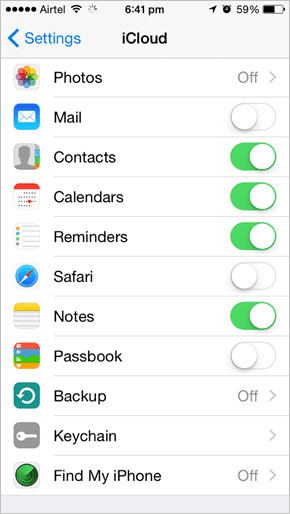
Having done that, the next thing you must disable is the passcode or touch ID lock. Open Settings and you can disable the option under Touch ID & Passcode.

Finally, put your phone in Airplane mode. The is necessary so that you are not interfered during the process.
Jailbreaking the Device using the Tool on Windows
Once everything is in place, it’s time to download and install the Pangu tool on your computer.
Note: Due to huge demand, not every one is able to download from the official Pangu Website. You can use this mirror link, but it should only be used when the download is not available from the official website.
After the download, run the program with admin access. After the tool initializes, connect the device to the computer using the data cable and wait for it to detect. If iTunes opens up, open the Task Manager and kill all the processes related to it.

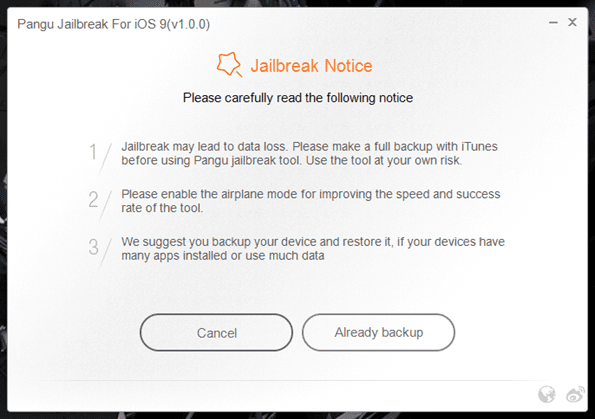
Once the phone is detected, start the jailbreak process by clicking the Start button. On the window that follows, click Already Backup when prompted and the process will start backup before it injects the jailbreak.

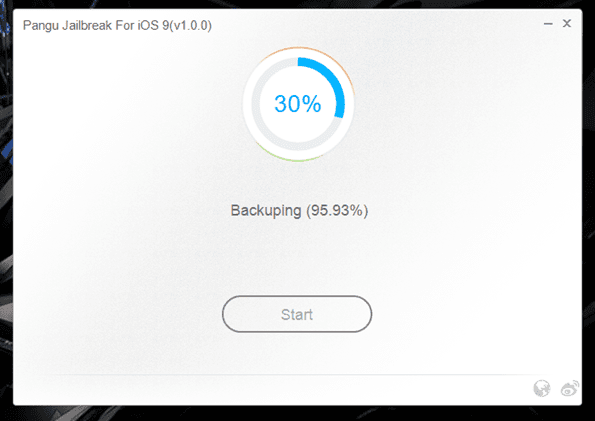
The phone will reboot after initial progress. Once the phone turns back on, you will be asked to put the phone back to airplane mode. Once the airplane mode is detected again, the process will resume. Later, you will be asked to open the Pangu app that was loaded on your iPhone during the process. The app will ask you to grant access to Photos.


Note: I am not sure why the app needs the access to your photos. Maybe it’s the loophole to inject the codes, or may be not. You have to make the decision.
Enjoy the Jailbreak on Your iOS 9 Device
The tool will do some final changes to the phone and then reboot it. After the phone is rebooted, if you see the Cydia icon on the home screen, congratulations. You have successfully jailbroken your iPhone. In case of doubts, you can ask them on our forum.
Last updated on 03 February, 2022
The above article may contain affiliate links which help support Guiding Tech. However, it does not affect our editorial integrity. The content remains unbiased and authentic.











