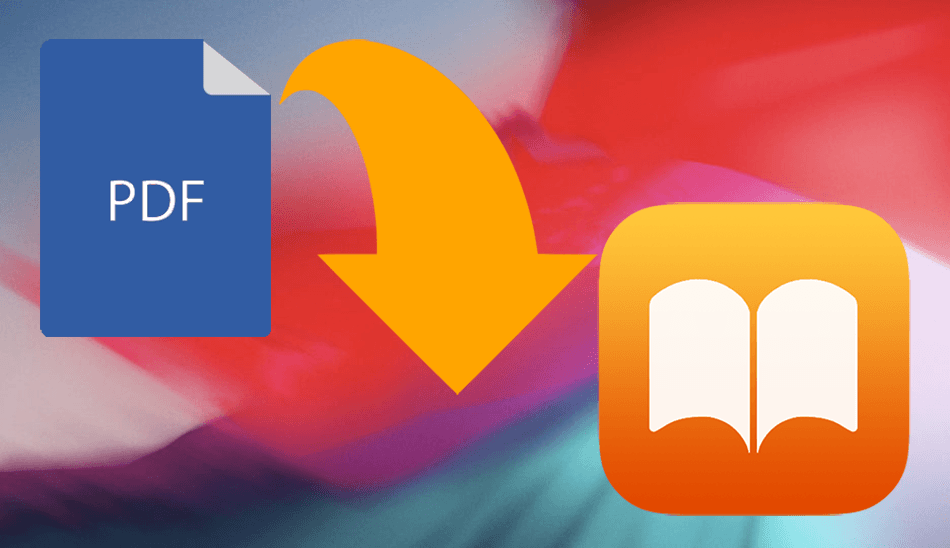The other day I was doing some music shopping online (yes, now that I am not perennially broke, I prefer paying for all digital goods including music), and ended up purchasing the 2012 Grammy Nominees album. Some amazing tracks in there. But to my surprise, when I tried playing the entire album on my iPhone it wouldn’t because all the songs were showing as separate even though they were a part of the same album. See the image below.
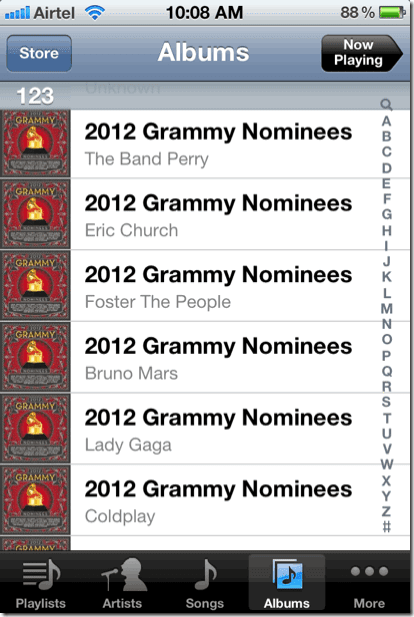
This behavior can also be seen in iTunes. As you can see below, I have selected the Album view and the songs aren’t grouped together in the 2012 Grammy Nominees album.
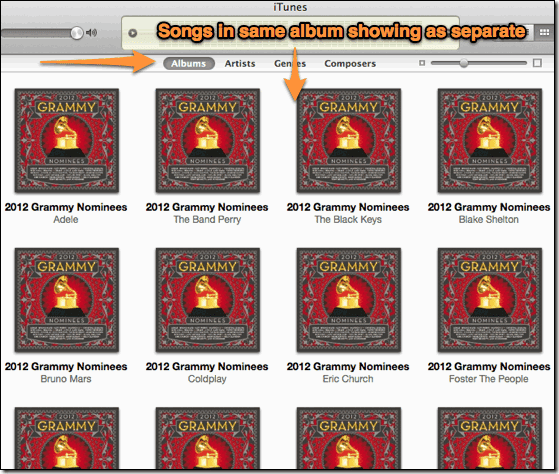
When and Why Does This Occur?
This usually occurs when the artists are different, like in the Grammy album that I bought. All artists were different and hence the songs were showing as different too. Another reason could be the lack of Album Artist, which ideally should be attached to every song in iTunes.
Cool Tip: Do take a look at our easy way to auto update your iTunes library. Also, we recently shared how to queue songs on the iPhone, without creating playlists. That’s pretty awesome too!
Steps to Group the Separate Songs Under Same Album
So, you’ve been shown the problem and given the possible reasons as to why it happens. Obviously, you didn’t start reading this article just for that. You need a solution to this problem and that’s exactly what the following steps will help you with.
Step 1: Search for the album name in iTunes on the search bar at the top right.
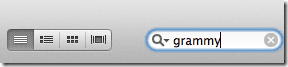
This should show you all the tracks in that album. If you find any song missing, search again and ensure that you type the complete name of the album without any spelling errors.

Step 2: Select all the songs and do a right-click. A menu with options will show up. Click on the option that says Get Info.
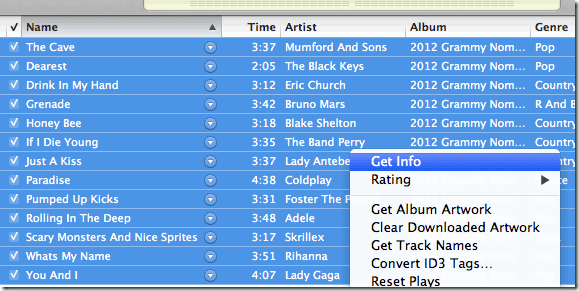
Step 3: On the window that pops up, go to the last tab at the top, the one that says Options. Here you’ll find various adjustments that you can make to make your music listening experience on iTunes better. You need to put a check against Part of a compilation and make sure it says Yes.

Step 4: There is no step 4! Yep, we are done. Go back to the Album View in iTunes and do a search for that album. You should now see only one entry and all the songs will be comfortably grouped under that.
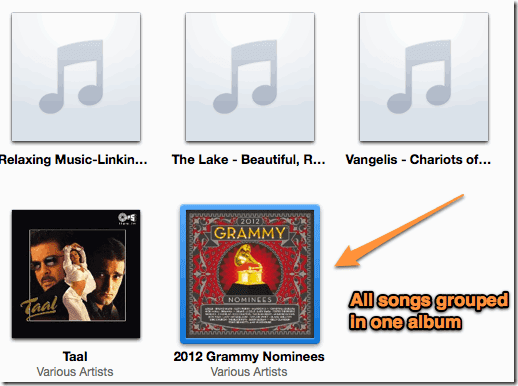
Sync your iPhone or iPod, and that should fix the problem on those devices too. The screenshots below tell that it worked for me.


Now all you need to do is repeat the above steps for all the albums or songs that have this problem. Boring task but nothing like fixing that annoyance, no? Hope this helps.
Last updated on 03 February, 2022
The above article may contain affiliate links which help support Guiding Tech. However, it does not affect our editorial integrity. The content remains unbiased and authentic.