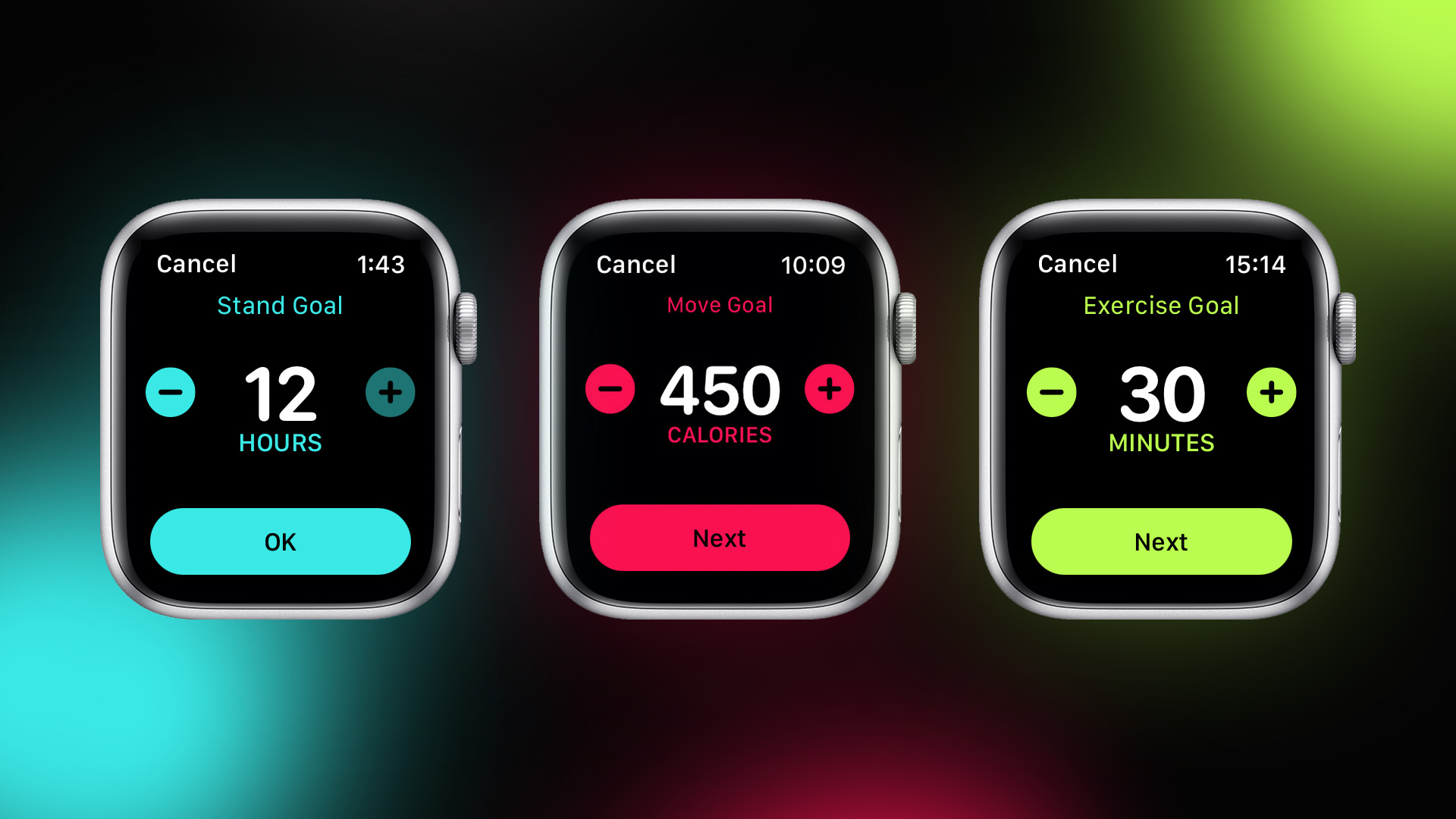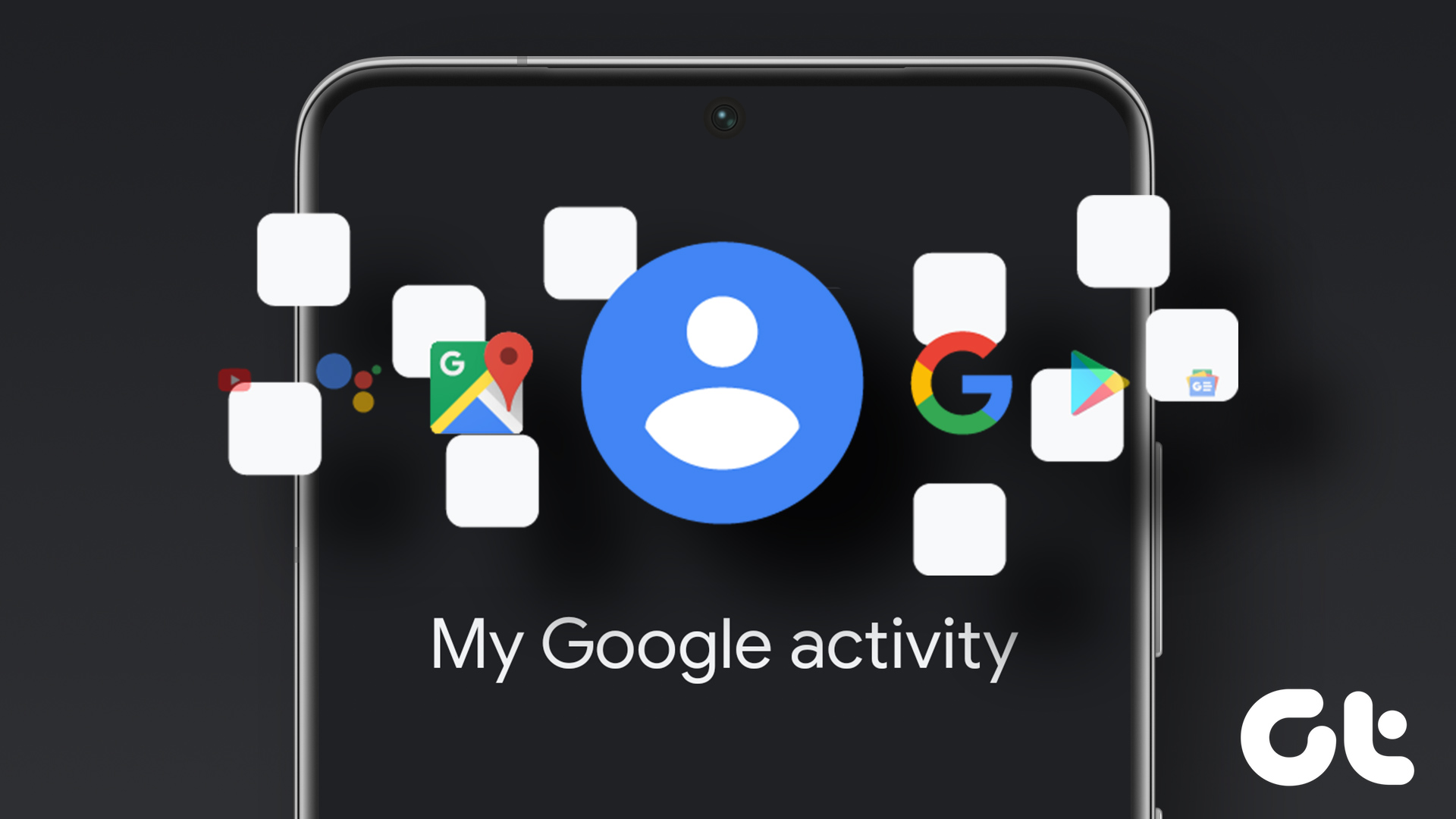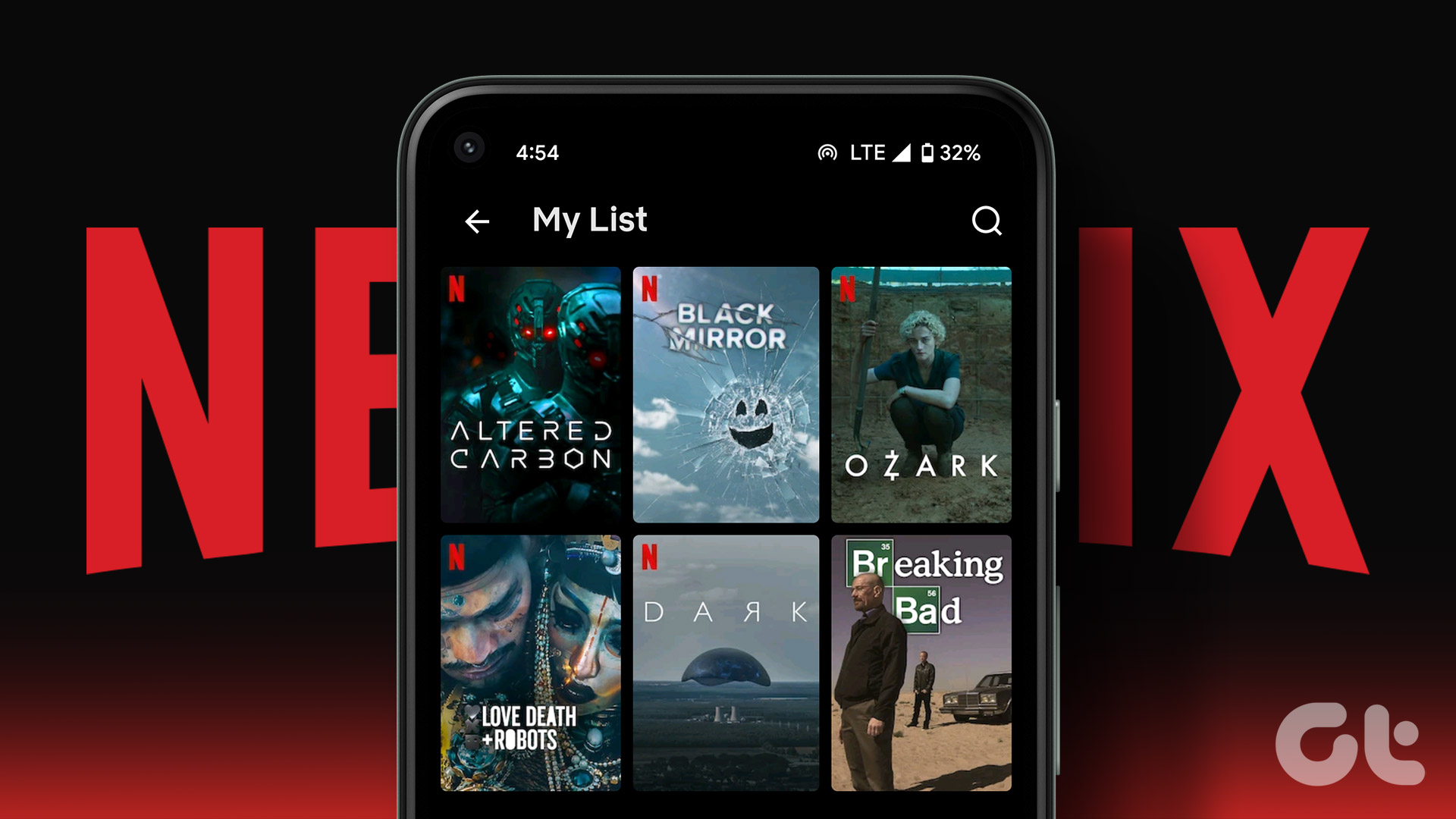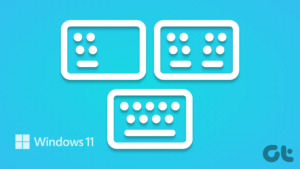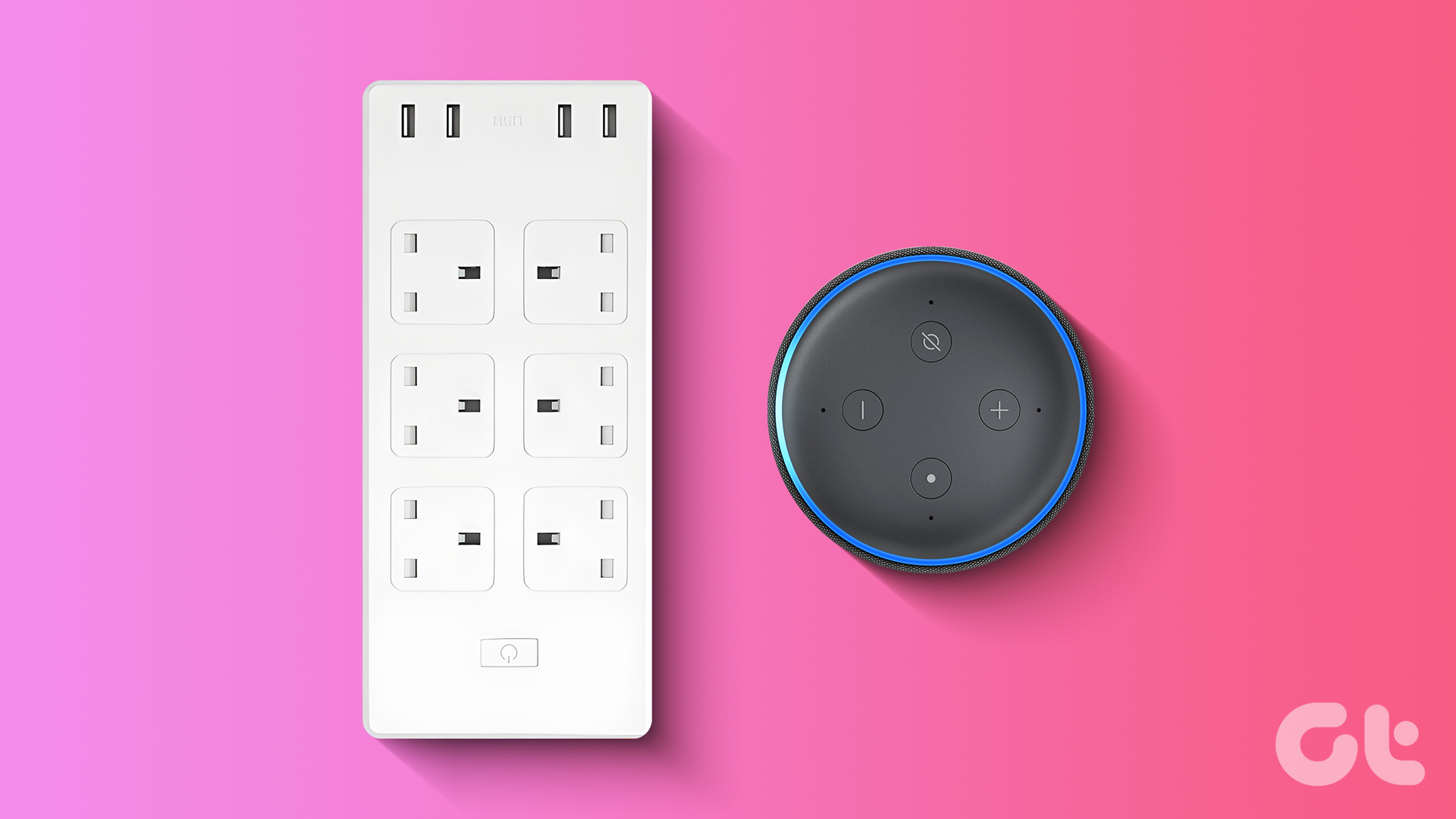The Apple Watch is one of the best fitness trackers and smartwatches. It measures your daily activity, steps, and standing hours, and the Activity Goals keep track of your daily movements and activities. The rings visually represent how active you have been throughout your day and motivate you to close them before you hit the bed. However, if you are dissatisfied with the default numbers for the activity rings, the good news is that you can modify activity goals on your Apple Watch.
Naturally, this gives you the flexibility to add the numbers as per your comfort and body type. And once done, you can strive to meet the goals and close the rings.
In this post, we will discuss how to modify activity goals on Apple Watch.
How to Modify Activity Goals on Apple Watch
With the new Apple watches, modifying goals on the Apple Watch is easy. You do not have to go through the Watch app or Health on your phone and modify them from Apple Watch. Here’s how.
Step 1: Press on the crown of your Watch until you see the app screen.
Look for Activity and tap on it.
This will open your recent activities— Move, Exercise, and Stand.
Move: It denotes the active calories you have burnt in a day by moving around, whether it’s walking, standing, doing exercises, etc.
Stand: It is the number of hours you have spent standing. If you stand for a minute every hour, you can close the Stand ring.
Exercise: It denotes the number of minutes you have spent exercising.
Step 2: Scroll down on this page until you see the option for Change Goal. Next, tap on the Plus (or Minus) button of the Move goal to modify it as per your preference.

Hit the Next button when done.
Step 3: After that, swipe left and repeat Step 2 for Exercise and Stand goals, and then hit the OK button.

For our Apple Watch, we changed the Move goal to 600 calories, Exercise to 60 minutes, and Stand goal to 10 hours. While we may not meet the goals daily, the good old activity ring helps me stay motivated.
Note: If you update your goals after you have closed the rings for the day, the rings will reset and show as incomplete. Hence, the ideal time to modify the Activity goal is after 12 AM or early morning. This will give you enough time to close your rings.
How to See the Activity Rings on Your iPhone
As noted earlier, the Activity Ring on your Apple Watch is a major motivator to keep you on your feet. The good thing is that you can have the Activity rings on your iPhone’s home screen. Like the one above, the process is simple and easy.
Step 1: Long-press on the home screen of your iPhone and hit the Plus icon in the top-left corner.
Step 2: On the widgets page, search for Fitness or Activity in the Search box as shown below.

This will display all the available widgets. For now, you can pick from 2 sizes.
Step 3: Select one of the sizes and tap on the Add Widget button to add it to the home screen.

In my case, I have chosen the bottom portion of the screen. After a few seconds, the rings on your phone will sync with the ones on your Apple Watch. To see all the details, tap on the rings.
And like any other widget, you will be able to move this widget to the location of your choice on your iPhone.
Share Your Activity With Your Friends & Family
So, if you have been slashing those rings, completing workouts, and trying new exercise routines. Wouldn’t it be fun to share this news with your friends to motivate them and vice-versa? Yep, the Apple Watch lets you share these statistics with your friends. Moreover, your friend can also know when you have started and finished a workout. Cool, right?
Step 1: Tap on the Activity ring of your Watch to open it and then swipe left.

This will bring you to the Sharing screen.
Step 2: Scroll down and hit the Invite Friend button. Select a contact from the list. The good news is that the Watch also shows some of the compatible contacts under Suggested.

After your friend accepts the invitations, you can track each other’s progress through this screen. The good thing is that you can share your activity with multiple friends.
If you are uncomfortable with the Watch-based invites, you can also use the Fitness app on your phone. Check out this post to see how.
And that’s not all. You can also engage in healthy competition with your friends. However, for this, you will need the Fitness app.
Once the installation is complete, open the app and tap on the Sharing tab, as shown below. Here, you will see all your added contacts.
Tap on one of the contacts. Scroll down and hit the ‘Compete with’ button. Simple, see?

Now, all that remains is to close all the rings and healthily win the competition.
Get Set Go!
This is how you could modify your activity goals on your Apple Watch. Perhaps the best part about this smartwatch is that you can add exercise minutes and calorie expenditure manually to the app. This comes to the picture if you forget to wear the Watch on some days.
So will you increase the goals or decrease your goals?
Last updated on 19 September, 2022
The above article may contain affiliate links which help support Guiding Tech. However, it does not affect our editorial integrity. The content remains unbiased and authentic.