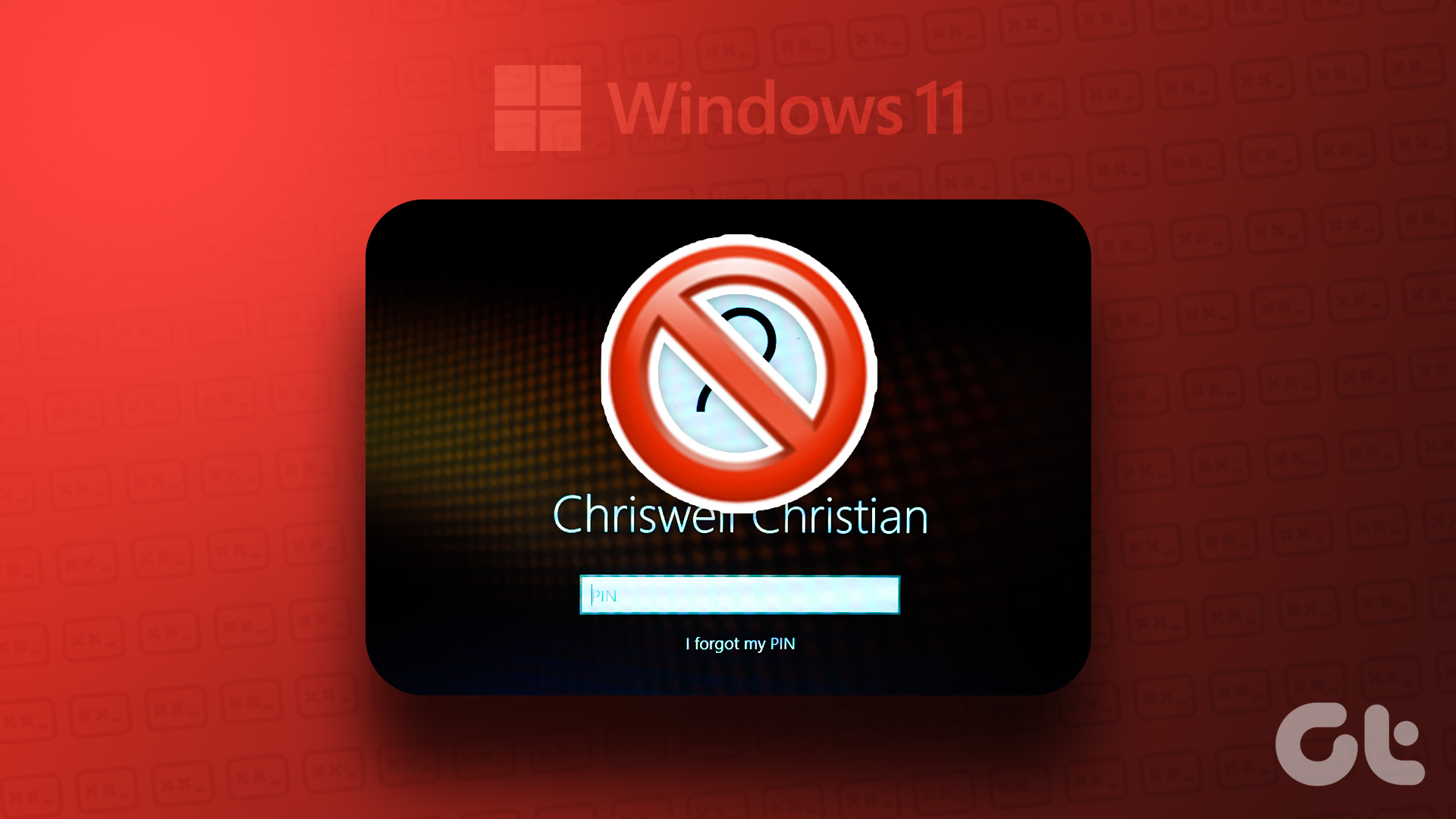If you have a common computer in your home then I am sure some day or the other you must have thought about hiding some of your files from others. Gone are the days when you can simply hide your data using the Windows built-in hiding option, unless you’ve got non tech-savvy elders or toddlers (yeah toddlers not kids because even those 6 year olds know a lot about computers these days than you knew when you were six). So, you need to get smarter when it comes to hiding files.
Previously we have discussed with you about My Lockbox using which you can hide your data using a password. The application is still good enough but its functions are a bit limited. Today we will have a look at WinMend, a nifty tool to hide your files and folders with a password protection, and see for ourselves if it’s any better than the former. A nice thing about this tool is that you can quickly hide stuff in your USB thumb drive too using it.
To begin with, download and install WinMend on your computer. For the first time when you launch the program you will be prompted to enter a new password. As soon as you enter and confirm your desired password you will be taken to the program home screen.

The interface is very simple to use. To start hiding files and folders click on the respective button on the right hand side. Now browse for the files or folder you want to hide and click on the open button.
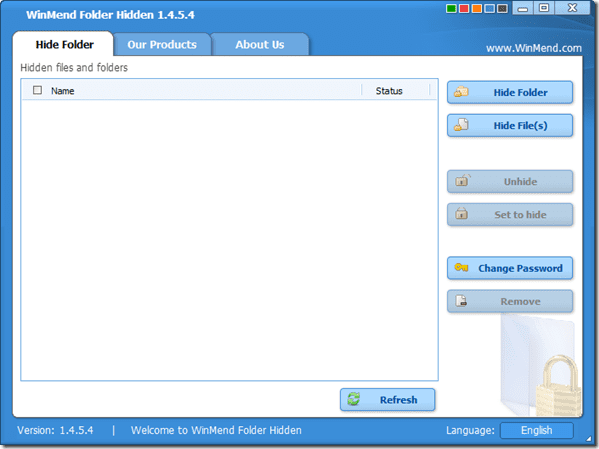
The files will be added to the WinMend file list and will be hidden instantly. If any time later you want to unhide items from the list all you need to do is check the specific file or folder and click on the Unhide button.
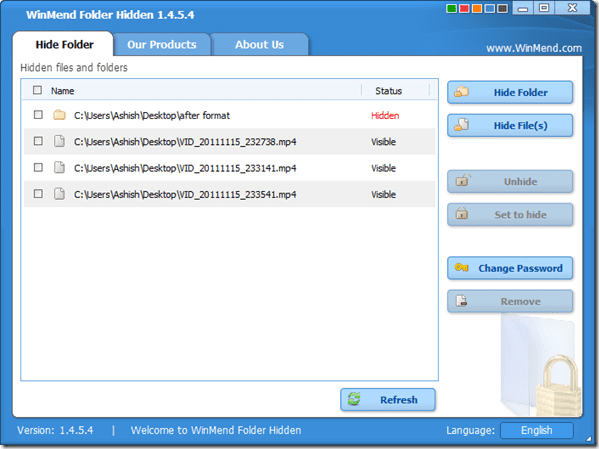
As long as the files are hidden they cannot be removed from the list and you can easily toggle them from hidden to visible and vice versa. You can use the change password button to change your password at regular intervals of time.
The data hidden using WinMend will be invisible from all the users including the administrators. The data will be invisible from all the programs as well and thus will not be included in Windows search results even if the Show Hidden attribute is enabled.
Points to remember
Please do take a good note of these points before you start using the program.
- There is no password hint or password reset option in the program and thus if by any chance you forget your password, all your data will be hidden forever.
- If you uninstall the program while it’s hiding any of your data it will be hidden unless you reinstall the program and unhide it.
Features of WinMend
- The interface is very simple and easy to use.
- The files are hidden instantly and are hidden from administrators and any other programs.
- FAT, FAT32, NTFS volumes are supported.
- You can hide your data on Removable Drives as well and the data hidden in these drives will be invisible not only your computer but on every computer you read the device.
- It’s free to use without any limitation of any kind.
My Verdict
The program is good and does what it claims but at the same time it lacks few basic features. Uninstall protection and ability to reset password are two of the major changes I wish to see in the upcoming versions.
Last updated on 07 February, 2022
The above article may contain affiliate links which help support Guiding Tech. However, it does not affect our editorial integrity. The content remains unbiased and authentic.