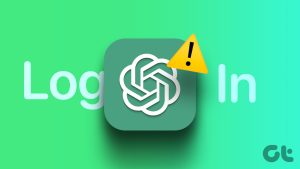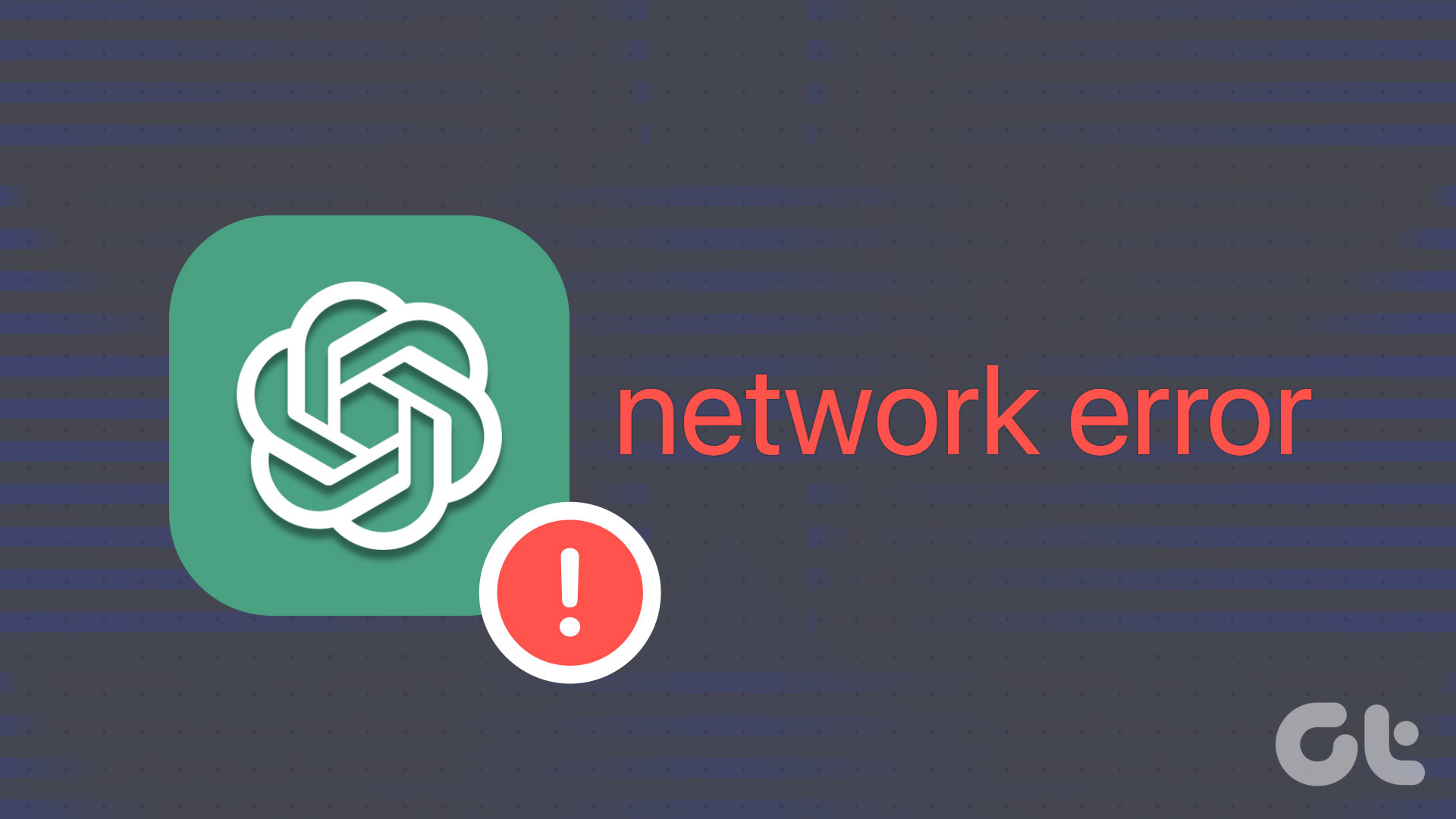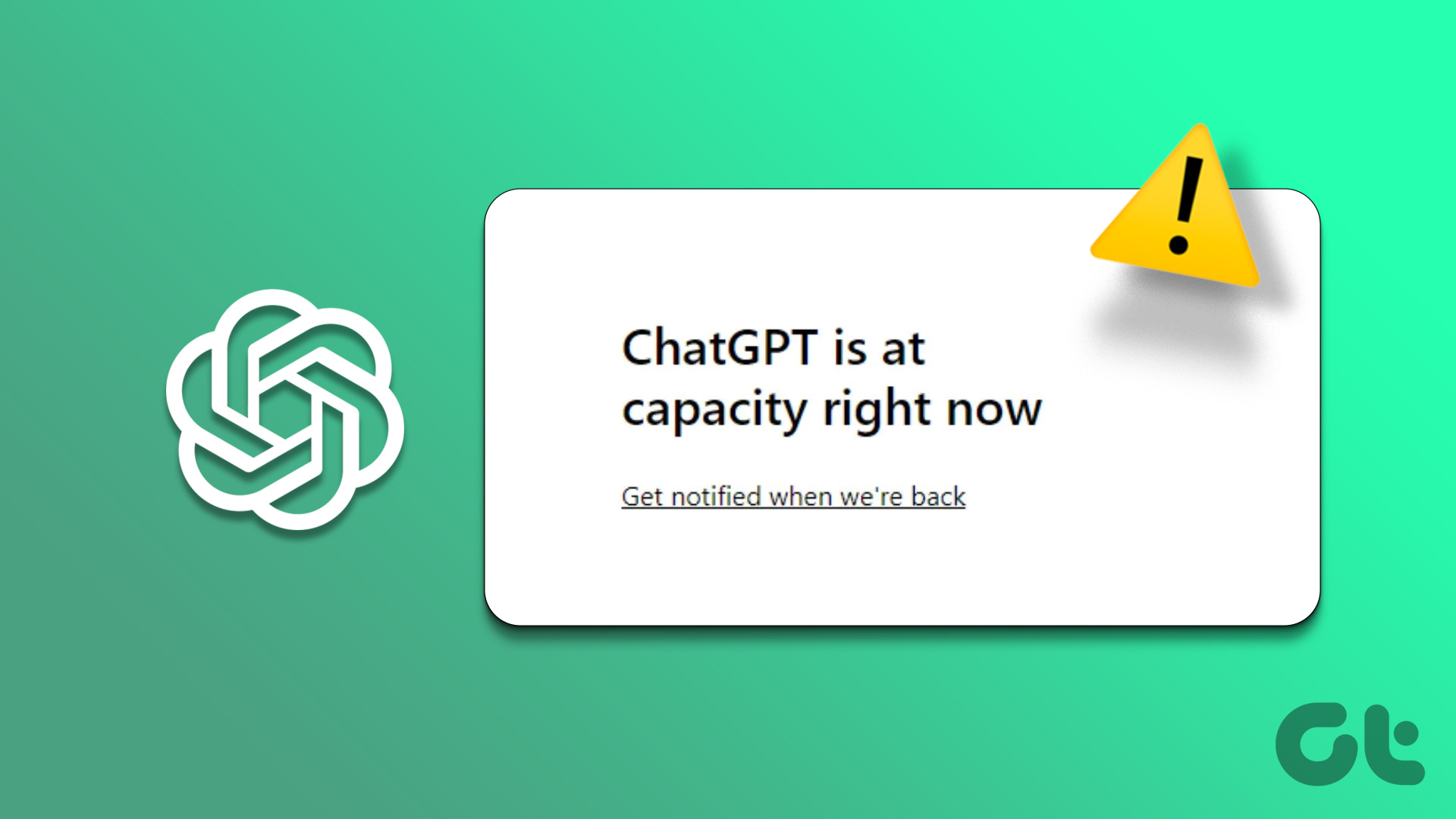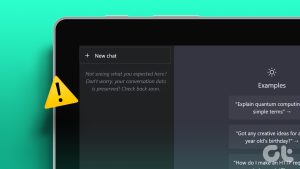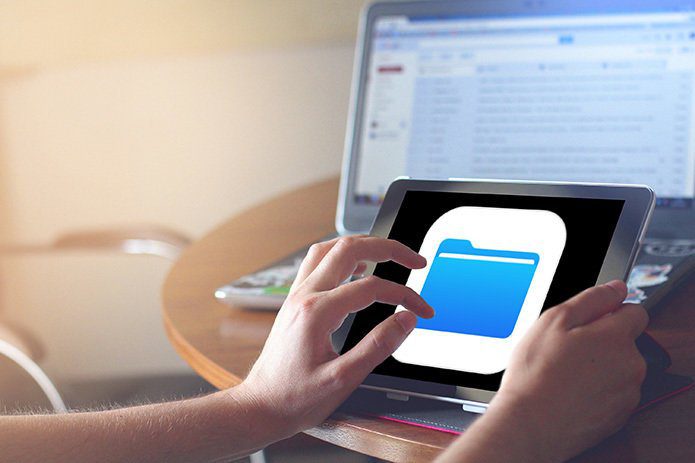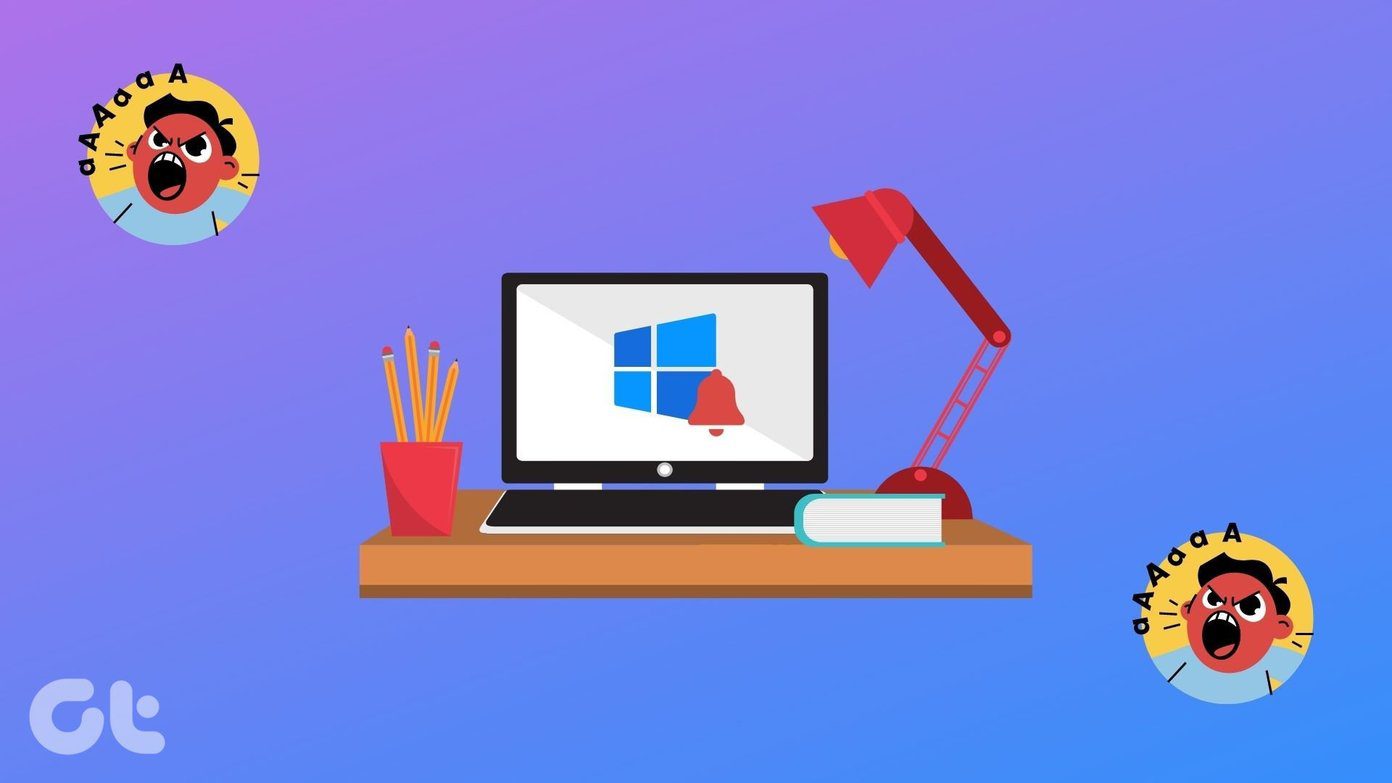With the introduction of the official ChatGPT app for iPhone, you don’t have to use ChatGPT through Siri or a web browser. The official ChatGPT app for iOS lets you interact with the chatbot and access your conversation history directly on your iPhone. That is assuming the ChatGPT app works seamlessly on your iPhone.

If you face trouble opening the ChatGPT app or using it on your iPhone, this guide can help. We have listed some useful troubleshooting tips to get the ChatGPT app to work on your iPhone.
1. Check Your Internet Connection
A common reason why the ChatGPT app may not respond to your queries is if there’s an issue with your internet connection. In some cases, the app may display a ‘There is a problem with your internet connection’ message at the top to indicate the same.
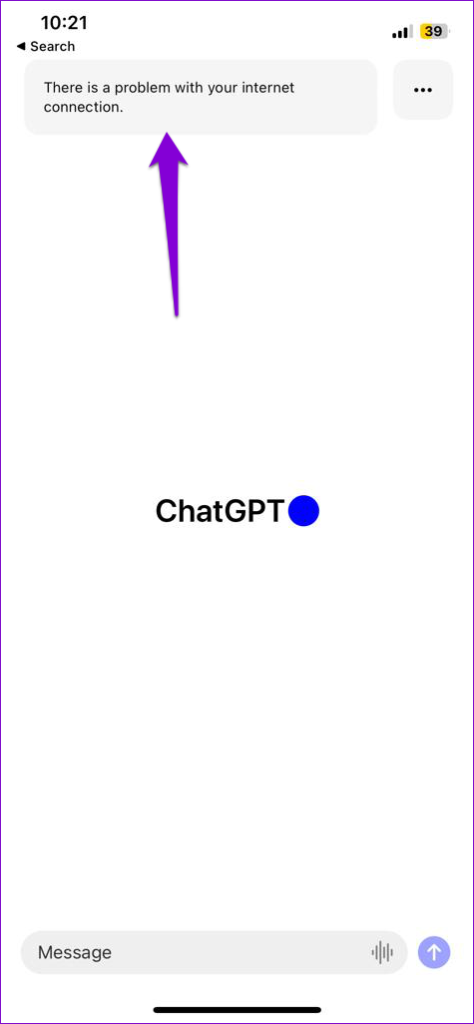
To rule out this possibility, try loading a few websites in Safari to check if your internet is working. If there’s a problem, consider switching to a different network connection.
2. Allow the Necessary Permissions
ChatGPT app requires a few permissions to work properly on your iPhone. For instance, it needs to access your microphone to interact with your voice. If you have denied any permissions to the app, it may not work as expected.
To review permissions for the ChatGPT app, use these steps:
Step 1: Open the Settings app on your iPhone.
Step 2: Scroll down to tap on ChatGPT and enable the toggles in the following menu to allow the necessary permissions.
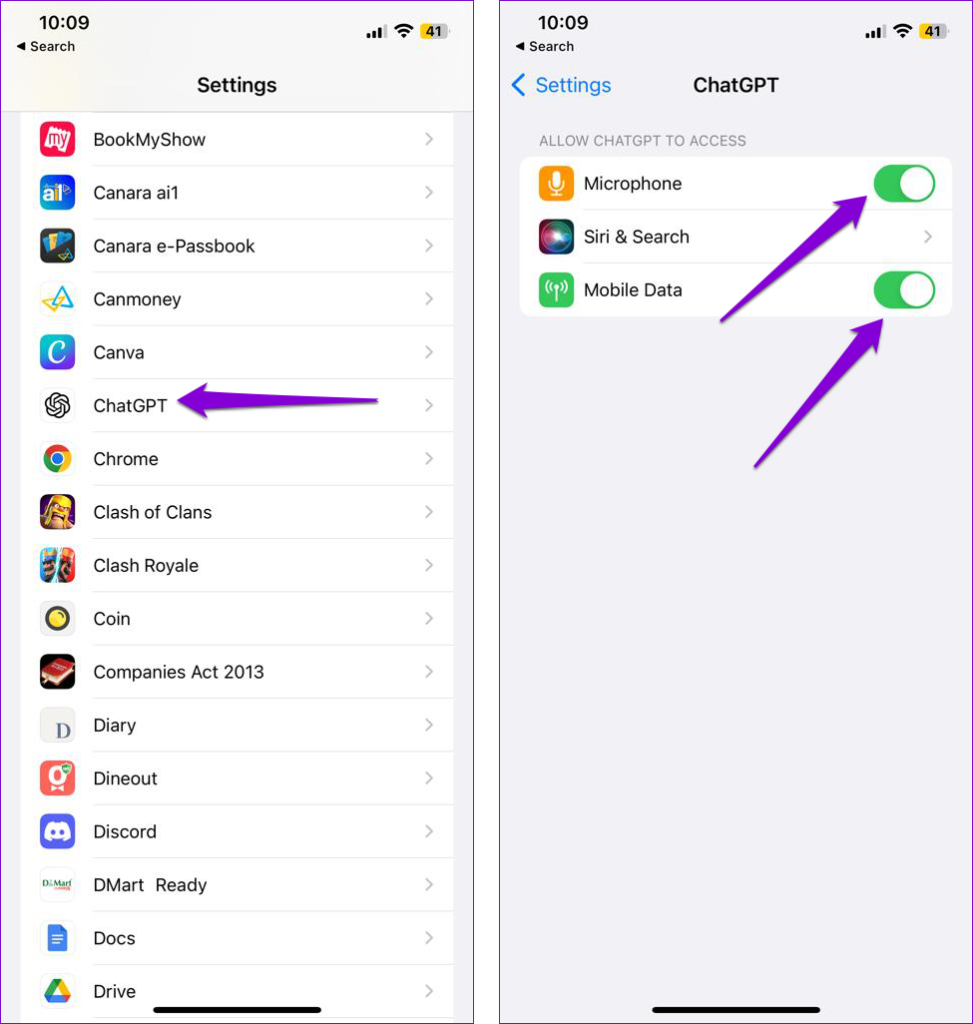
3. Close and Reopen the App
The ChatGPT app on your iPhone could exhibit erratic behavior due to temporary glitches with one of its processes. In most cases, you can resolve such issues by closing the app and opening it again.
Swipe up from the bottom of the screen (or press the Home Screen button twice) to access the app switcher. Swipe upwards on the ChatGPT card to close the app.
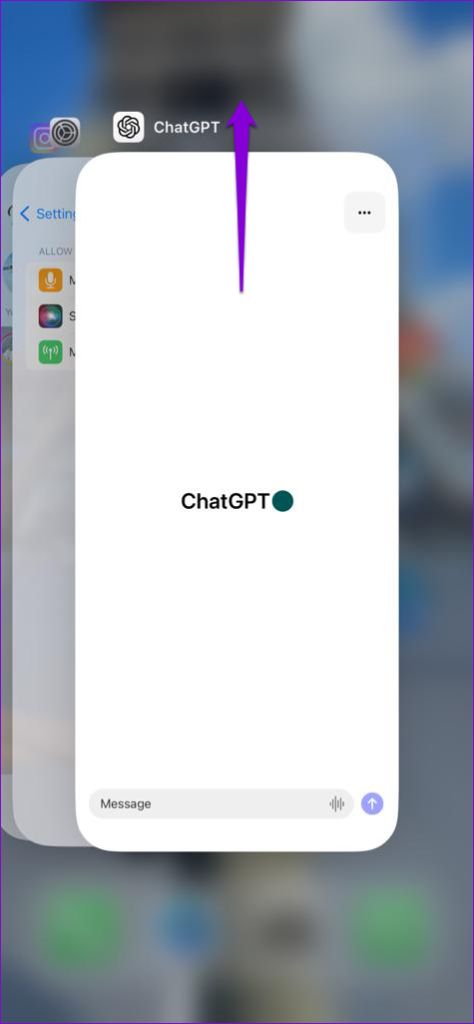
Reopen the app and see if it works fine.
4. Sign Out and Sign Back In
Signing out of the ChatGPT app and signing back in is a good way to refresh your session and resolve any account-specific issues. So, if restarting the app doesn’t help, try removing and re-adding your account in the ChatGPT app using the steps below.
Step 1: Open the ChatGPT app, tap the three horizontal dots menu icon at the top-right corner, and select Settings.
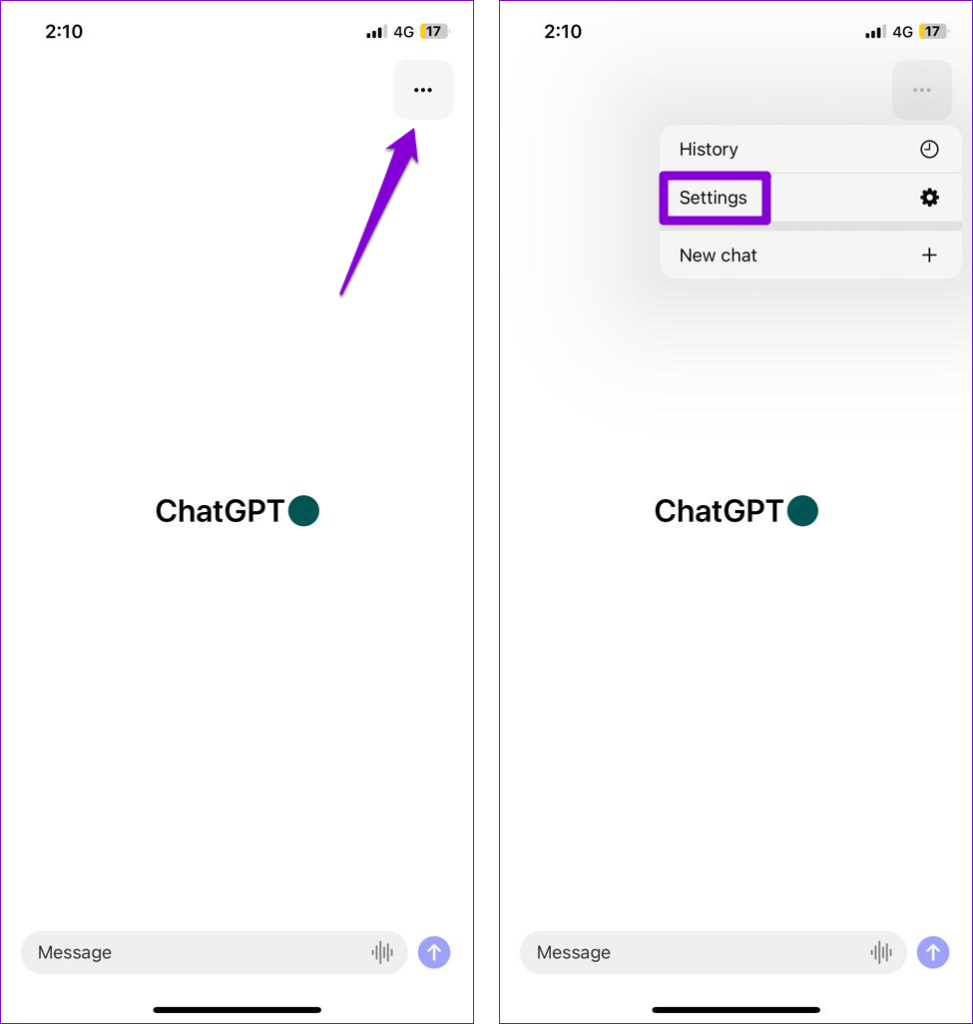
Step 2: Scroll down to tap on Sign out.
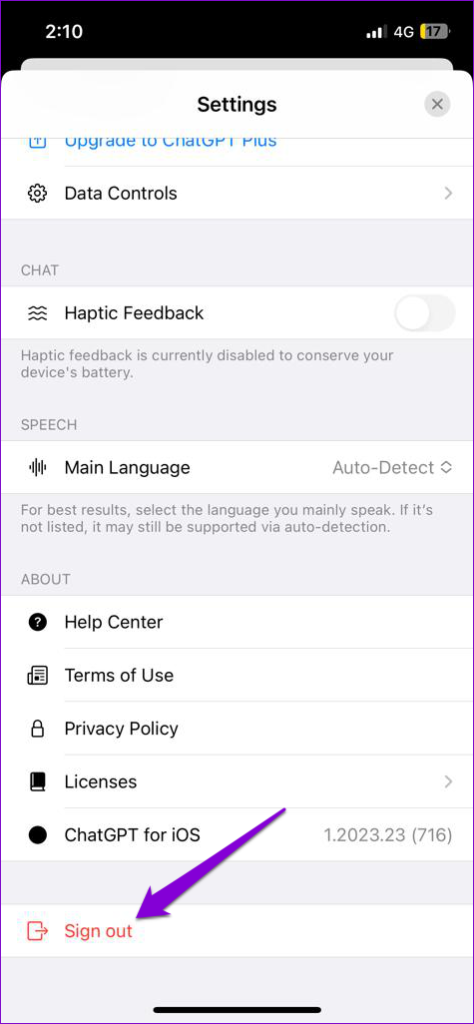
Step 3: Sign back into the app and see if it works.

5. Turn Off VPN Connection
Problems with your VPN connection can also prevent the ChatGPT app from communicating with the server and make it unresponsive. To determine if that’s the case, you can temporarily disable your VPN connection and try using the app again.

6. Check ChatGPT’s Server Status
At times, server congestion or other related issues can impact the performance of the ChatGPT app on your iPhone. OpenAI maintains a server status page that can help you determine whether the problem originates from the server side.

A yellow or red bar on the server status page indicates that ChatGPT is experiencing a partial or major outage. If the servers are down, you will likely experience issues while using the ChatGPT app on your iPhone.
7. Update the App
It’s quite normal for early versions of apps to have some issues or bugs. Typically, it doesn’t take long for developers to identify problems and resolve them with subsequent updates. Hence, it’s a good idea to ensure you are running the most recent version of the ChatGPT app for iOS.
Open App Store and search for the ChatGPT app. If a newer version is available, tap the Update button to install it. Hopefully, this will resolve the issue for you.
Unleash the AI Chatter
Using ChatGPT’s official app is the most convenient way to engage in conversation with the chatbot on your iPhone. Before you settle for using ChatGPT in your browser, consider applying the tips mentioned above to fix any issues with the ChatGPT app.
After the ChatGPT app starts working smoothly, check out these best tips to write ChatGPT prompts and generate relevant responses.
Last updated on 05 June, 2023
The above article may contain affiliate links which help support Guiding Tech. However, it does not affect our editorial integrity. The content remains unbiased and authentic.