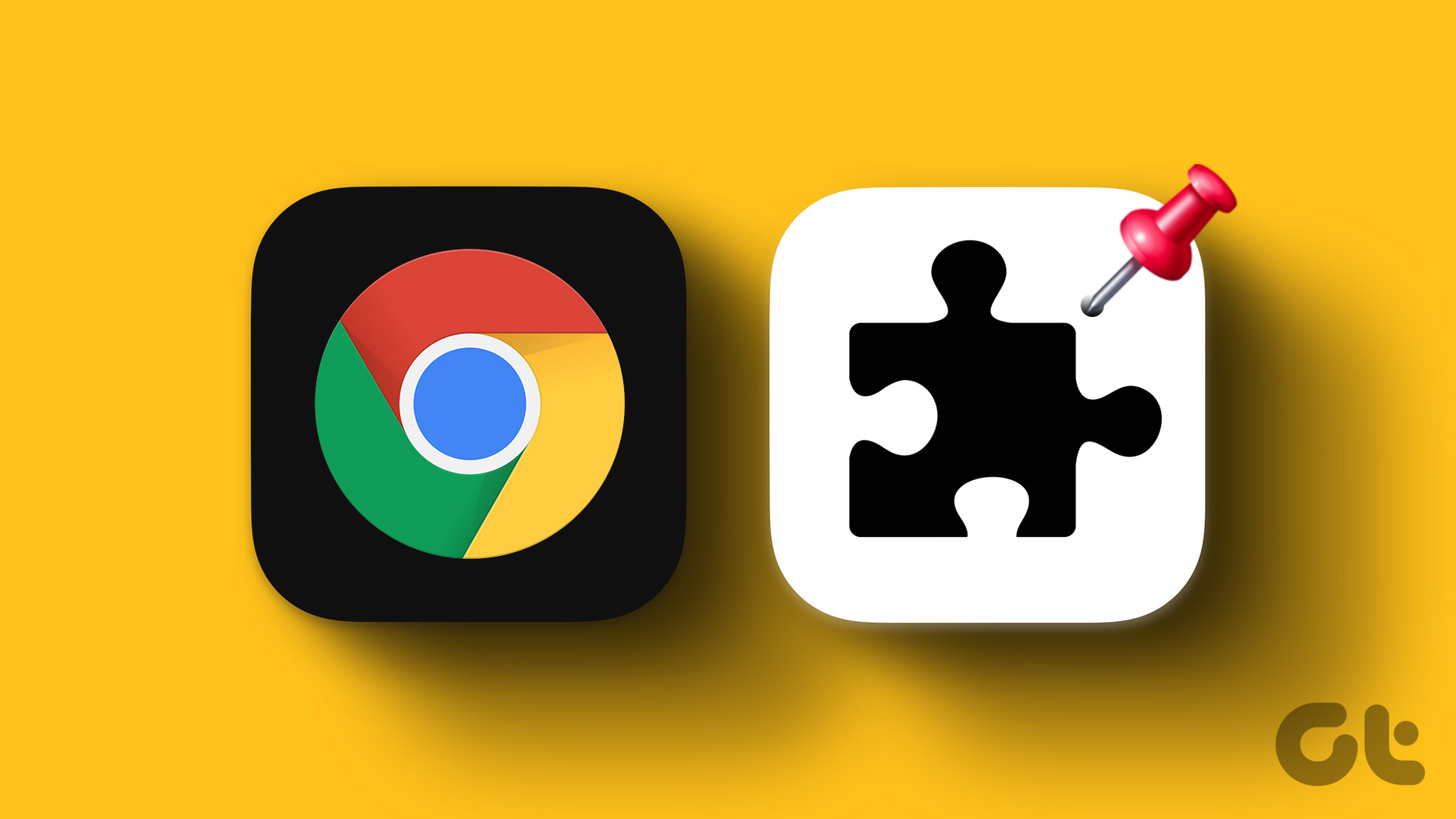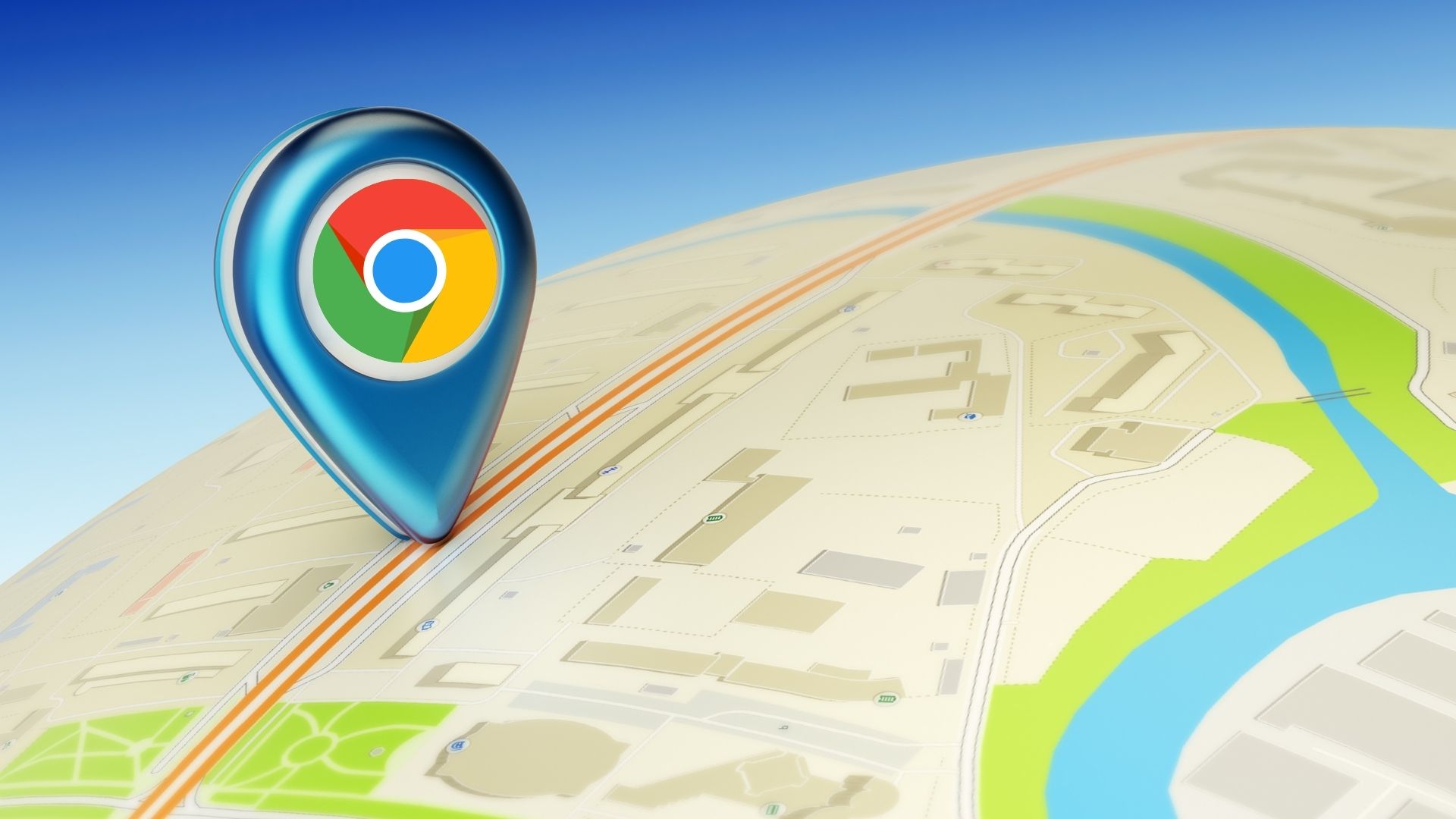If you’re an avid Google services user, you might be aware of the Google bar. It’s the common toolbar at the top of Google services like Gmail and Calendar that houses options and notifications. Additionally, it comes with a Google services launcher. An icon that in itself looks like a grid of icons.
You also might be familiar with Chrome Apps. The Chrome-based apps that are sometimes nothing more than a website but run in their own windows. Some of them are pretty useful though, and we’ve highlighted the best Chrome Apps here.
For accessing things like Google Drive or Maps, these features are incredibly useful. What if you had access to both of them whenever you wanted? What if both of these menus showed up on the Chrome toolbar, right where all the extensions live?
More about Chrome: If you work in Chrome, check out these three extensions that help you integrate Dropbox natively, learn about Google Docs and Sheets shortcuts, and know how to be secure when browsing online.
Google Product Switcher in the Extensions Bar
First, let’s get the product switcher to the toolbar. You can download the extension from here. Clicking the extension icon will bring up the traditional product switcher, right out of the web.

It looks like it really is just a web component wrapped in the drop-down window, although it took quite a while to load at first. Or it might just be my slow internet.
Anyway, here you’ll see shortcuts for Google services like Gmail, Drive, YouTube, News, Play Store, and more.
Chrome Apps in the Extensions Bar
But what if you want to launch apps for things like Keep, Wunderlist, or Google Docs without going to the new tab page? Try the Apps Launcher extension. It will list all the installed Chrome apps in one long list.

And unlike the extension above, it is fast and customizable. Right-click on the extension button and select Options. Here you’ll get just one option. You can switch from the current view to a smaller view with no labels. If you have a lot of apps, this could mean less scrolling.
Bonus: Switch to the Old New Tab Page

A couple of months back, Google went all fancy and in the name of their new design standard, stripped down a lot of useful functionality from the new tab page. It was now just one big search bar accompanied by your most visited pages.
If you miss it (as do I), you can try bringing it back using the New Tab Reloaded extension. What makes this extension really useful is that it lets you enable the recently closed tabs and other device pages feature from the options.

And of course, having all the Chrome Apps show up when you open a new tab is mighty useful as well.
What’s Your Favorite Chrome Tip?
What’s the one small thing about Chrome that makes your life better? Let us know in the comments below.
Last updated on 03 February, 2022
The above article may contain affiliate links which help support Guiding Tech. However, it does not affect our editorial integrity. The content remains unbiased and authentic.