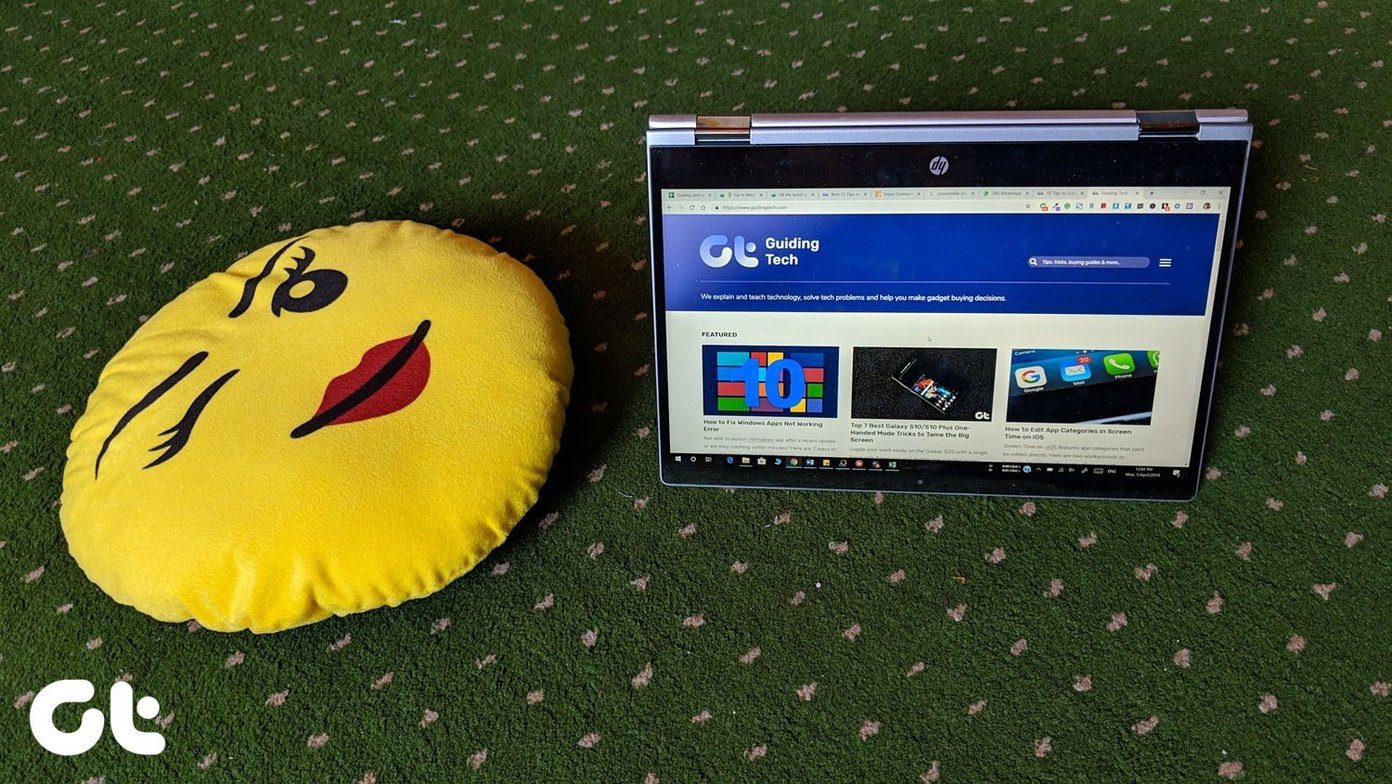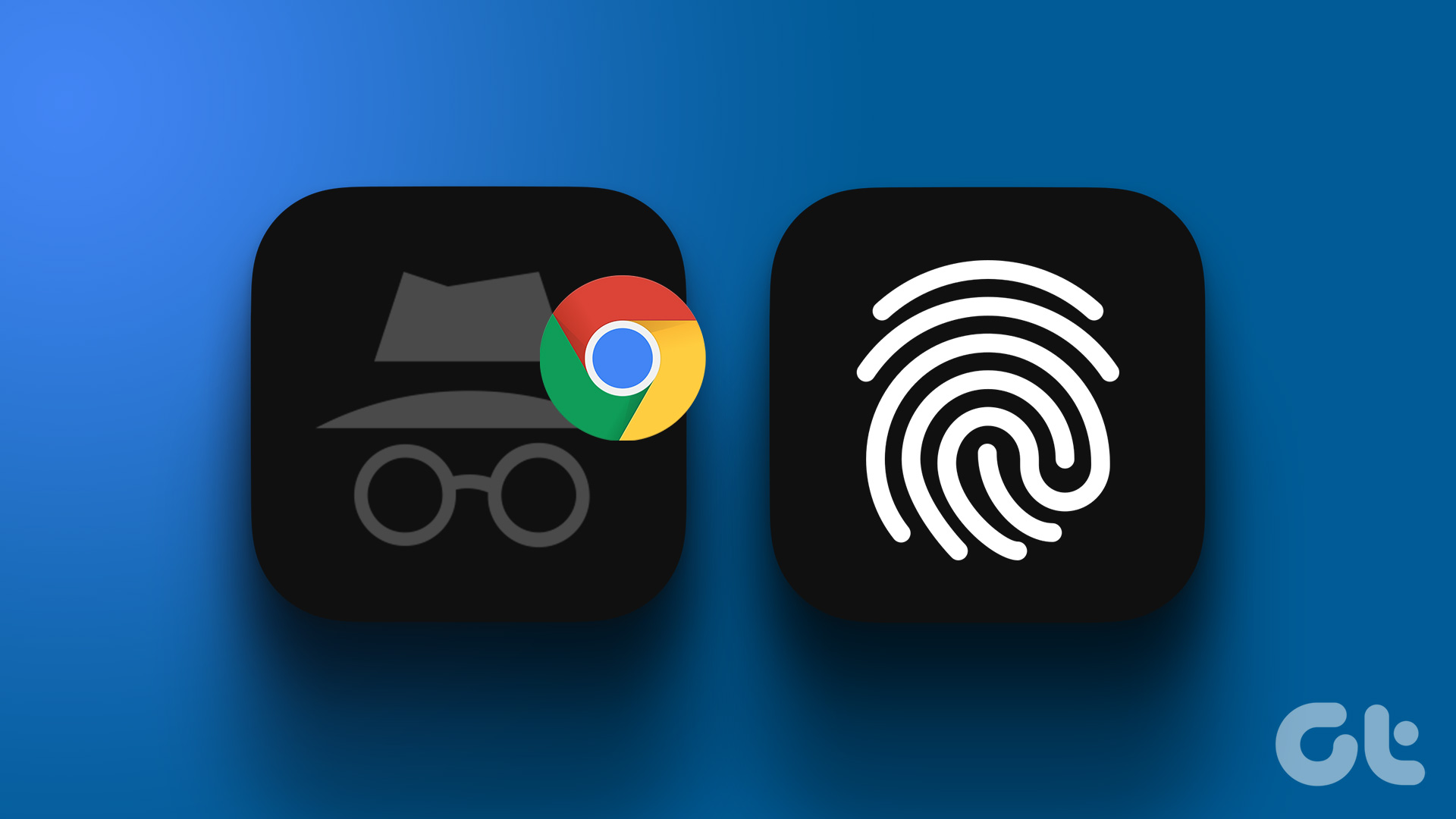Chrome is a resource hog, though Google has tried hard to reduce the RAM usage in the latest versions. Apart from RAM usage, there’s a never-ending problem of too many tabs open in Chrome. In the past, we had shared how you can manage them like a Pro and also showed a Chrome extension that is probably the best to manage multiple tabs. But, do you still find yourself drowning in the sea of open tabs?

So, I’d like to show you a Chrome extension that will definitely let you easily and effectively manage multiple tabs and will give you some other cool features that will enhance your Chrome experience.
Effectively Manage Multiple Tabs
Google Chrome creates a separate process for each new tab. Thus, you’ll find more RAM usage if seen collectively. Closing unwanted tabs will automatically reduce the RAM usage. But, what to do when you got 15-20 tabs open? You’re not gonna go through all the tabs and see if they are really needed.

Here’s where Tabr comes in. Tabr displays all your tabs in a bird’s eye view (thumbnail view) so that you can quickly go through tabs and close the unwanted ones. Here’s how it looks.

It can also be useful to switch through tabs. Also, if you got multiple windows open then you can see the tabs open in those windows too. Thus, you can easily save RAM by closing unwanted tabs open in current and other open windows. Now, let’s have a look at some notable features that Tabr has to offer.
Tab Archiving
This is the similar feature to what The Great Suspender provides. It suspends your tabs or archives tabs (according to the extension) that are open for a long period of time. Thus, saving RAM.
Now, you can manually archive tabs that you think you won’t use for some time. Or, you can let Tabr manage that for. You just have to set the time period after which the tab will be archived. Just hit the auto-archive and set your time.

Archive Sessions
Let’s say you have a specific set of websites that you always access for some particular work. Or you want to quickly save all the websites that are currently open in Chrome. So, in such case what you can do is archive this particular session of all open links.
Tabr lets you easily manage these sessions. You just have to hit the Archive Sessions tab and all the links will be saved.

You can add a name to the session. By default, you get the Date as the name of the session. You can search through sessions. Sessions open in a new window. And of course, you can delete them.
Got a Chromebook? Here’s how you can effectively manage and optimize Chromebook apps.
Features Worth Mentioning
A cool feature is that you can combine all the tabs open in different windows into one window. Also, if you want to transfer a tab from another window into your current window then you can do it with a simple drag and drop in the extension window itself. It’s a precisely developed extension for managing tabs and it works effectively.
ALSO SEE: 7 Hidden Jewels for Google Chrome that Can Give it a Complete Makeover
Last updated on 03 February, 2022
The above article may contain affiliate links which help support Guiding Tech. However, it does not affect our editorial integrity. The content remains unbiased and authentic.