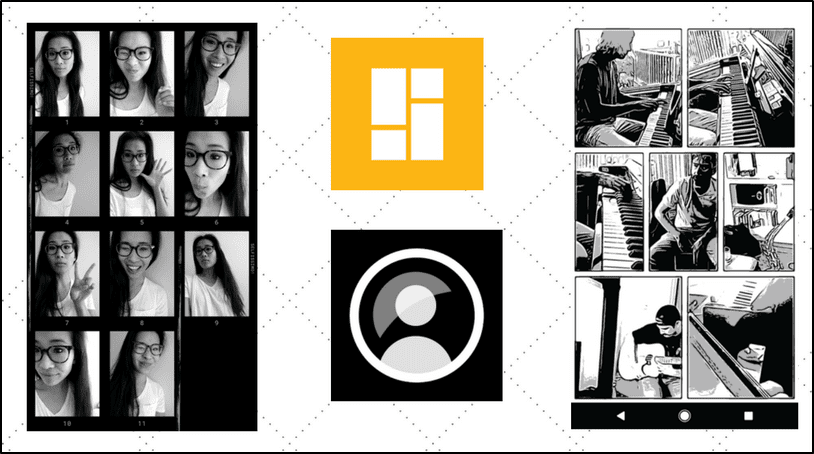Most of us have heard of Lorem ipsum, which is frequently used as dummy text. Dummy text has lots of uses in any document. In Microsoft Word for example, you can use it to demonstrate formatting. Dummy text is also used as a placeholder to be filled up later with content. You can create templates with dummy text, retain the formatting and main headings, and when the need arises, fill it with the right words.
You can use a third party dummy text generator or the methods in-built into MS Word.
Word’s RAND function enables you to insert MS Word’s own dummy text automatically:
=RAND(paragraphs, sentences)
Here, the paragraphs value is for the number of paragraphs of dummy text that Word will generate, and sentences is for the number of sentences per paragraph. Simply type the formula at the place in the document where you want the dummy text to start and then press Enter. For example:
=RAND(6,5)
See the screenshot for the sample of text that Word uses.

You can specify up to 200 paragraphs of up to 99 sentences each, or up to 99 paragraphs with up to 200 sentences in each.
Last updated on 03 February, 2022
The above article may contain affiliate links which help support Guiding Tech. However, it does not affect our editorial integrity. The content remains unbiased and authentic.