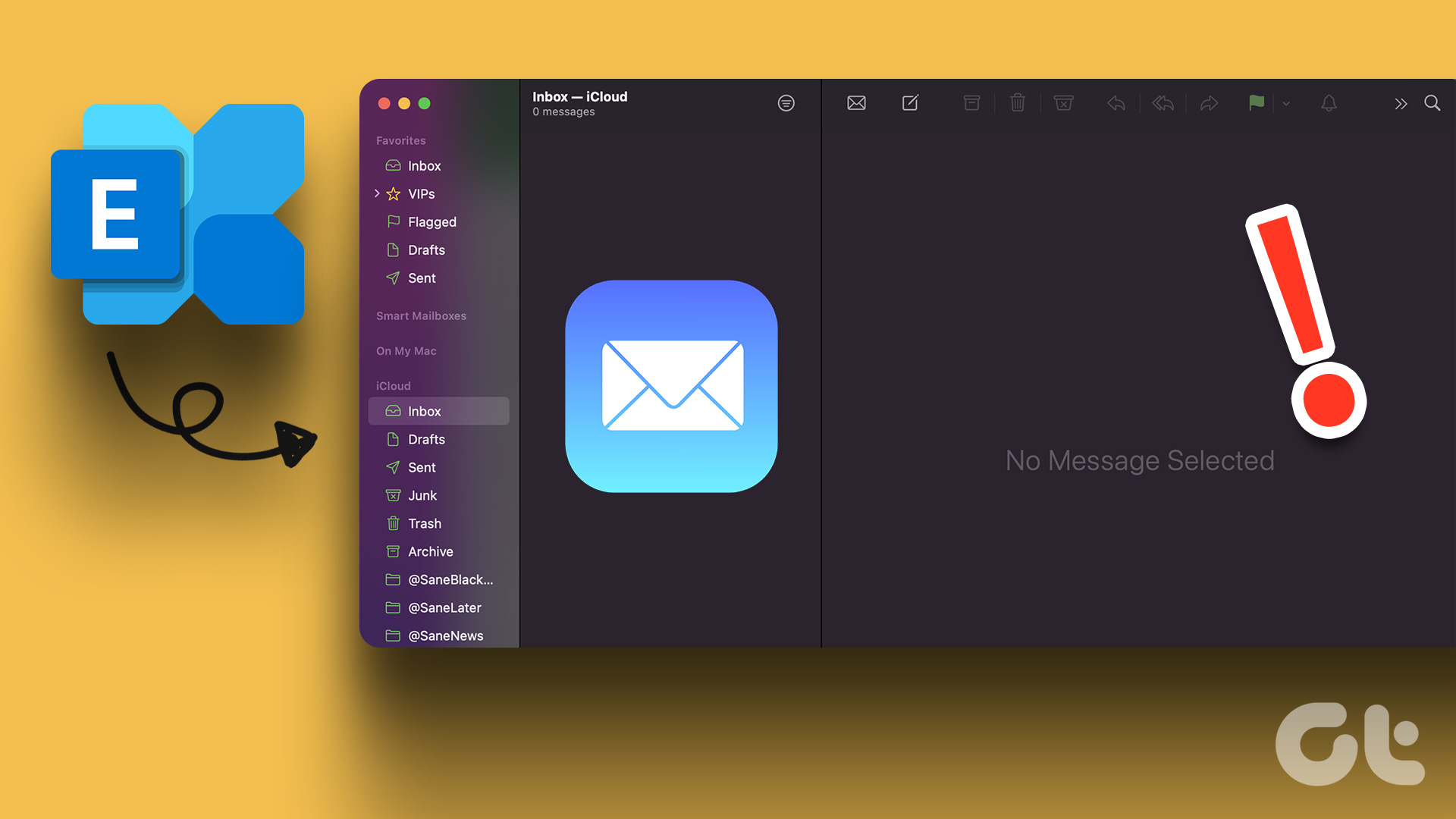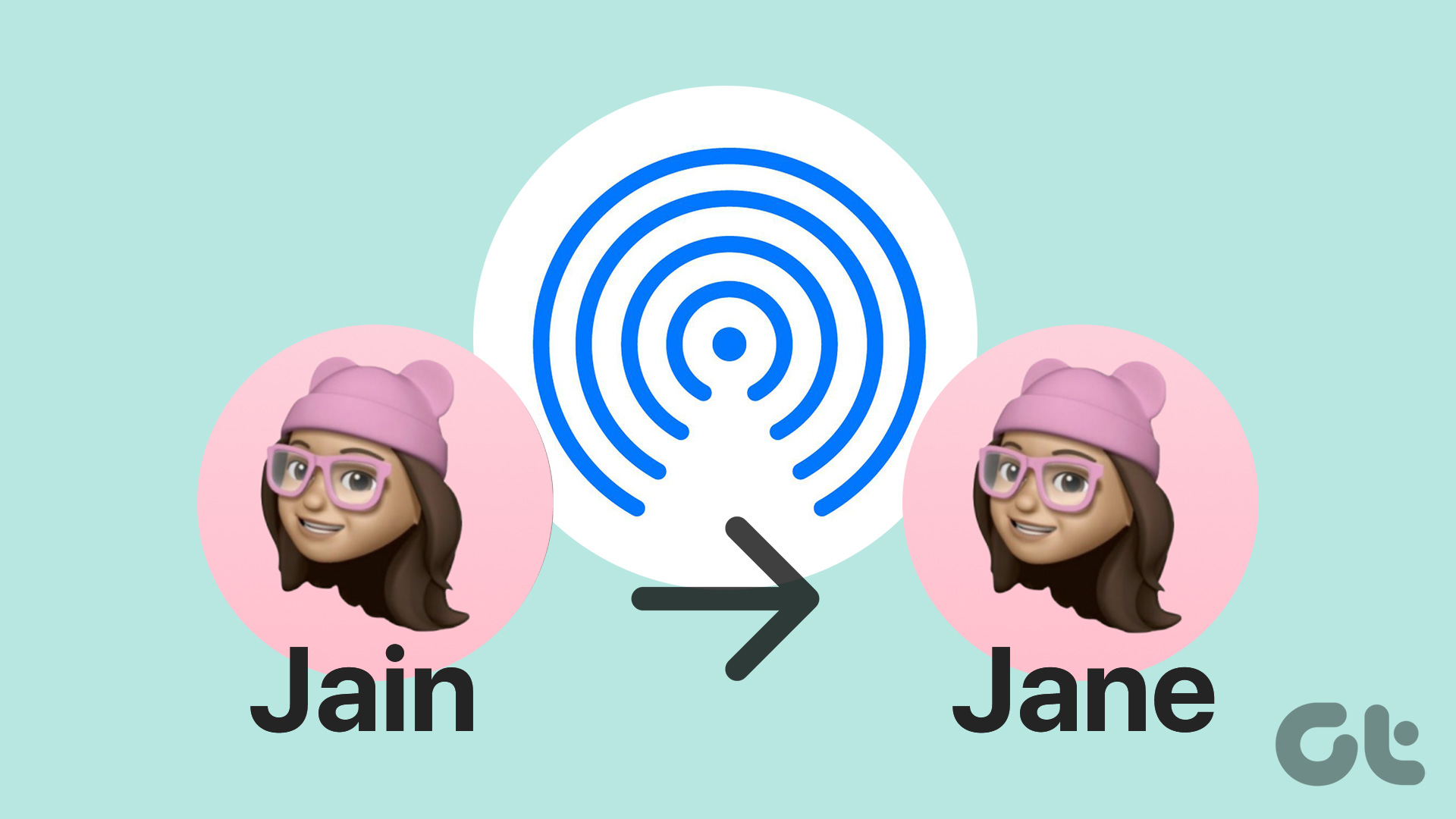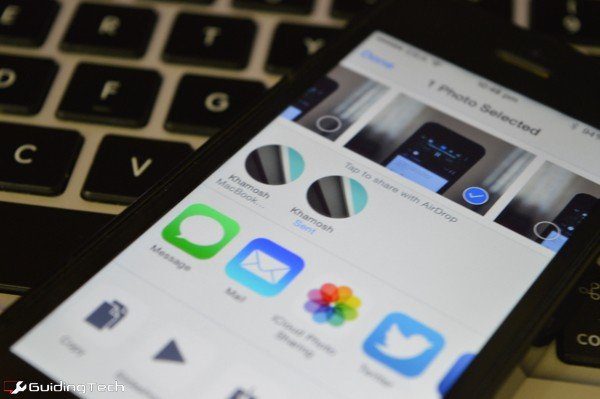
AirDrop, the seemingly magical technology that allows you to send links, files, and media between iPhones, iPads, and Mac seems easy enough to understand on the surface. If you’re still not sure what AirDrop is and how it works, check out our explainer.
AirDrop works on a device to device connection based on Wi-Fi and Bluetooth LE. It’s compatible with Macs running OS X 10.7 Lion and above along with iOS 7+ devices. If you want to transfer files between Mac and iOS devices and vice-versa, you’ll need to upgrade to iOS 8 and Yosemite.
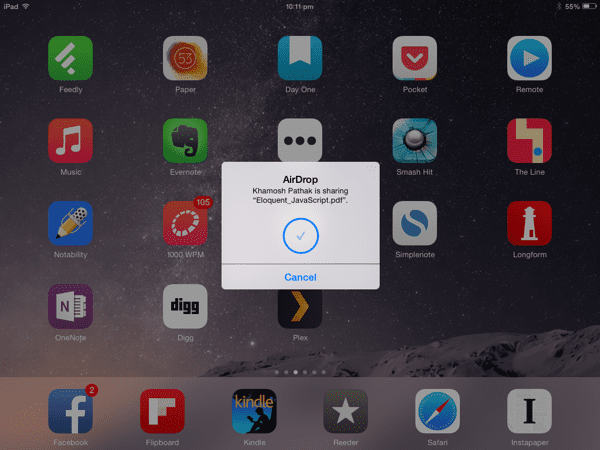
What to Use it for?
For people deeply invested in the Apple universe, AirDrop is a godsend. Here are some ideas on how to use it:
- Send links from iOS to Mac and have them instantly open in the default browser (works both ways if you’re using Safari on Mac).
- Send video files from Mac to iOS device before leaving for a trip (no pesky iTunes sync necessary).
- Send files like PDF documents from Mac to iOS devices. After the file is sent you can open it in iBooks or any third party apps.
- Send pictures from iOS device to Mac. Really useful for tech writers like myself. We take a lot of screenshots.
Using AirDrop on iOS
Pull up the Control Center and tap the AirDrop button. From here you can turn it off, enable it for Contacts or for Everyone. The Everyone option makes your device visible to any Apple device in a 30 feet area. But don’t worry, you’ll still need to authenticate before accepting any file transfers.
To send something from iOS, you’ll need to pull up the uber-familiar Share sheet. Here on the top you’ll see all the devices in your vicinity that you can send the media to.
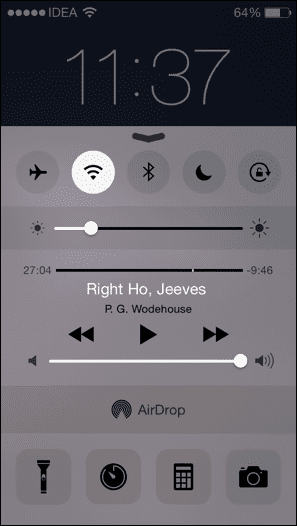

Just tap on the person’s image and you’re done.
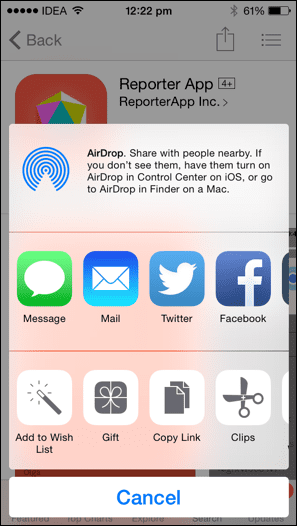
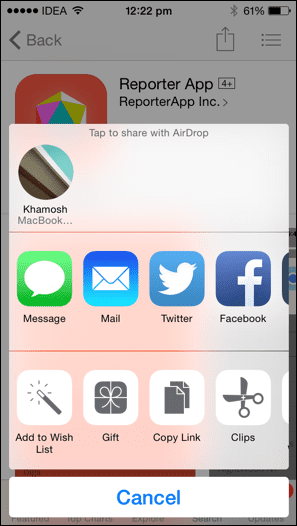
When you receive a file on your iOS device, you’ll need to accept it first. Once the transfer is done you’ll get a menu asking where you want to open it.
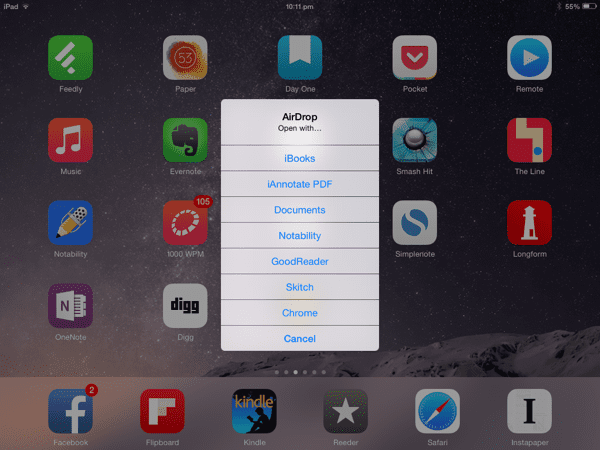
Using AirDrop on Mac
To use AirDrop on Mac you’ll need to enable both Wi-Fi and Bluetooth. Go to Finder and click the AirDrop button to see all the connected devices.

Sharing media from Mac works in two ways. After connected devices are recognized in this AirDrop window, you can just drag the files over their profile pictures and the files will be on their way for authentication.

Similar to iOS, you can use the Share button in any app to get the AirDrop option. A Share option is available in the right-click menu as well.

Troubleshooting AirDrop
Much like magic, AirDrop doesn’t always work. If it’s giving you problems, try doing the following.
- On Mac, go to System Preferences -> General and turn Handoff off and on again
- On your iOS device, go to Settings -> General -> Handoff and do the same
- Reboot both Mac and iOS device
- Forget the Wi-Fi network and try reconnecting it
This usually solves the majority of AirDrop issues one might run into.

What Do You Use AirDrop For?
Has AirDrop found a useful little corner in your life? Let us know in the comments below.
Last updated on 03 February, 2022
The above article may contain affiliate links which help support Guiding Tech. However, it does not affect our editorial integrity. The content remains unbiased and authentic.