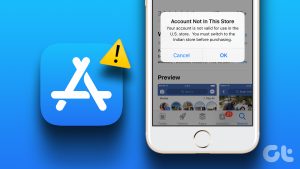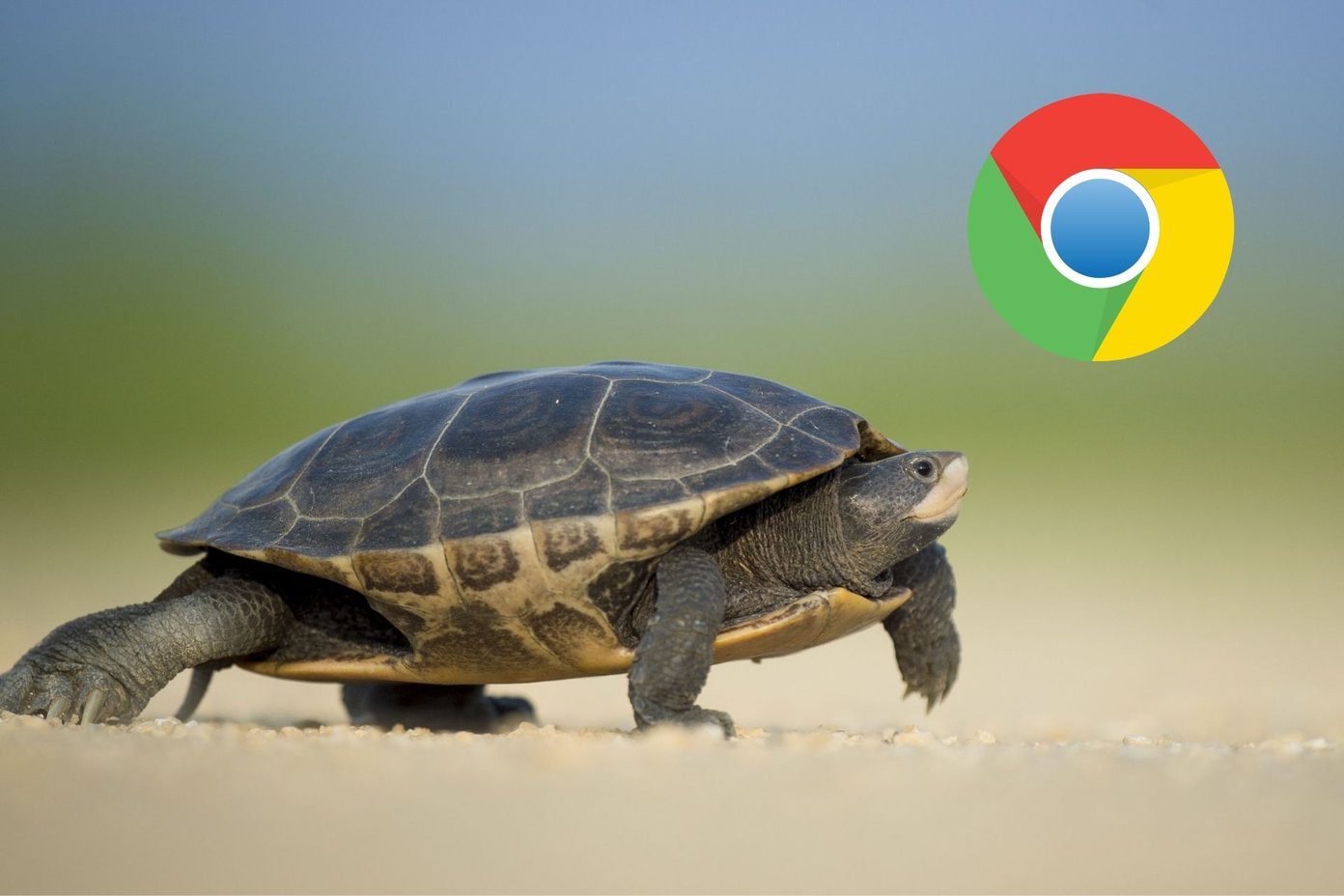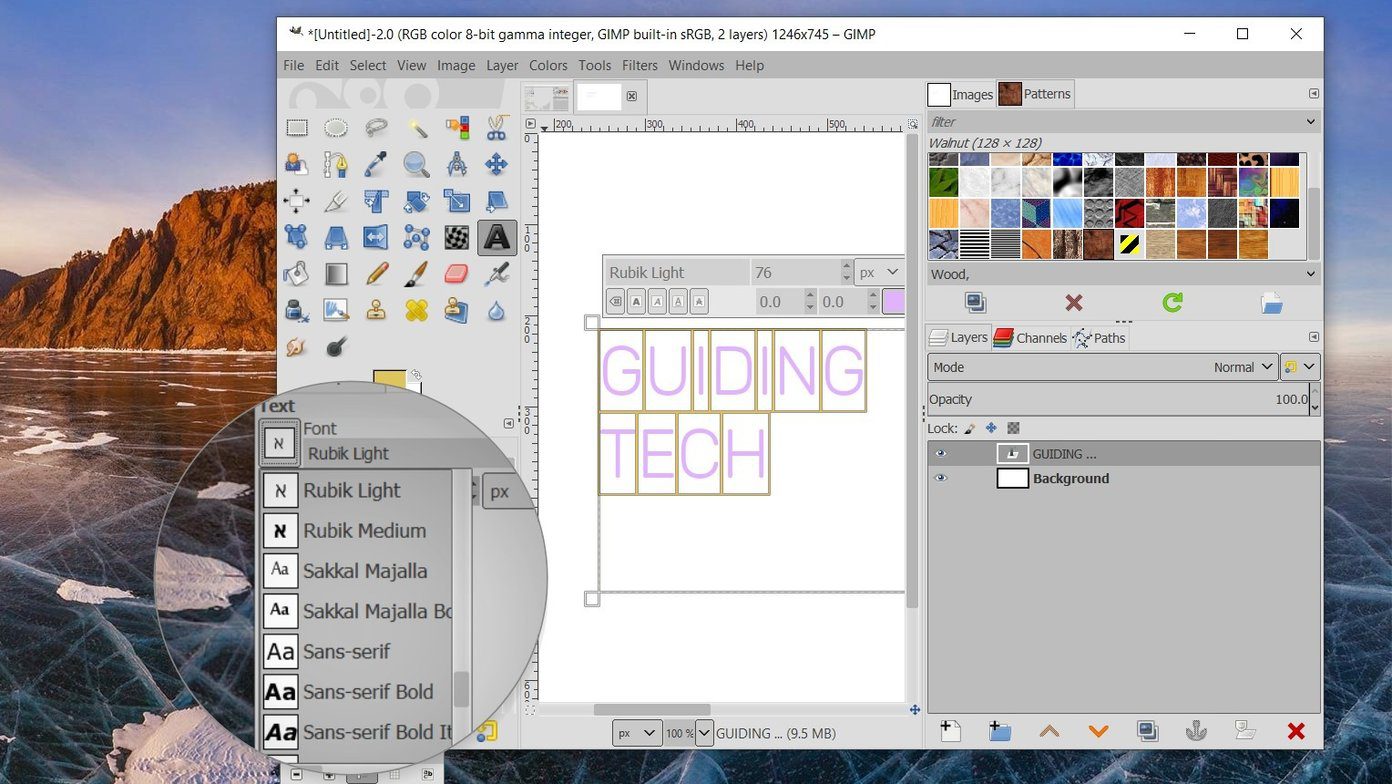The App Store is the only destination to download apps for iPhones and iPads, unlike the Play Store. That is why it can be so annoying when the App Store stops working. One common issue that many users face is the App Store waiting for download error.

You can open the App Store and search for apps. But either the download button is not working, or the download is not progressing. It’s stuck, and the little blue circle that indicates that the download is in progress is not moving.
Let’s begin.
1. Reboot Your iPhone
There are two ways to reboot your phone. One is by pressing the power button until you see the Slide to power off option. That’s a regular reboot, but sometimes, you need to do a hard reboot.

Press and release the volume up button, press and release the volume down button, and then press and hold the side button. You should now see the Apple logo. See if the App Store waiting for download error is solved or not.
2. Update OS
Apple is pretty good at pushing updates to its devices. It contains security fixes, new features, and patches for old bugs. See if there is an update available and if yes, update immediately.
Go to Settings > General > Software Update to check.
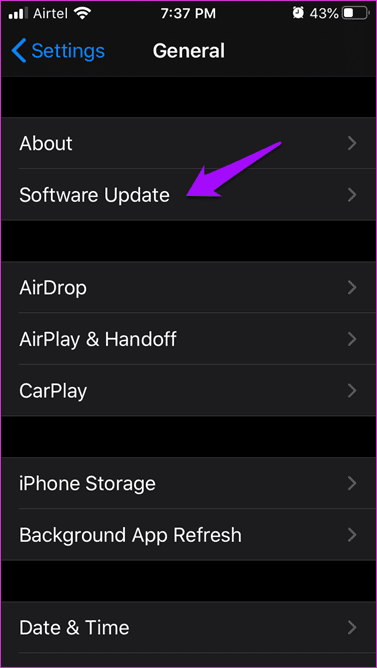
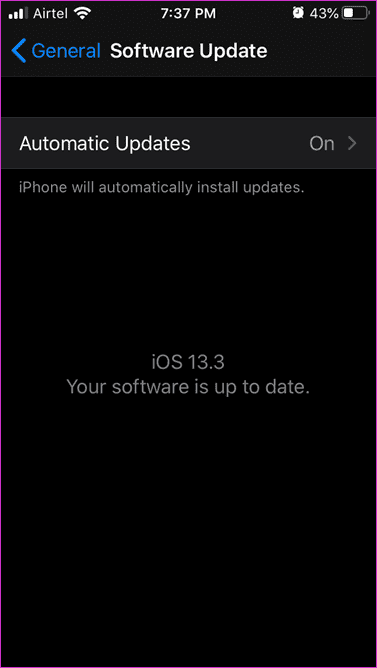
You can also enable Automatic Updates here to receive an immediate notification when the next one is available.
3. Retry After Rebooting
If the app download is stuck and the App Store is waiting for the download, cancel the download and reboot the iPhone. Then retry downloading it again. Some users say that waiting for a few minutes before restarting the download also works. If you are downloading more than one app or game at the same time, cancel all and do it one at a time.
4. Check Network Settings
Have you checked your network settings? Try a different Wi-Fi network. Try using your mobile data instead, if the app size is not that big. You can check your Wi-Fi and mobile bandwidth speed on the Fast Speed Test (owned by Netflix).


Make sure that the smartphone is not on airplane mode, and you are getting a stable connection with enough signal. Use OpenSignal to check that.
If there are issues with your network, check out point 10 below on how to reset network settings.
5. Storage Space
Apple is known to charge a premium for storage space on their products. One reason why quite a few users buy an iPhone with just enough storage space. Downloading a game like Call of Duty demands a lot of space and your phone may not have enough.

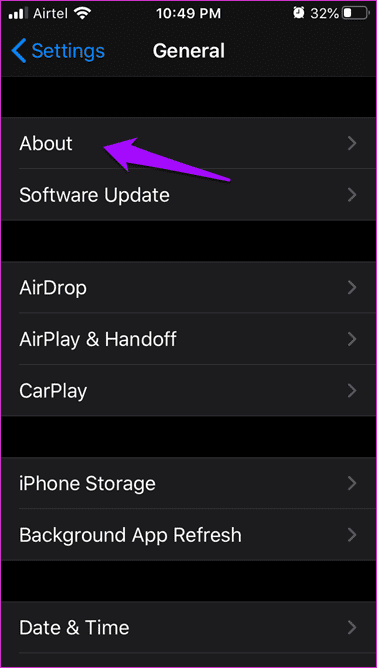
Open Settings and tap on About under General. That’s where you can view how much space you have left for that app or game.

There is no way to increase storage space on iPhones and iPads. What you can do is take a backup of your photos and other docs in the cloud and remove them to make space on the phone. Try again to check if the App Store waiting for download issue is resolved or not.
6. Payment Methods
Are you trying to buy an app or game? While that is unlikely, check your payment method. Do you have enough balance in your credit card? Call your bank when in doubt. Meanwhile, try a different card.
7. Parental Control
All Apple phones come with Parental Controls, which allows them to restrict app and in-app purchases on your phone. Kids can rake up insanely high credit card bills if you don’t employ verification with App Store purchases. It’s easy to get carried away. Take control of their browsing activities so that they don’t stumble upon questionable content.
8. Reinstall
Some users have reported that they can install the app or game, but it simply won’t open for them. It’s a dead icon of sorts. Go to Settings > General > Device Storage, select the app or game you want to uninstall, and delete it from there.

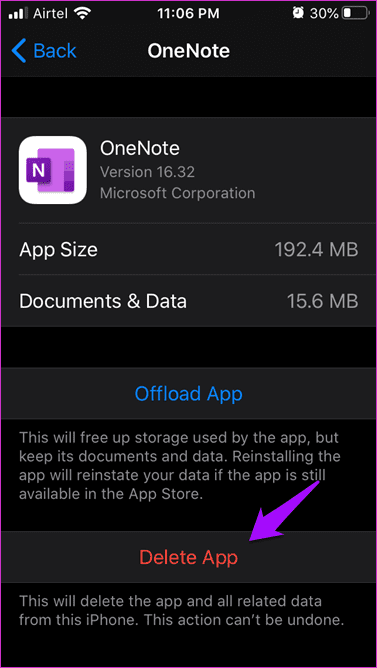
If that doesn’t work, long-press on the app icon on the home screen and select Delete. That’s how most of us uninstall apps anyway, but the first method is more suitable for troublesome apps or games.
9. Sign out and Back In
Many users have seen success with this step. Open Settings and tap on your account name and profile ID.


Tap on the Sign Out text in red font. Wait a few seconds and then sign back in. You will have to enter Apple ID and password along with a 2FA code if you have set up one. Are you still getting App Store waiting for download error? Hopefully not.
10. Reset Network Settings/Device
Open Settings and tap on General to select Reset.

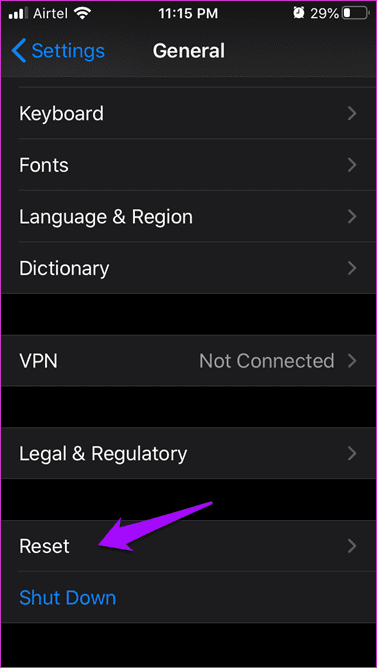
That is where you can reset everything on your phone. Let’s begin with Reset Network Settings. If you are facing network issues like Wi-Fi or mobile data, try this. You will only lose saved Wi-Fi passwords, but no apps, app data, photos, docs, or any other data will be touched.
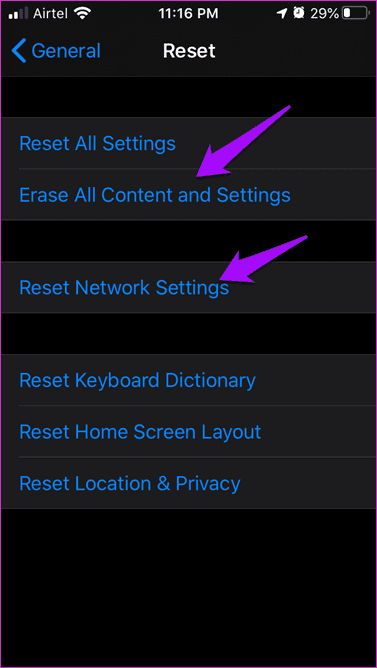
The last and the least favorable option is the Erase All Content and Settings. That will bring your phone to the factory state, the way it was when you first unboxed it. All data will be lost, so make sure to take a back up first.
An App for Everything
There is an app for everything. Well, almost everything. Not being able to download that new game you have been itching to try is not cool. App Store works flawlessly for the most part, but when it doesn’t, it doesn’t.
Here’s a tutorial on iOS apps not downloading error from our Guiding Tech (English) Channel:
The App Store waiting for download error is not a big issue and should be resolved by now. If you found another solution, do share it with us in the comments below.
Next up: Tired of paying for apps and games on the App Store? Click on the link below to learn how to get them for free, legitimately.
Last updated on 03 February, 2022
The above article may contain affiliate links which help support Guiding Tech. However, it does not affect our editorial integrity. The content remains unbiased and authentic.