With just two to three physical buttons on your smartphone, the touch is the primary mode of interaction with the screen. But what if you are not satisfied with the touch feedback? Maybe you’re observing a lag or want it to slow down. In this article, we will show how to change touch screen sensitivity on iPhone and Android devices.

Your smartphone has a bunch of settings to adjust the touch screen sensitivity. On the Android side, you get to change the touch and hold delay and pointer speed and enable a screen protector mode. On the iPhone, you get to adjust the touch and hold delay and an additional accessibility setting called Touch Accommodations. We’ll explore all of these in the following sections.
3 Ways to Adjust Touch Sensitivity on Android
Here are three ways to decrease or increase touch sensitivity on your Android device. Let us begin with changing the touch and hold delay.
1. Change Touch and Hold Delay
Many parts in the user interface offer additional options when you tap and hold them. However, if you feel that you have to hold for some time until the option appears or if you feel they appear too quickly – you can change the duration for which you need to tap and hold.
We are using a OnePlus device to demonstrate the process, but the steps will remain similar for other devices as well.
Step 1: Open the Settings app.
Step 2: Tap on Additional Settings.


Step 3 Tap on Accessibility.
Step 4: Go to the Interaction tab and select ‘Touch & hold delay’.


Step 5: Select the relevant option. Short is the lowest touch-and-hold delay, and medium and long increase the touch-and-hold delay by a few levels.

2. Change Touch Sensitivity Using Screen Protector Mode
Most of us have a screen protector on our devices. However, if you are using one that is too thick, it might decrease the sensitivity of the touch screen. Few Android devices, like the Google Pixel, have the option to adjust and correct the touchscreen sensitivity when a screen protector is being used. Here’s how to enable that option.
Step 1: Open the Settings app.
Step 2: Tap on Display.
Step 3: Turn on the toggle for Screen protector mode.

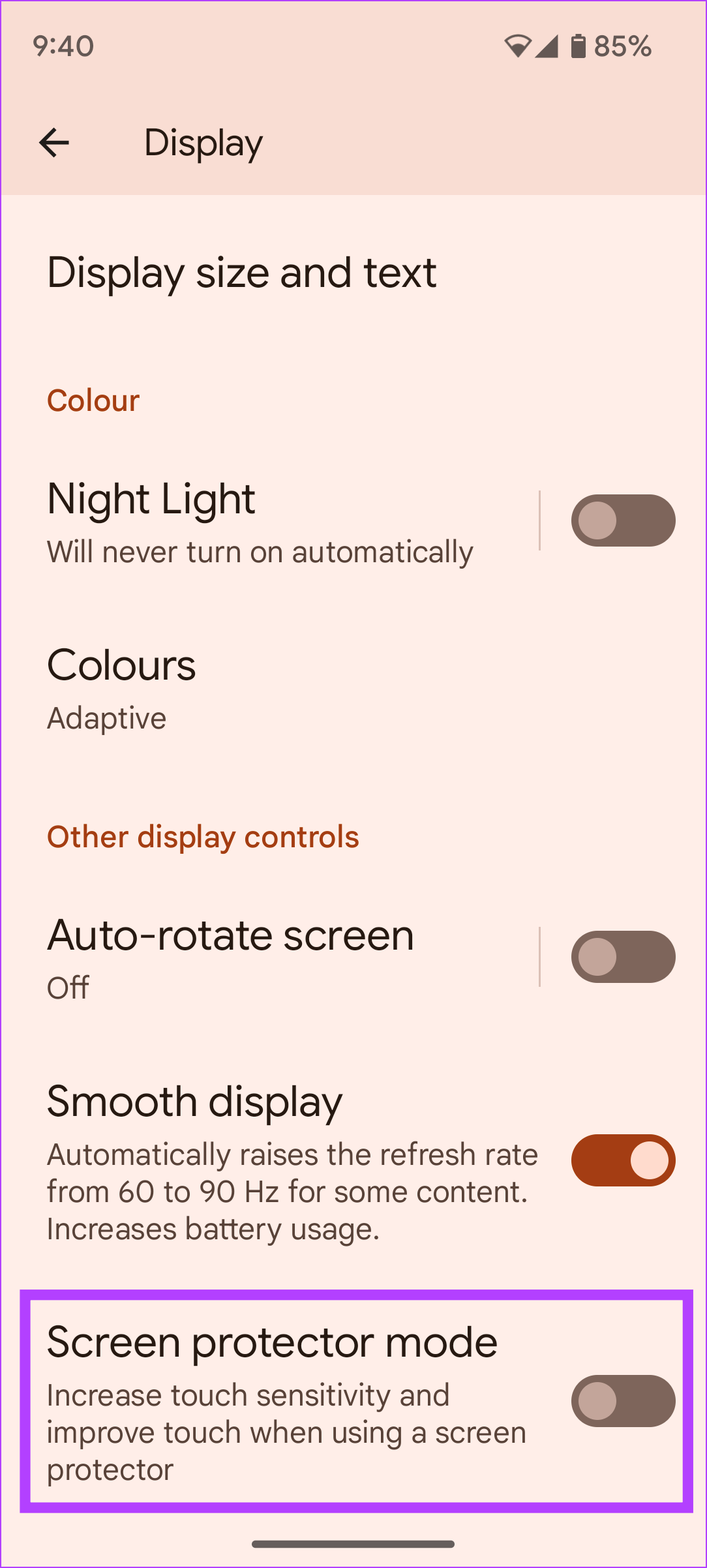
3. Change Pointer Speed on Android
Changing the pointer speed increases or decreases the touchscreen sensitivity on your Android device. The pointer speed determines how quickly you can move across the touch screen with your fingers. If you increase the pointer speed, you can cover a larger distance on the touch screen with the same movement and vice versa.
Step 1: Open the Settings app.
Step 2: Tap on Additional Settings.


Step 3: Tap on ‘Keyboard & input method’.
Step 4: Adjust the pointer speed as per your requirements.


2 Ways to Adjust iPhone Touch Sensitivity
We’ll now take a look at how to change the touch screen sensitivity on your iPhone. Let’s begin with adjusting the haptic touch delay on your iPhone.
Change Haptic Touch Sensitivity on iPhone
You can launch actions, menus, and content previews on your iPhone’s display by tapping on an icon or a button for a longer duration. This is called Haptic Touch. The iPhone has two sensitivity modes for it — Fast and Slow. This determines how quickly the touch is considered complete, and the result – an action, menu, or content preview is shown to you.
Step 1: Open the Settings app and select Accessibility.

Step 2: Select Touch followed by Haptic Touch.

Step 3: Choose between Fast and Slow haptic sensitivity.
Long-press the image thumbnail within the Touch Duration Test section to check out the difference in sensitivity between the two given modes.

2. Use Touch Accommodations on iPhone
The iPhone is an inclusive device with a wide range of accessibility settings. Touch Accommodations, a feature set on your iPhone, helps people facing challenges with their motor abilities use the touchscreen without any issues. Here’s how to enable it on your iPhone.
Step 1: Open Settings and go to Accessibility.


Step 2: Tap on Touch followed by Touch Accommodations.


Step 3: Turn on the toggle for Touch Accommodations.

Here are all the options under Touch Accommodations and how you can use them.
- Hold Duration: You can adjust the touch and hold duration using this toggle. You can increase the duration needed to register your touch.
- Ignore Repeat: You can have multiple involuntary taps to be registered as a single tap on your iPhone using the Ignore Repeat toggle within Touch Accommodations. Further, you can also set the time under which multiple taps are considered a single tap.


- Swipe Gestures: If the Hold Duration option is turned on, you can ensure it does not affect the swipe gestures. Further, you can also adjust the distance your finger needs to move to register a swipe on the touch screen.


- Tap Assistance: If you intend to tap a button on your touchscreen, but you have to swipe across the area of the touchscreen to reach the button, use the tap assistance feature and select the option to either register the initial touch or the final touch.

FAQs on Touch Screen Sensitivity
There are a few apps that claim to increase the touchscreen sensitivity on your Android device. But, we do not recommend these apps since they aren’t quite reliable.
No. There is no screen protector mode on iPhone.
Yes. If you are using a good-quality screen protector, the fingerprint scanner should work without any issues.
Improve Touch Sensitivity
We hope this article helps you change the touchscreen sensitivity on your Android and iPhone. You can always reset or disable these settings from the same menu in which you enabled them. However, if you are facing any issues, you can always reset the settings of your device.
Last updated on 04 July, 2023
The above article may contain affiliate links which help support Guiding Tech. However, it does not affect our editorial integrity. The content remains unbiased and authentic.











